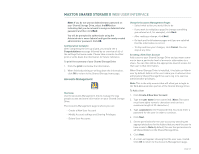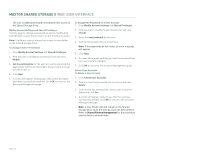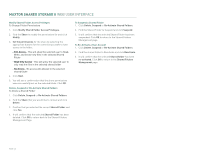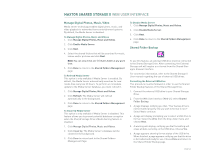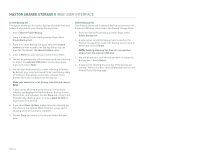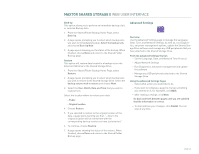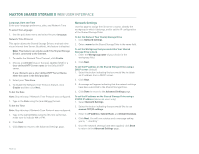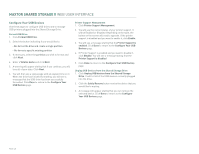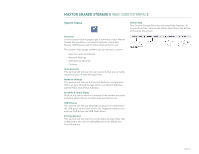Seagate STM310004SDAB0G-RK User Guide - Page 46
Create Backup Set, Delete Backup Set
 |
UPC - 751921029488
View all Seagate STM310004SDAB0G-RK manuals
Add to My Manuals
Save this manual to your list of manuals |
Page 46 highlights
MAXTOR SHARED STORAGE II WEB USER INTERFACE Create Backup Set This option allows you to create a backup of shared files and folders that reside on your Shared Storage Drive. 1. Select Shared Folder Backup. 2. From the Shared Folder Backup Home Page, select Create Backup Set. 3. From the Create Backup Set page, select the shared folders you wish to add to the Backup Set or you can maintain the default, All Shared Folders option. 4. Enter a Name for your backup set and choose Next. 5. You will be prompted to select an external drive to backup to. Select the external USB drive from the drop-down menu and choose Next. 6. You will then be prompted to create a Backup Schedule. By default, your selected shared folders will backup daily at 10:00 pm; the backup set will also maintain three months of the files located in the backup set. Make your selections to the backup schedule and choose Next. 7. A page opens showing that the Backup Set has been created, and displays the Backup Name, Backup Source, Destination, and Schedule. Choose Done and return to the Shared Folder Backup page, or choose Back Up Now to launch your first backup. 8. If you select Back Up Now, a page launches showing you the status of the backup. When finished, a page opens showing when the backup is complete. 9. Choose Done and return to the Shared Folder Backup page. Delete Backup Set This feature allows you to delete a backup set stored on the External USB drive connected to the Shared Storage Drive. 1. From the Shared Folder Backup Home Page, select Delete Backup Set. 2. A page opens listing the Backup Sets located on the Shared Storage Drive. Select the backup set you want to delete and choose Delete. NOTE: Deleting a Backup Set does not remove files/ folders from the external USB drive. 3. You will be asked to confirm that you wish to delete the Backup Set. Choose Delete. 4. A page opens showing the progress of the backup set removal. When complete, choose Done and return to the Shared Folder Backup page. PAGE 44