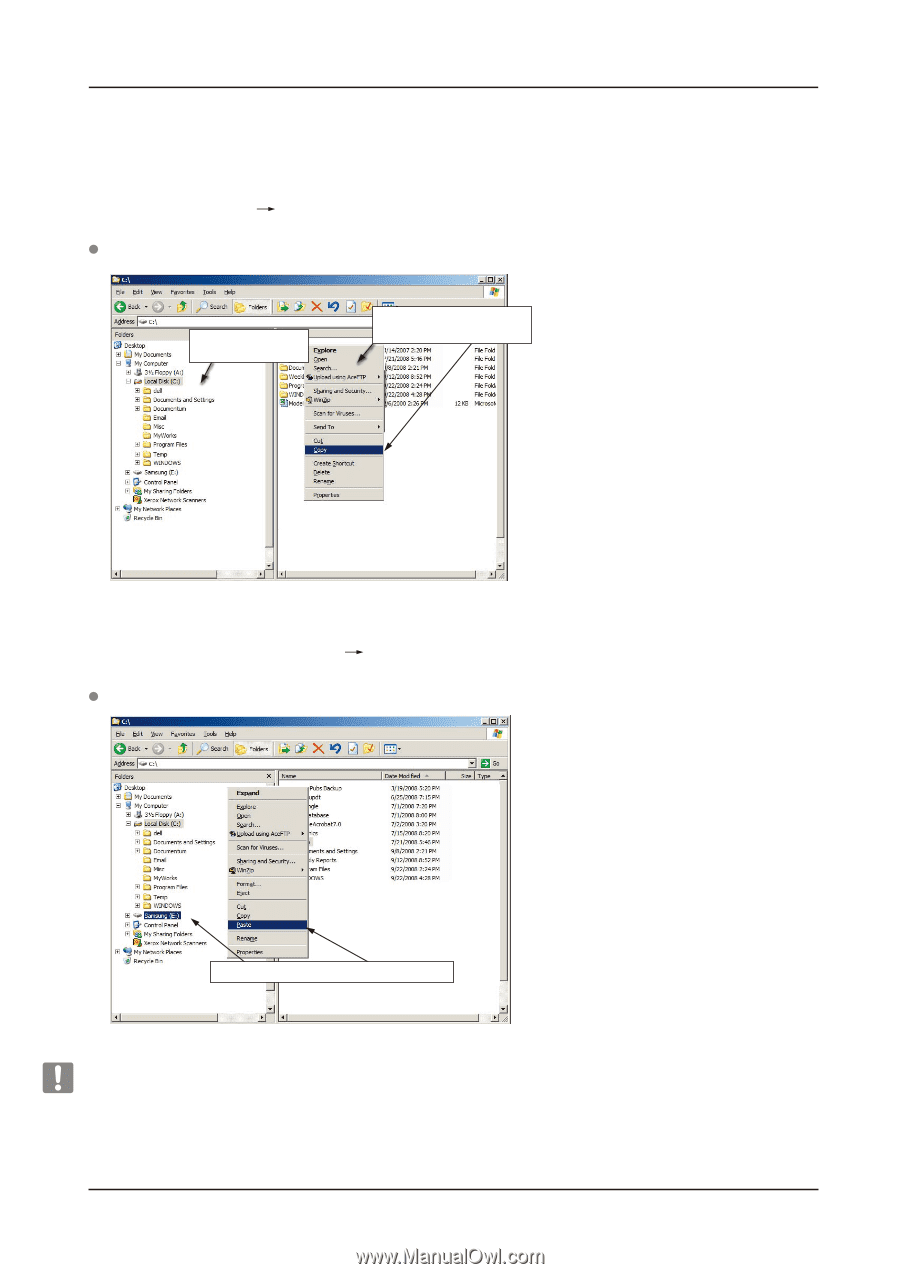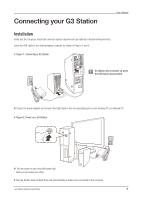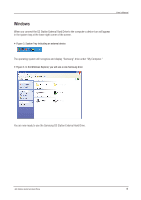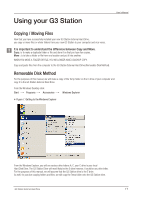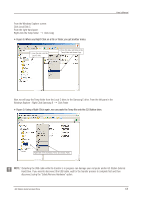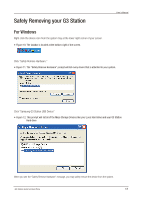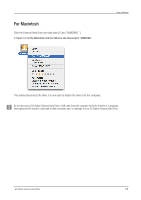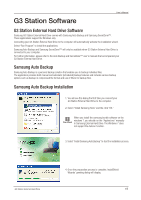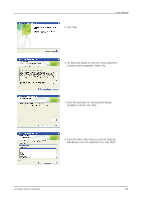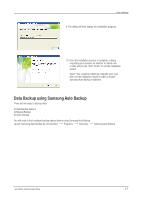Seagate Samsung G Series User Manual - Page 12
From the Windows Explorer screen
 |
View all Seagate Samsung G Series manuals
Add to My Manuals
Save this manual to your list of manuals |
Page 12 highlights
From the Windows Explorer screen: Click Local Disk C From the right-hand pane: Right-click the Temp folder Click Copy Figure 8. When you Right-Click on a file or folder, you get another menu. 1) From this side, click the Local C drive. 2) From this side, right click on the Temp folder and choose Copy. User's Manual Now, we will copy the Temp folder from the Local C drive, to the Samsung E drive. From the left pane in the Windows Explorer : Right Click Samsung E Click Paste Figure 9. Using a Right-Click again, we can paste the Temp file onto the G3 Station drive. Right click on the Samsung E drive and choose Paste. NOTE : Detaching the USB cable while file transfer is in progress can damage your computer and/or G3 Station External Hard Drive. If you need to disconnect the USB cable, wait for the transfer process to complete first and then disconnect using the "Safely Remove Hardware" option. G3 Station External Hard Drive 12