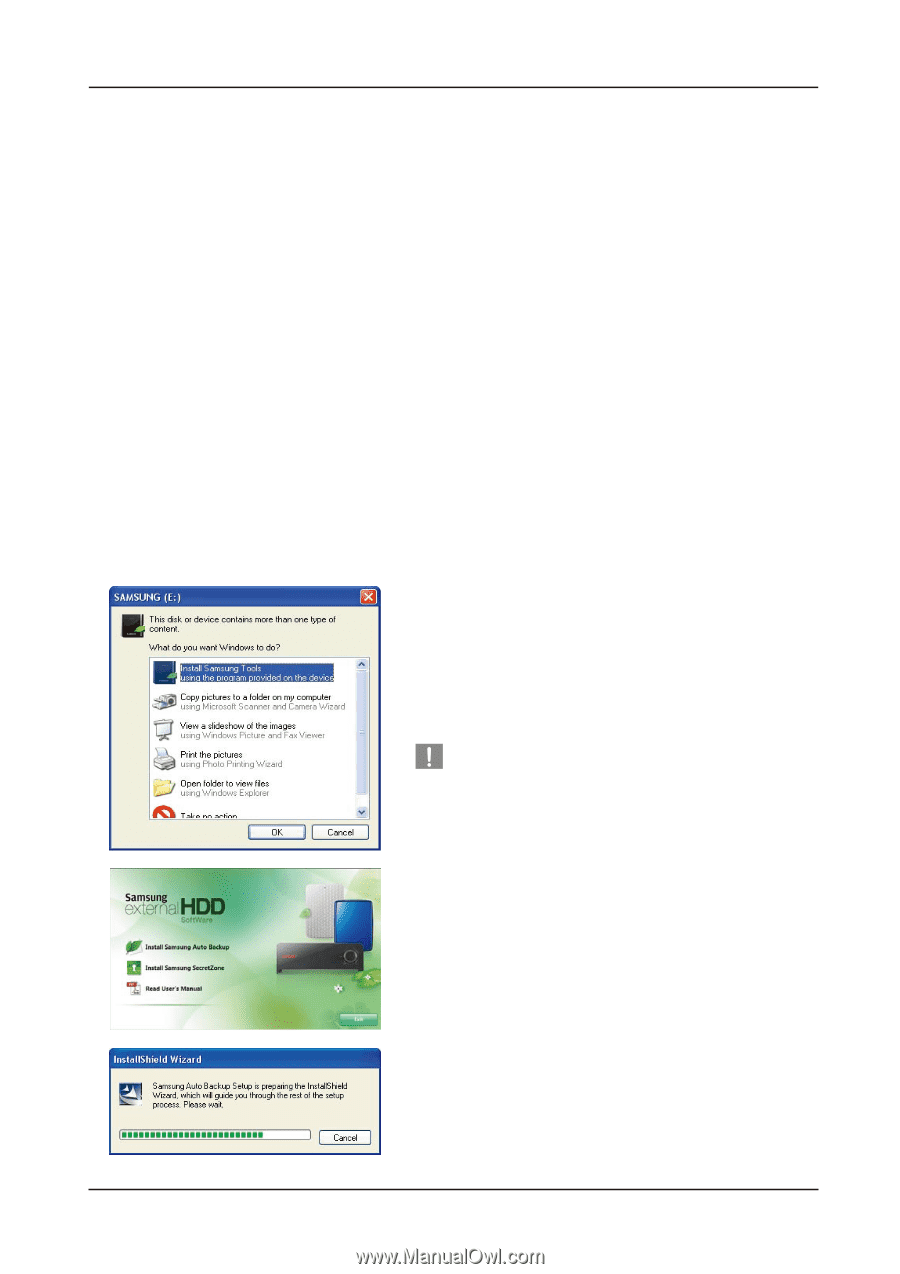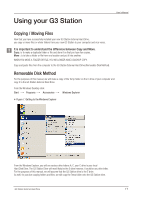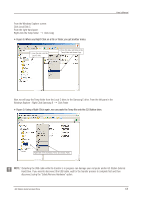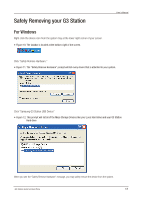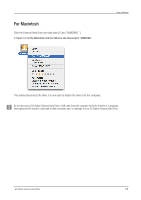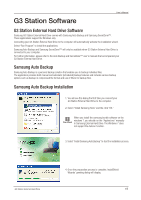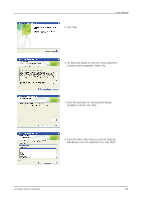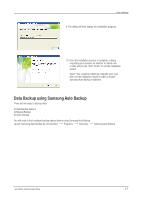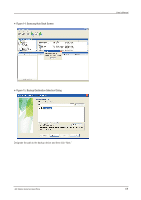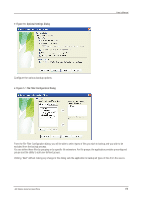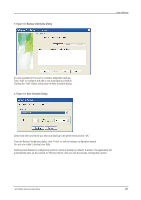Seagate Samsung G Series User Manual - Page 15
G3 Station Software
 |
View all Seagate Samsung G Series manuals
Add to My Manuals
Save this manual to your list of manuals |
Page 15 highlights
G3 Station Software User's Manual G3 Station External Hard Drive Software Samsung G3 Station External Hard Drive comes with Samsung Auto Backup and Samsung SecretZone™. These applications support the Windows only. Connecting your G3 Station External Hard Drive to the computer will automatically activate the installation wizard. Select "Run Program" to install the applications. Samsung Auto Backup and Samsung SecretZone™ will only be available when G3 Station External Hard Drive is connected to your computer. For further information, please refer to the Auto Backup and SecretZone™ user's manuals that accompanied your G3 Station External Hard Drive. Samsung Auto Backup Samsung Auto Backup is a personal backup solution that enables you to backup individual files. The application provides both manual and automatic (scheduled) backup features and includes various backup options such as backup in compressed file format and use of filters for backup files. Samsung Auto Backup Installation 1. You will see this dialog the first time you connect your G3 Station External Hard Drive to the computer. 2. Select "Install Samsung Tools" and the click "OK." When you install the samsung bundle software on the windows 7, you should run the "AppInst.exe" manually Stop & Read in Samsung External Hard Drive. The Windows 7 does not support the Autorun function. 3. Select "Install Samsung Auto Backup" to start the installation process. G3 Station External Hard Drive 4. Once the preparation process is complete, InstallShield Wizards' greeting dialog will display. 15