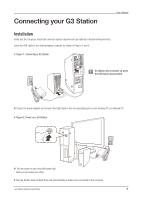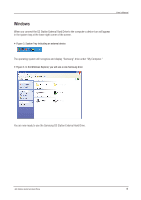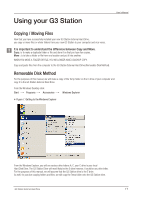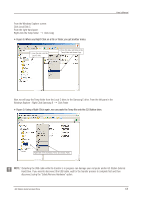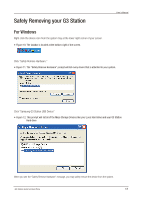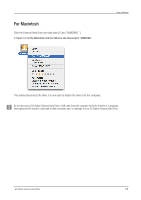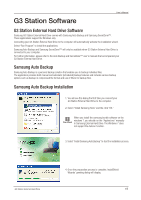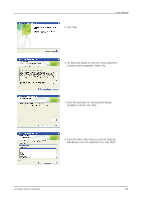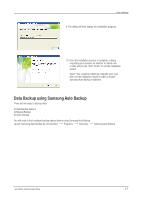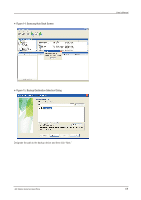Seagate Samsung G Series User Manual - Page 13
Safely Removing your G3 Station
 |
View all Seagate Samsung G Series manuals
Add to My Manuals
Save this manual to your list of manuals |
Page 13 highlights
Safely Removing your G3 Station For Windows Right-click the device icon from the system tray at the lower right corner of your screen. Figure 10. The taskbar is located at the bottom-right of the screen. User's Manual Click "Safely Remove Hardware." Figure 11. The "Safely Remove Hardware" prompt will list every device that is attached to your system. Click "Samsung G3 Station USB Device" Figure 12. This prompt will list all of the Mass Storage Devices like your Local Hard drive and your G3 Station Hard drive When you see the "Safely Remove Hardware" message, you may safely remove the device from the system. G3 Station External Hard Drive 13

G3 Station External Hard Drive
13
Click “Safely Remove Hardware.”
User’s Manual
When you see the “Safely Remove Hardware” message, you may safely remove the device from the system.
For Windows
Right-click the device icon from the system tray at the lower right corner of your screen.
Safely Removing your G3 Station
Figure 10. The taskbar is located at the bottom-right of the screen.
Figure 11. The “Safely Remove Hardware” prompt will list every device that is attached to your system.
Click “Samsung G3 Station USB Device”
Figure 12. This prompt will list all of the Mass Storage Devices like your Local Hard drive and your G3 Station
Hard drive