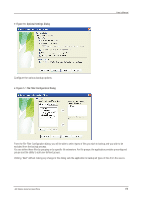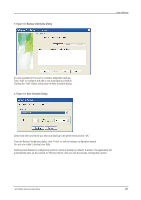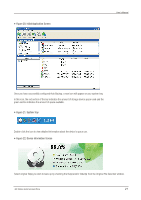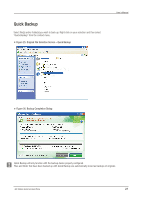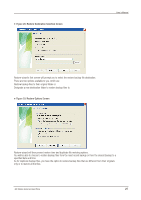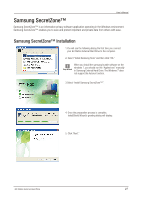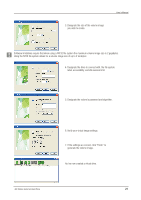Seagate Samsung G Series User Manual - Page 24
Restoring Backup Data
 |
View all Seagate Samsung G Series manuals
Add to My Manuals
Save this manual to your list of manuals |
Page 24 highlights
User's Manual Restoring Backup Data You can restore your backup data using Samsung Auto Backup. To restore your backup data using Samsung Auto Backup, you will need to launch the restore wizard. There are three ways of doing this. First, select the file(s) and/or folder(s) you with to restore and: Right-click on selected files and select "Restore." Select "Restore" from the "Task" menu. Click on "Restore" from the toolbar. Figure 27. Restore Selection Screen G3 Station External Hard Drive 24
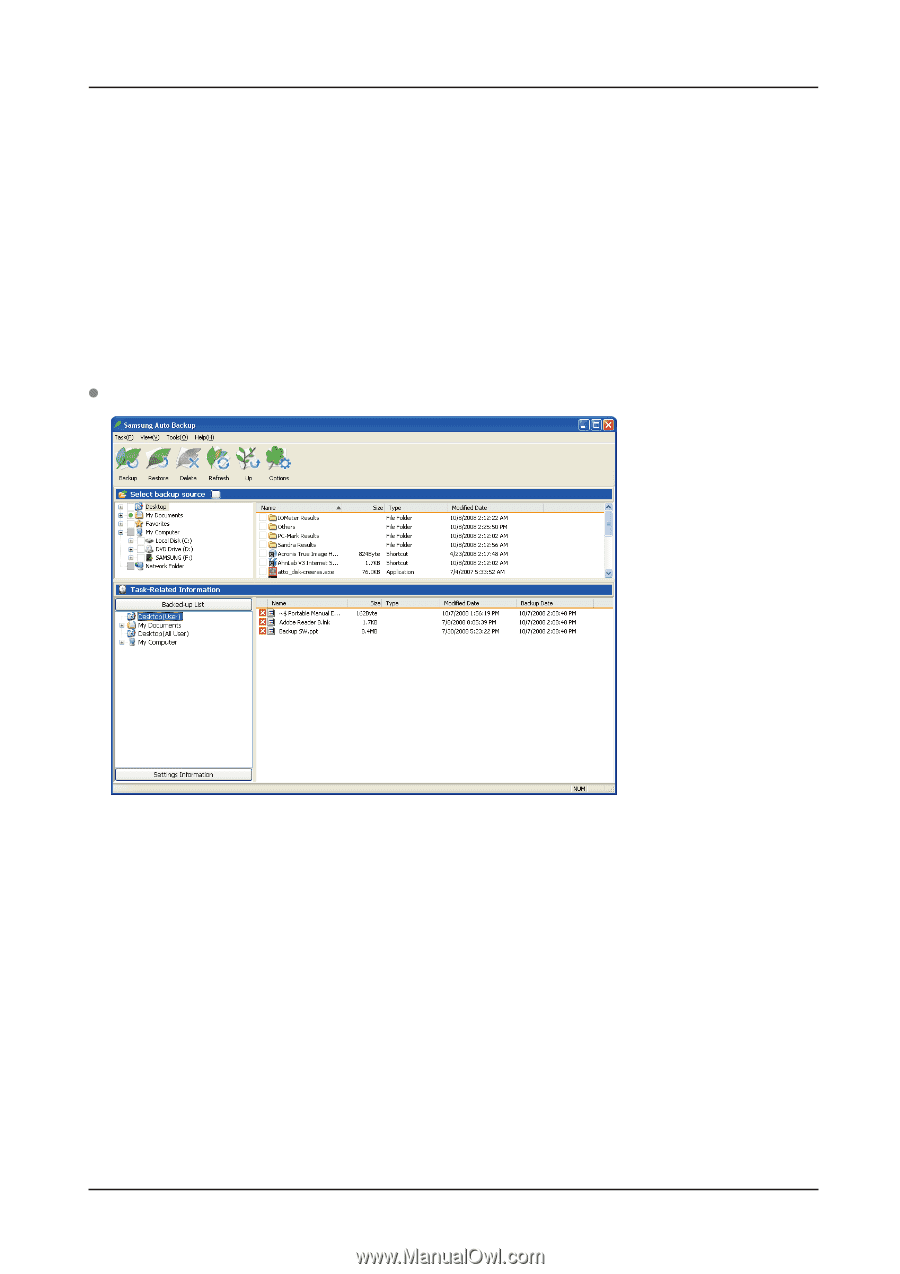
G3 Station External Hard Drive
24
User’s Manual
Restoring Backup Data
You can restore your backup data using Samsung Auto Backup.
To restore your backup data using Samsung Auto Backup, you will need to launch the restore wizard.
There are three ways of doing this. First, select the file(s) and/or folder(s) you with to restore and:
Right-click on selected files and select “Restore.”
Select “Restore” from the “Task” menu.
Click on “Restore” from the toolbar.
Figure 27. Restore Selection Screen