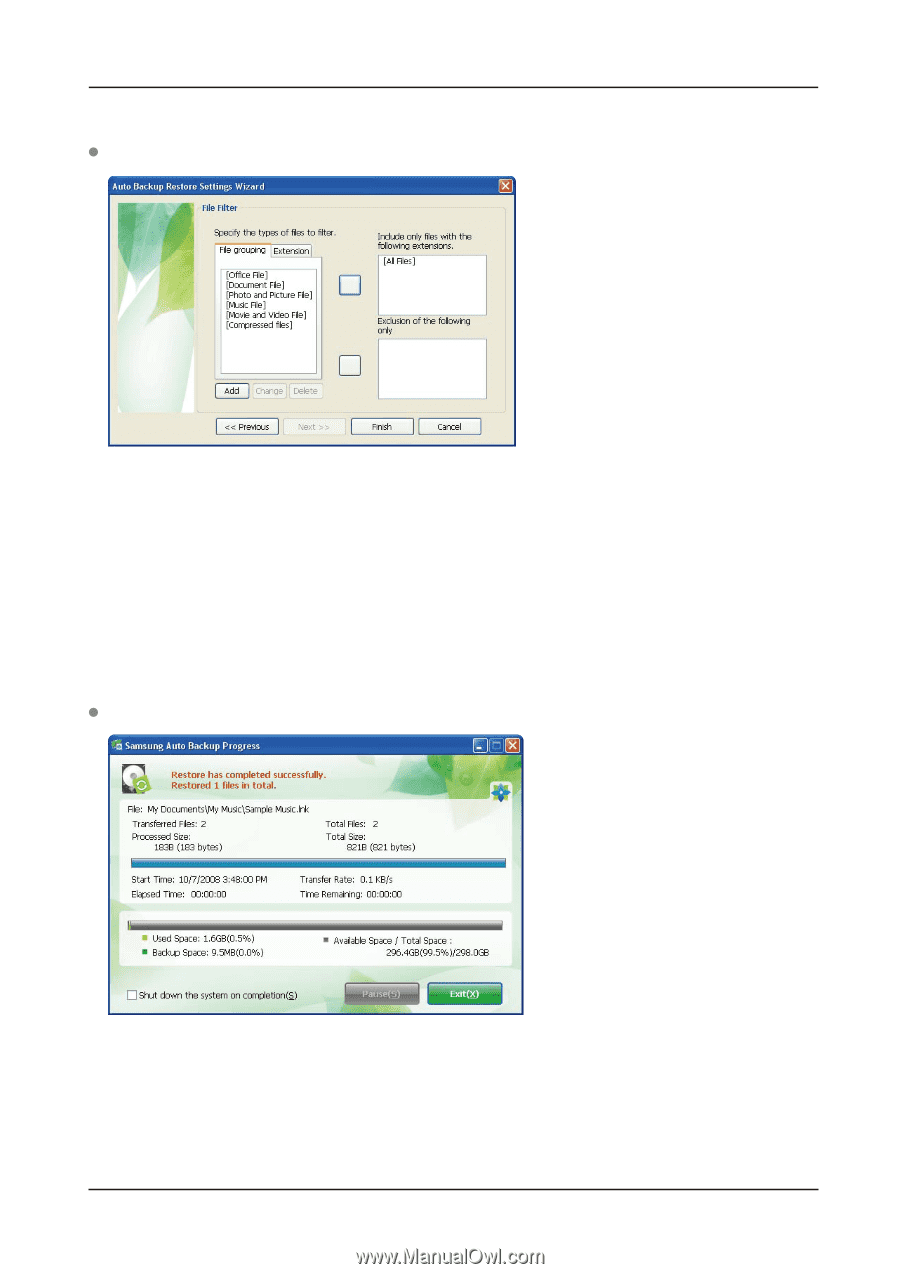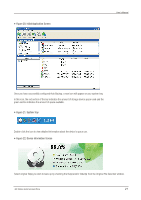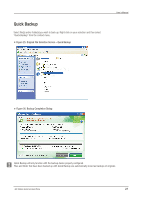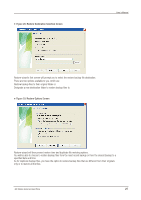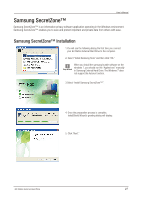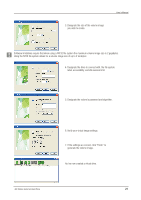Seagate Samsung G Series User Manual - Page 26
File Filter Screen, Restore Completion Screen
 |
View all Seagate Samsung G Series manuals
Add to My Manuals
Save this manual to your list of manuals |
Page 26 highlights
Figure 30. File Filter Screen User's Manual Restore file filter wizard lets you designate the types of files you wish to restore. Designate the types of file extensions and/or file groups you wish to restore or exclude from restoring and then click "Finish." Clicking "Finish" without making any change in this dialog sets the application to restore all file types. After configuring the options, click "Finish" to start restoring backup files. Samsung Auto Backup Engine window will prompt and display the restore progress. This engine ignores duplicate files and restores only those files with different data or creation date, resulting in much faster processing times. Once the process is complete, the following screen will display: Figure 31. Restore Completion Screen G3 Station External Hard Drive 26