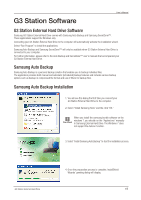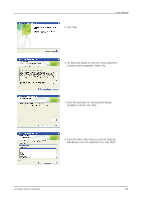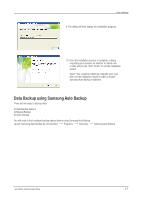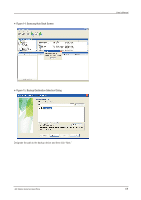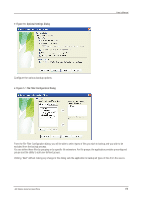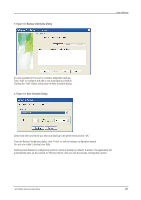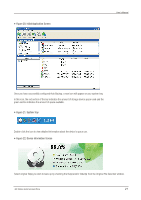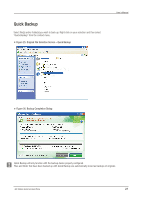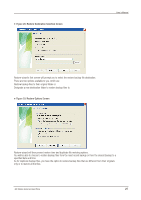Seagate Samsung G Series User Manual - Page 20
Backup Scheduling Dialog, New Schedule Dialog
 |
View all Seagate Samsung G Series manuals
Add to My Manuals
Save this manual to your list of manuals |
Page 20 highlights
Figure 18. Backup Scheduling Dialog User's Manual It's even possible for the user to schedule automatic backups. Click "Add" to configure and add a new Auto Backup schedule. Clicking the "Add" button will prompt the New Schedule dialog. Figure 19. New Schedule Dialog Select how often and when you wish Auto Backup to be performed and click "OK." From the Backup Scheduling dialog, click "Finish" to exit the backup configuration wizard. You are now ready to backup your data. Samsung Auto Backup is configured to perform real time backup by default. Therefore, the application will automatically back up the content of "My Documents" after you exit the backup configuration wizard. G3 Station External Hard Drive 20

Select how often and when you wish Auto Backup to be performed and click “OK.”
From the Backup Scheduling dialog, click “Finish” to exit the backup configuration wizard.
You are now ready to backup your data.
Samsung Auto Backup is configured to perform real time backup by default. Therefore, the application will
automatically back up the content of "My Documents” after you exit the backup configuration wizard.
It’s even possible for the user to schedule automatic backups.
Click “Add” to configure and add a new Auto Backup schedule.
Clicking the “Add” button will prompt the New Schedule dialog.
G3 Station External Hard Drive
20
User’s Manual
Figure 18. Backup Scheduling Dialog
Figure 19. New Schedule Dialog