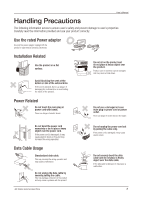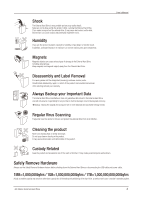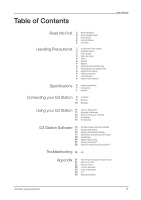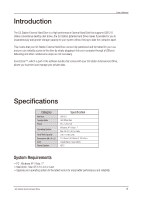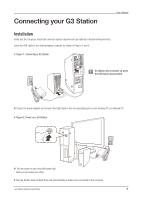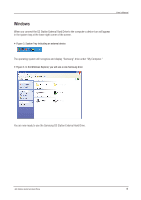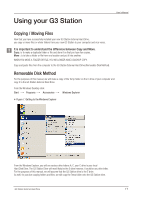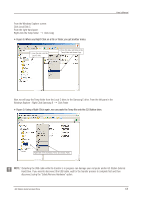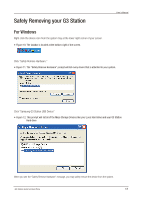Seagate Samsung G Series User Manual - Page 8
Connecting your G3 Station - laptop
 |
View all Seagate Samsung G Series manuals
Add to My Manuals
Save this manual to your list of manuals |
Page 8 highlights
Connecting your G3 Station User's Manual Installation Verify that the computer meets the minimum system requirements as outlined in #System Requirements. Insert the USB cable to the desktop/laptop computer as shown in Figures 1 and 2: Figure 1. Connecting a G3 Station G3 Station will not power on when the USB Cable disconnected. Plug in the power adapter and connect the USB cable to the corresponding port on your desktop PC or notebook PC. Figure 2. Power on a G3 Station Turn the power on your drive with power dial. Now you can enjoy your drive. Your G3 Station External Hard Drive will automatically activate once connected to the computer. G3 Station External Hard Drive 8
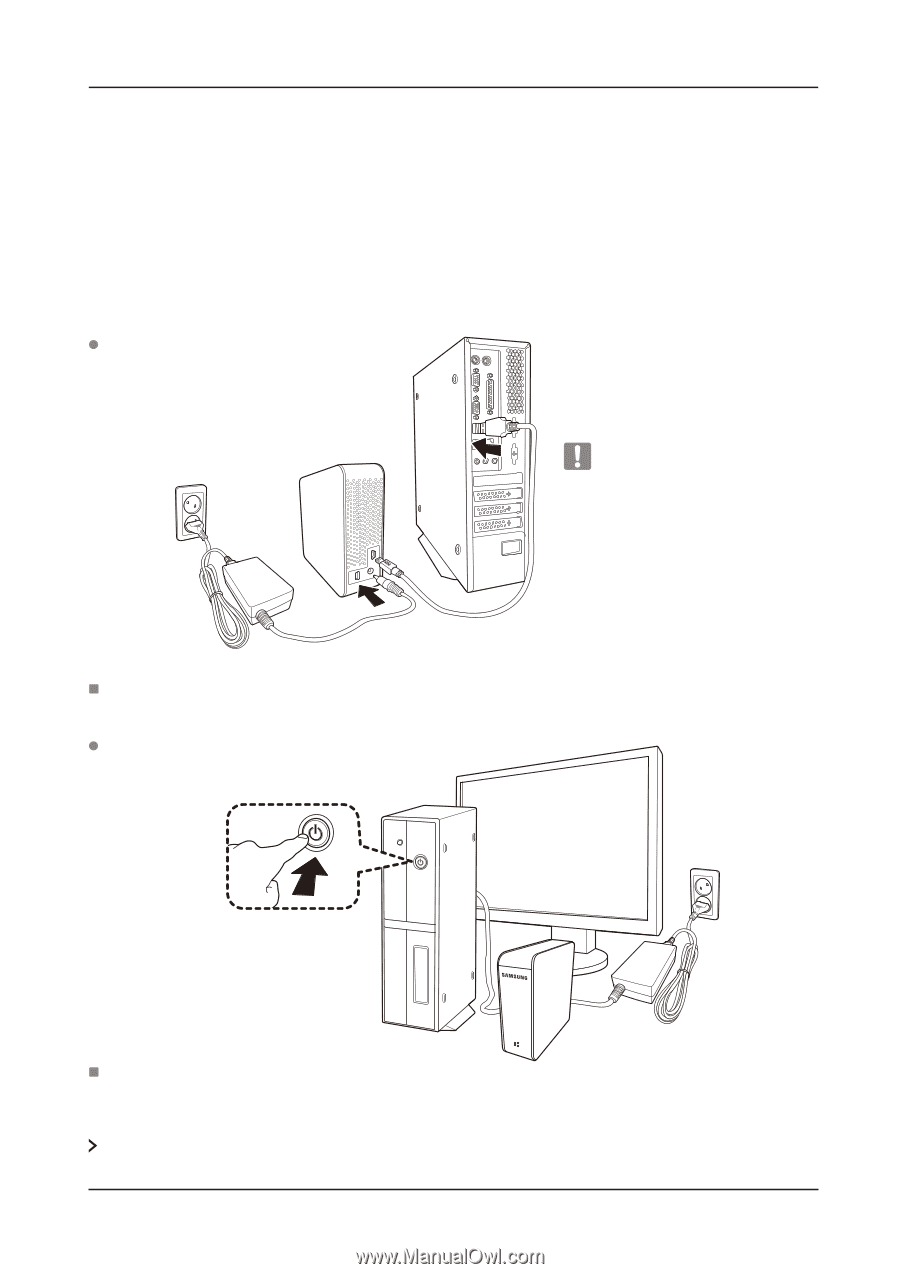
User’s Manual
G3 Station External Hard Drive
8
Installation
Figure 1. Connecting a G3 Station
Figure 2. Power on a G3 Station
Connecting your G3 Station
Verify that the computer meets the minimum system requirements as outlined in #System Requirements.
Insert the USB cable to the desktop/laptop computer as shown in Figures 1 and 2:
Your G3 Station External Hard Drive will automatically activate once connected to the computer.
Plug in the power adapter and connect the USB cable to the corresponding port on your desktop PC or notebook PC.
Turn the power on your drive with power dial.
Now you can enjoy your drive.
G3 Station will not power on when
the USB Cable disconnected.