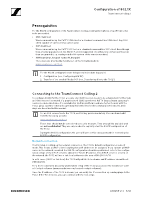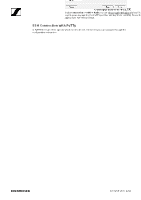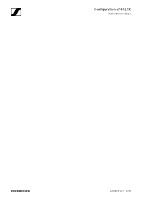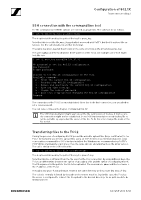Sennheiser TeamConnect Ceiling 2 Configuration of 802.1X for TeamConnect Ceili - Page 8
Configuring 802.1X, Setting your password
 |
View all Sennheiser TeamConnect Ceiling 2 manuals
Add to My Manuals
Save this manual to your list of manuals |
Page 8 highlights
Configuration of 802.1X TeamConnect Ceiling 2 Configuring 802.1X Setting your password On your first SSH connection you will be asked to set a password for subsequent connections. The password characters you enter will not be echoed, so it won't be readable on the screen. No password is set for 802.1X configuration. New Password: Retype password: _ Make sure you choose a strong password with a reasonable length and characters from different categories like numbers, small letters, capital letters, special characters. This password must be retyped. If the entries mismatch, the complete password dialog will be repeated. On subsequent connections you will be asked to enter your password. Note that you will still need to authenticate with the key file as described. Please enter your password. Password: _ After the password dialogue you get several options concerning the configuration of 802.1X. Welcome to the 802.1X configuration of the TCC2! Available commands: p - Print the current 802.1X configuration c - Step-by-step 802.1X configuration r - Remove and deactivate the current 802.1X configuration d - Date and time settings w - Change the current password q - Quit this setup without changing the 802.1X configuration Command: _ To change the password, you can use the w command. Command: w New Password: Retype Password: _ The other commands are explained in the following chapters of this document. Information on password and 802.1X configuration in case of a factory reset: If a factory reset of the TCC2 is performed in the Control Cockpit, the password and the 802.1X configuration will not be removed. If a factory reset of the TCC2 is performed by pressing the reset button on the device itself for 5 seconds, the password and the 802.1X configuration will be erased. AN 1258 v1.0 | 8/12