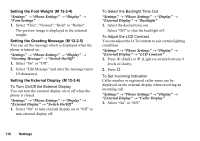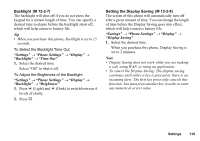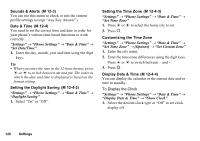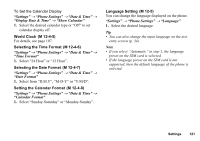Sharp 770SH User Guide - Page 117
Setting the Display, Setting the Wallpaper, System Graphics, M 12-2, Settings, Phone Settings, Display
 |
View all Sharp 770SH manuals
Add to My Manuals
Save this manual to your list of manuals |
Page 117 highlights
Setting the Display (M 12-2) You can change the settings of the main and external displays. Setting the Wallpaper (M 12-2-1) Your phone includes preset pictures to be used as wallpaper in standby. Pictures taken with the digital camera or images downloaded from a WAP site can also be used as wallpaper. To Set My Pictures "Settings" → "Phone Settings" → "Display" → "Wallpaper" 1. Select "My Pictures". 2. Select the desired picture. 3. After displaying the picture, press B. Note • Some pictures cannot be used because of their picture and data types. • If the picture in My Pictures is already set, it is displayed in step 1. Press [Change] and select the desired picture. • Pictures can be selected from "My Pictures" and "Preset Pictures". System Graphics (M 12-2-2) Pictures can be displayed when turning the power on or off, when receiving an incoming call, or when operating the alarm. Pictures taken with the digital camera or images downloaded from a WAP site can be used. To Use Preset Animation/Pattern "Settings" → "Phone Settings" → "Display" → "System Graphics" 1. Select the desired function to set the picture to. 2. Select "Preset Animation" when you select "Power On" or "Power Off" in step 1. Select "Pattern 1", "Pattern 2" or "Pattern 3" when you select "Incoming Call" or "Alarm" in step 1. 116 Settings