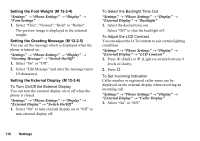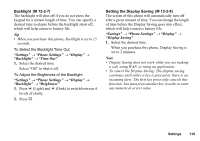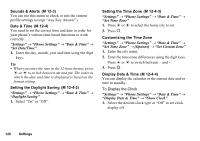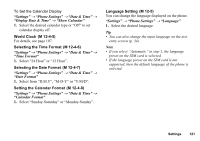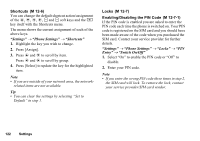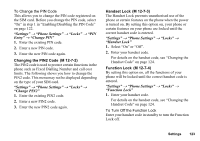Sharp 770SH User Guide - Page 119
Setting the Font Weight, Setting the Greeting Message, Setting the External Display, M 12-2-4
 |
View all Sharp 770SH manuals
Add to My Manuals
Save this manual to your list of manuals |
Page 119 highlights
Setting the Font Weight (M 12-2-4) "Settings" → "Phone Settings" → "Display" → "Font Settings" 1. Select "Thin", "Normal", "Bold" or "Bolder". The preview image is displayed in the selected weight. Setting the Greeting Message (M 12-2-5) You can set the message which is displayed when the phone is turned on. "Settings" → "Phone Settings" → "Display" → "Greeting Message" → "Switch On/Off" 1. Select "On" or "Off". 2. Select "Edit Message" and enter the message (up to 10 characters). Setting the External Display (M 12-2-6) To Turn On/Off the External Display You can turn the external display on or off when the phone is closed. "Settings" → "Phone Settings" → "Display" → "External Display" → "Switch On/Off" 1. Select "On" to turn external display on or "Off" to turn external display off. To Select the Backlight Time Out "Settings" → "Phone Settings" → "Display" → "External Display" → "Backlight" 1. Select the desired time out. Select "Off" to shut the backlight off. To Adjust the LCD Contrast You can adjust the LCD contrast to suit certain lighting conditions. "Settings" → "Phone Settings" → "Display" → "External Display" → "LCD Contrast" 1. Press a (Dark) or b (Light) to switch between 9 levels of clarity. 2. Press B. To Set Incoming Indication Caller number or registered caller name can be displayed on the external display when receiving an incoming call. "Settings" → "Phone Settings" → "Display" → "External Display" → "Caller Display" 1. Select "On" or "Off". 118 Settings