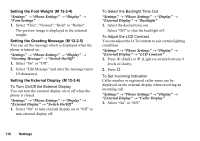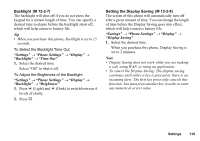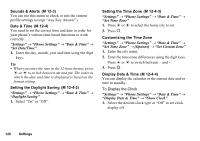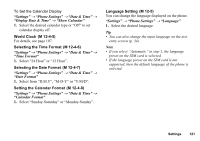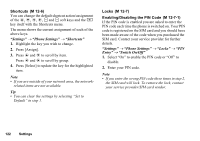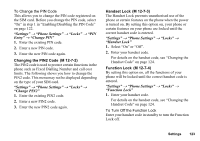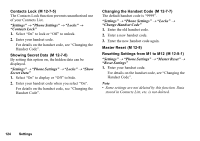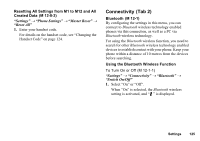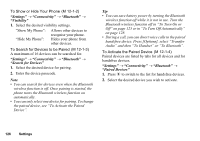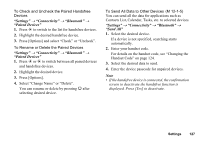Sharp 770SH User Guide - Page 123
Shortcuts, Locks, Enabling/Disabling the PIN Code, M 12-6, Settings, Phone Settings, Entry - + pin
 |
View all Sharp 770SH manuals
Add to My Manuals
Save this manual to your list of manuals |
Page 123 highlights
Shortcuts (M 12-6) You can change the default shortcut action/assignment of the a, b, c, d, A and C soft keys and the U key itself with the Shortcuts menu. The menu shows the current assignment of each of the above keys. "Settings" → "Phone Settings" → "Shortcuts" 1. Highlight the key you wish to change. 2. Press [Assign]. 3. Press a and b to scroll by item. Press c and d to scroll by group. 4. Press [Select] to update the key for the highlighted item. Note • If you are outside of your network area, the network- related items are not available. Tip • You can clear the settings by selecting "Set to Default" in step 1. Locks (M 12-7) Enabling/Disabling the PIN Code (M 12-7-1) If the PIN code is enabled you are asked to enter the PIN code each time the phone is switched on. Your PIN code is registered on the SIM card and you should have been made aware of the code when you purchased the SIM card. Contact your service provider for further details. "Settings" → "Phone Settings" → "Locks" → "PIN Entry" → "Switch On/Off" 1. Select "On" to enable the PIN code or "Off" to disable. 2. Enter your PIN code. Note • If you enter the wrong PIN code three times in step 2, the SIM card will lock. To remove the lock, contact your service provider/SIM card vendor. 122 Settings