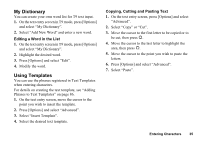Sharp 770SH User Guide - Page 41
Editing Contacts List Entries, Assigning a Ringtone or a Ring Video Clip to Each Entry, Contacts
 |
View all Sharp 770SH manuals
Add to My Manuals
Save this manual to your list of manuals |
Page 41 highlights
Editing Contacts List Entries "Contacts" → "Contacts List" 1. Highlight the entry you wish to edit. 2. Press [Options] and select "Edit". 3. Modify the information. 4. Press [Save] when finished. Adding a Thumbnail to Entries "Contacts" → "Contacts List" 1. Highlight the desired entry. 2. Press [Options] and select "Edit". 3. Select "Picture". 4. Select "Assign Picture". 5. Select the desired picture. 6. Press [Save] when finished. Note • If you delete a picture in the handset memory, the corresponding thumbnail is also deleted. • To store a picture right after it was taken, select "Take Picture" in step 4. Assigning a Ringtone or a Ring Video Clip to Each Entry "Contacts" → "Contacts List" 1. Highlight the desired entry. 2. Press [Options] and select "Edit". 3. Select "Assign Tone/Video". 4. Select "For Voice Call", "For Video Call" or "For New Message". 5. Select "Assign Tone" or "Assign Video". When selecting "Assign Video", go to step 7. 6. Select "Preset Sounds" or "My Sounds". 7. Select the desired tone or video clip. For details on selecting a ringtone or a ring video clip, see "Assigning a Ringtone for an Incoming Call" on page 112 or "Assigning a Ring Video Clip for an Incoming Call" on page 113. 8. Press [Save] when finished. 40 Contacts List