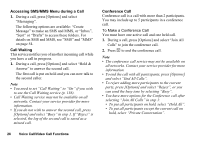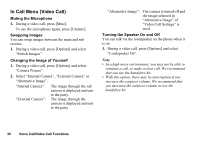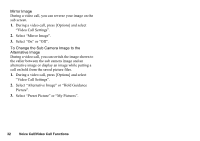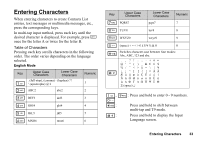Sharp 770SH User Guide - Page 29
Making a Video Call, Status Indicators
 |
View all Sharp 770SH manuals
Add to My Manuals
Save this manual to your list of manuals |
Page 29 highlights
Making a Video Call Note • Video calls can only be made and received if both parties have 3G capable phones and 3G coverage. See "Display Indicators (Main Display)" on page 19. • Make sure that the battery is fully charged and the signal is strong before using this function. • Turn the loudspeaker on or use a handsfree kit so that you can talk while looking at the video call screen on the main display. 2 3 1 4 Status Indicators 1. Sub screen for your image 2. Elapsed time 3. Main screen for the other party's screen 4. Other party's name or phone number Making a Video Call To Make a Video Call by Entering the Phone Number First 1. Enter the area code and the phone number you wish to dial. 2. Press [Options] and select "Video Call" or press S to dial. If you enter the wrong number, press [Clear] to delete the number to the left of the cursor. When connected, the image of the called party is displayed in the upper part of the screen and yours in the lower left. Tip • If the called party's phone is not video call enabled, you can press F and enter the phone number again to make a voice call. 28 Voice Call/Video Call Functions