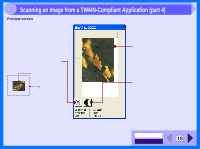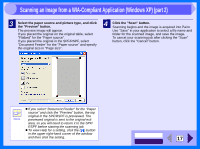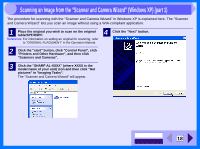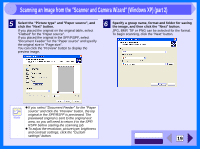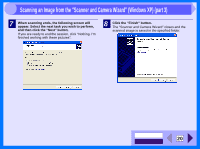Sharp AL 1540CS Interactive Manual for the AL-1530CS AL-1540CS AL-1551CS - Page 17
Scanning an Image from a TWAIN-Compliant Application part 4 - windows 7
 |
UPC - 074000074491
View all Sharp AL 1540CS manuals
Add to My Manuals
Save this manual to your list of manuals |
Page 17 highlights
3 Scanning an Image from a TWAIN-Compliant Application (part 4) Preview screen "Auto Scan Area Adjustment" button Click when the preview screen is displayed to automatically set the scanning area. Click the "Auto Scan Area Adjustment" button to adjust the scanning area automatically. Entire preview screen Preview window Click the "Preview" button in the Set-up screen to display the scanned image. You can specify the scanning area by dragging the mouse inside the window. "Brightness/Contrast" button Click to change to the "Brightness/Contrast" screen and adjust the brightness and contrast settings for scanning. CONTENTS INDEX 15

INDEX
CONTENTS
15
3
Preview screen
Preview window
Click the "Preview" button in the Set-up
screen to display the scanned image. You
can specify the scanning area by dragging
the mouse inside the window.
"Auto Scan Area Adjustment" button
Click when the preview screen is displayed to
automatically set the scanning area.
Click the "Auto Scan Area
Adjustment" button to adjust
the scanning area
automatically.
Entire preview screen
"Brightness/Contrast" button
Click to change to the "Brightness/Contrast"
screen and adjust the brightness and
contrast settings for scanning.
Scanning an Image from a TWAIN-Compliant Application (part 4)