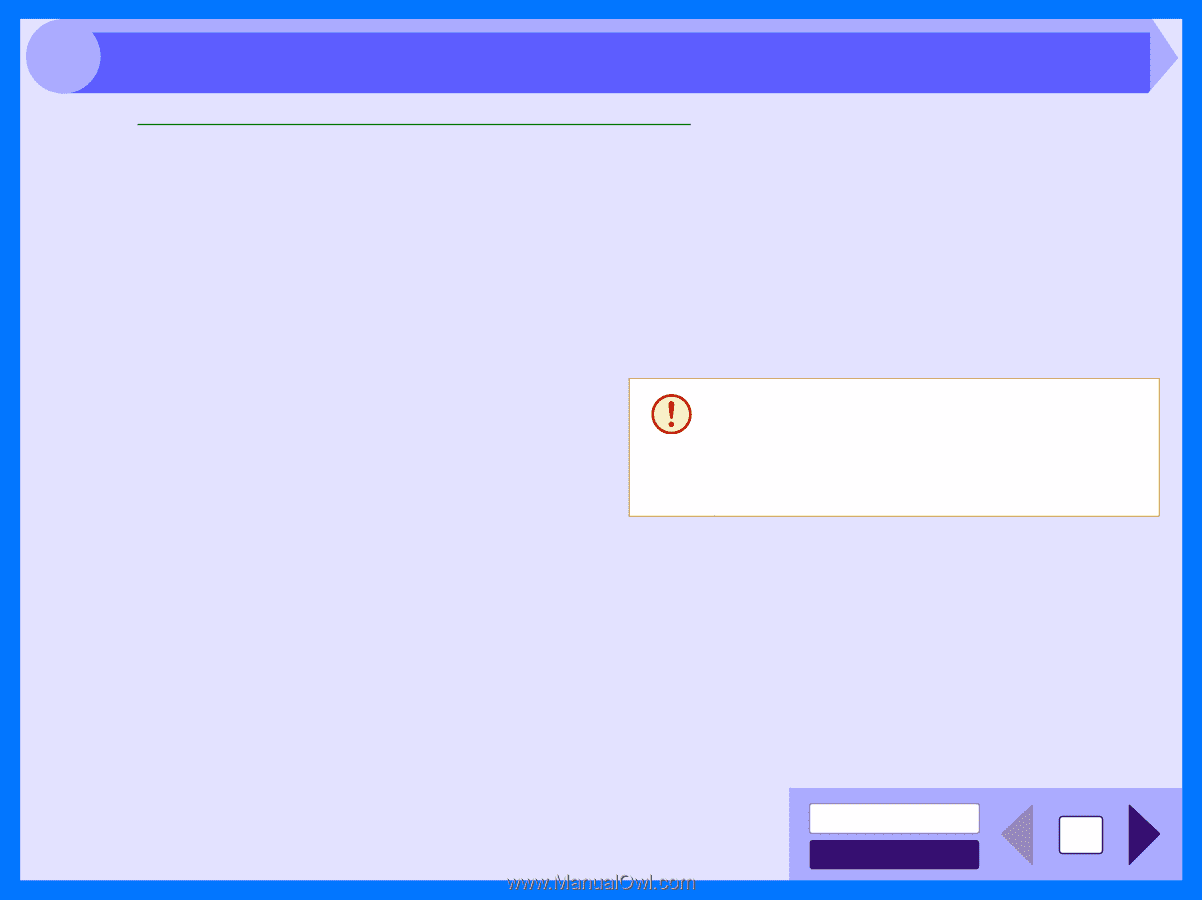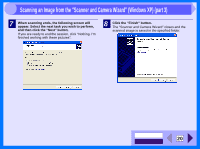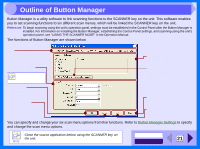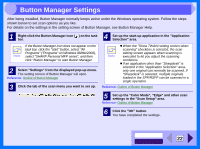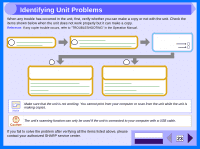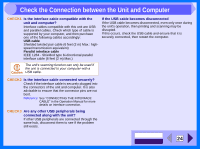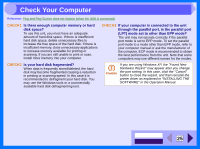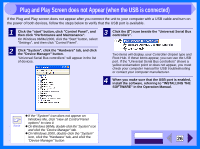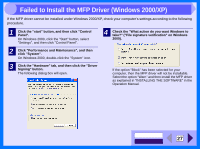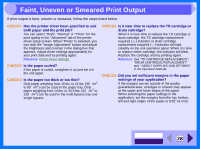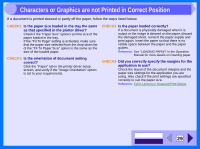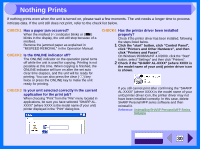Sharp AL 1540CS Interactive Manual for the AL-1530CS AL-1540CS AL-1551CS - Page 27
Check Your Computer - windows xp driver
 |
UPC - 074000074491
View all Sharp AL 1540CS manuals
Add to My Manuals
Save this manual to your list of manuals |
Page 27 highlights
4 Check Your Computer Reference: Plug and Play Screen does not Appear (when the USB is connected) CHECK1 Is there enough computer memory or hard disk space? To use this unit, you must have an adequate amount of hard disk space. If there is insufficient hard disk space, delete unnecessary files to increase the free space of the hard disk. If there is insufficient memory, close unnecessary applications to increase memory available for printing or scanning. If you are still unable to print or scan, install more memory into your computer. CHECK3 If your computer is connected to the unit through the parallel port, is the parallel port (LPT) mode set to other than EPP mode? The unit may not operate correctly if the parallel port mode is set to EPP mode. To set the parallel port mode to a mode other than EPP mode, refer to your computer manual or ask the manufacturer of the computer. ECP mode is recommended to obtain the best performance from the unit. Note that some computers may use different names for the modes. CHECK2 Is your hard disk fragmented? When data is frequently stored/deleted, the hard disk may become fragmented causing a reduction in printing or scanning speed. In this case it is recommended to defragment your hard disk. You may use the Windows tools or a commercially available hard disk defragmenting tool. Caution If you are using Windows XP, the "Found New Hardware Wizard" may appear after you change the port setting. In this case, click the "Cancel" button to close the wizard, and then reinstall the printer driver as explained in "INSTALLING THE SOFTWARE" in the Operation Manual. CONTENTS INDEX 25