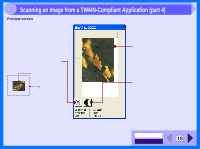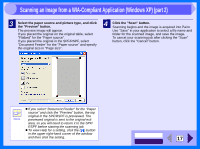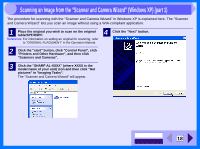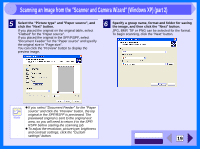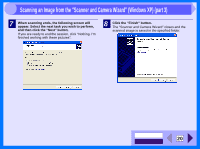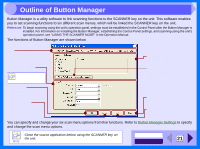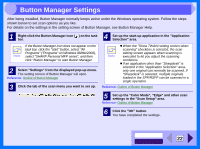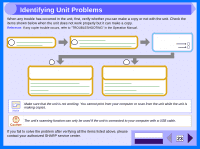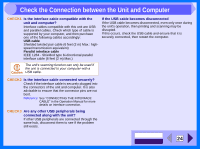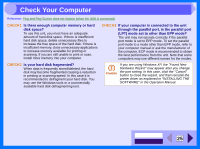Sharp AL 1540CS Interactive Manual for the AL-1530CS AL-1540CS AL-1551CS - Page 22
Scanning an Image from the Scanner and Camera Wizard Windows XP part 3
 |
UPC - 074000074491
View all Sharp AL 1540CS manuals
Add to My Manuals
Save this manual to your list of manuals |
Page 22 highlights
3 Scanning an Image from the "Scanner and Camera Wizard" (Windows XP) (part 3) 7 When scanning ends, the following screen will appear. Select the next task you wish to perform, and then click the "Next" button. If you are ready to end the session, click "Nothing. I'm finished working with these pictures". 8 Click the "Finish" button. The "Scanner and Camera Wizard" closes and the scanned image is saved in the specified folder. CONTENTS INDEX 20
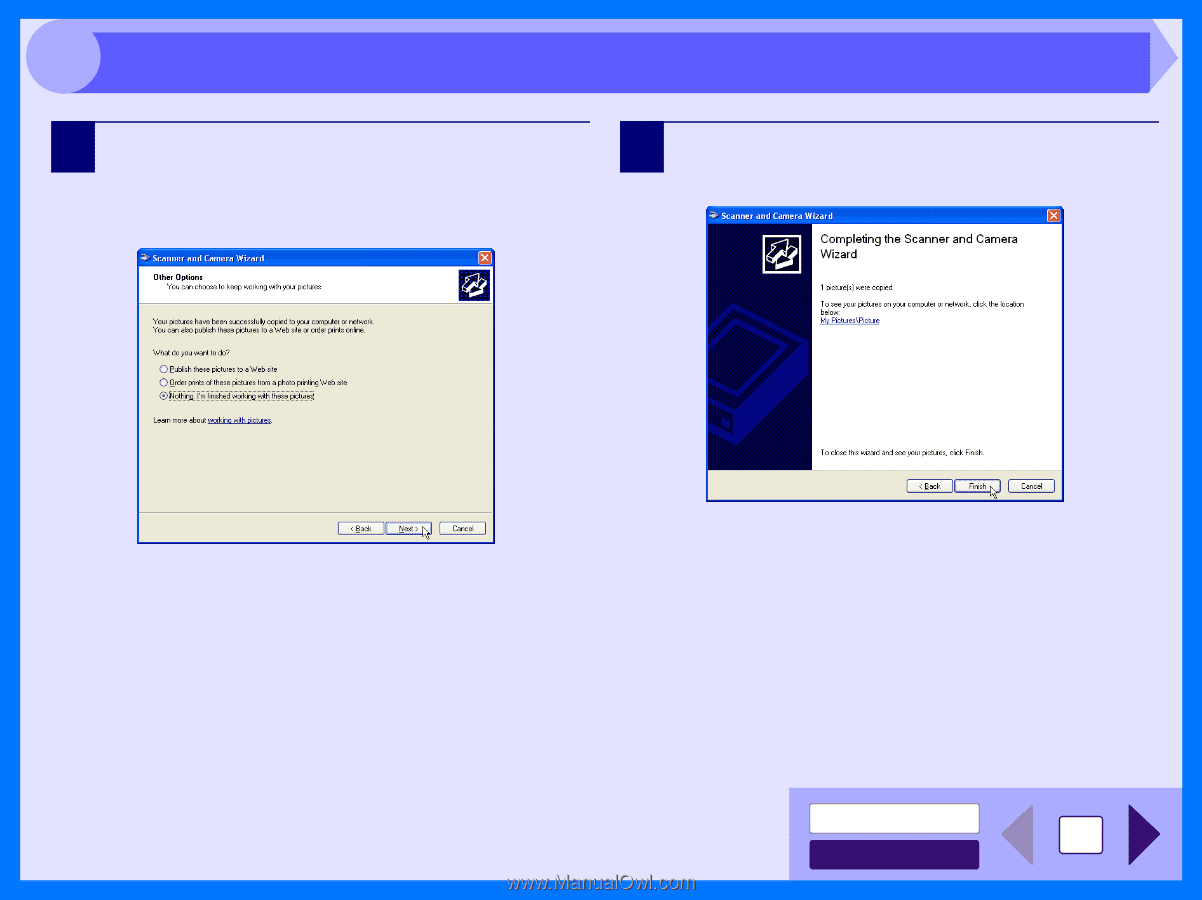
INDEX
CONTENTS
20
3
7
When scanning ends, the following screen will
appear. Select the next task you wish to perform,
and then click the "Next" button.
If you are ready to end the session, click "Nothing. I'm
finished working with these pictures".
8
Click the "Finish" button.
The "Scanner and Camera Wizard" closes and the
scanned image is saved in the specified folder.
Scanning an Image from the "Scanner and Camera Wizard" (Windows XP) (part 3)