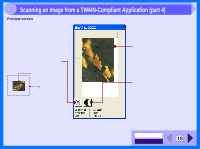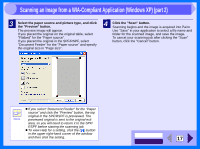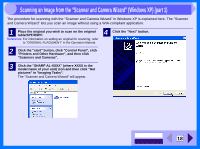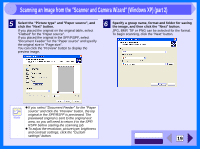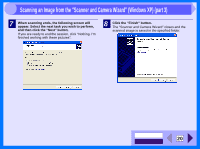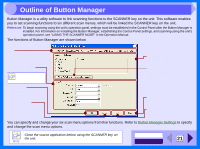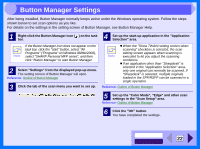Sharp AL 1540CS Interactive Manual for the AL-1530CS AL-1540CS AL-1551CS - Page 19
Scanning an Image from a WIA-Compliant Application Windows XP part 2 - parts
 |
UPC - 074000074491
View all Sharp AL 1540CS manuals
Add to My Manuals
Save this manual to your list of manuals |
Page 19 highlights
3 Scanning an Image from a WIA-Compliant Application (Windows XP) (part 2) 3 Select the paper source and picture type, and click the "Preview" button. The preview image will appear. If you placed the original on the original table, select "Flatbed" for the "Paper source". If you placed the original in the SPF/RSPF, select "Document Feeder" for the "Paper source" and specify the original size in "Page size". 4 Click the "Scan" button. Scanning begins and the image is acquired into Paint. Use "Save" in your application to select a file name and folder for the scanned image, and save the image. To cancel your scanning job after clicking the "Scan" button, click the "Cancel" button. Note ! If you select "Document Feeder" for the "Paper source" and click the "Preview" button, the top original in the SPF/RSPF is previewed. The previewed original is sent to the original exit area, so you will need to return it to the SPF/ RSPF before starting the scanning job. ! To view Help for a setting, click the ( ) button in the upper right-hand corner of the window and then click the setting. CONTENTS INDEX 17