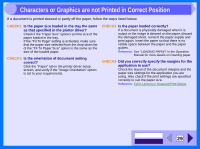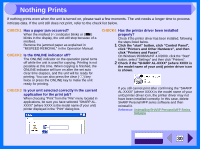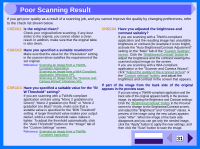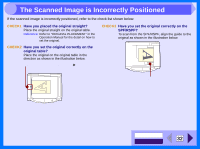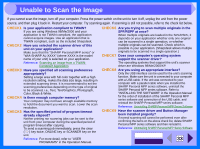Sharp AL 1540CS Interactive Manual for the AL-1530CS AL-1540CS AL-1551CS - Page 36
Uninstalling SHARP Personal MFP Series Software - scanner installation software
 |
UPC - 074000074491
View all Sharp AL 1540CS manuals
Add to My Manuals
Save this manual to your list of manuals |
Page 36 highlights
4 Uninstalling SHARP Personal MFP Series Software If printing or scanning is not possible, or Button Manager does not function correctly, check the items in "Nothing Prints" or "Unable to Scan the Image". If you still cannot solve the problem, follow the steps below to uninstall SHARP Personal MFP series software (MFP driver (printer driver/scanner driver), Button Manager), and then reinstall it. Before uninstalling SHARP Personal MFP series software, close all applications. Caution 1 Click the "start" button, and then click "Control Panel". On Windows 95/98/Me/NT 4.0/2000, click the "Start" button, select "Settings", and then click "Control Panel". 2 Click "Add or Remove Programs". On Windows 95/98/Me/NT 4.0/2000, double-click the "Add/Remove Programs" icon. The following dialog box will open. 3 Restart your computer. The deletion of the MFP driver and Button Manager is completed when you restart your computer. If you wish to reinstall, follow the instructions in "INSTALLING THE SOFTWARE" in the Operation Manual. Delete the "SHARP MFP driver" and the "Button Manager (SHARP Personal MFP series)" from the list of applications. For more information, refer to your operating manual or to the help files for your operating system. CONTENTS INDEX 34