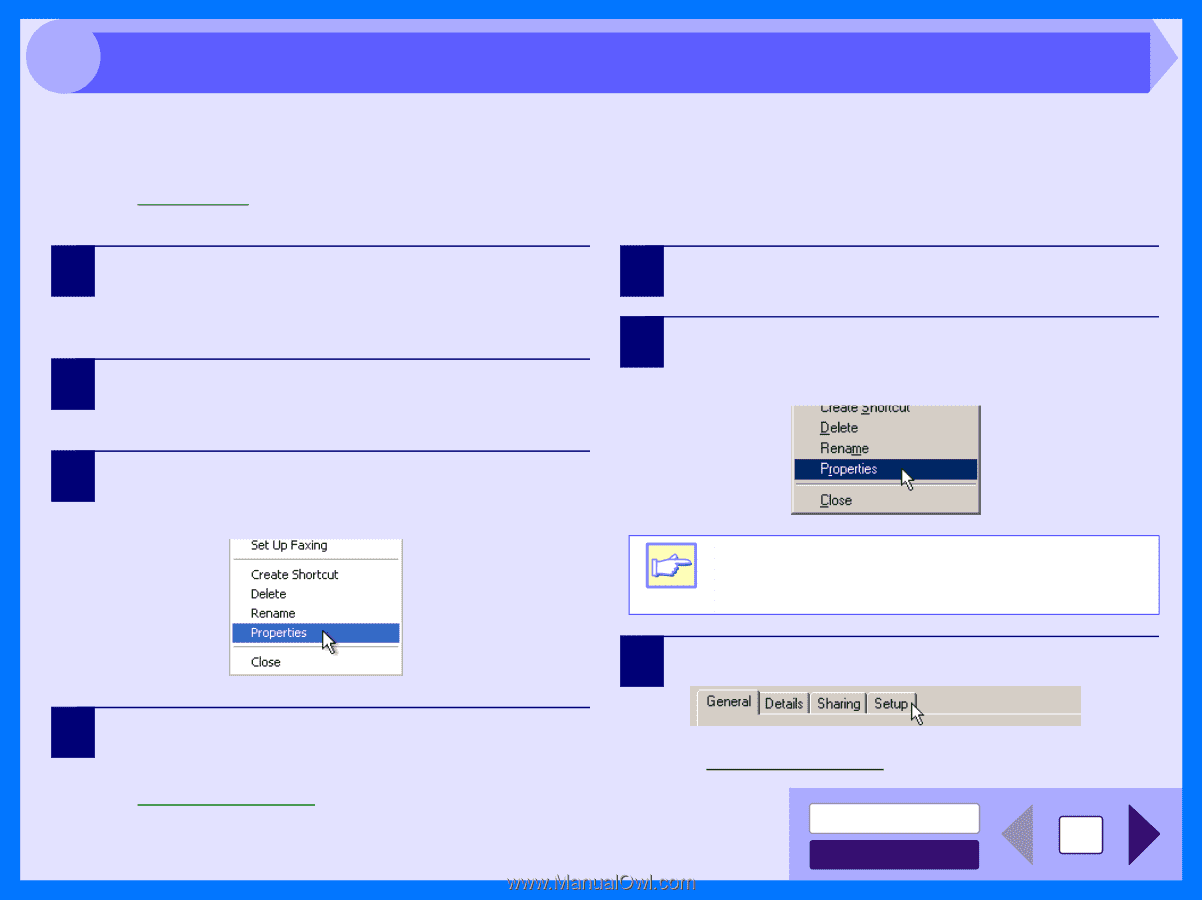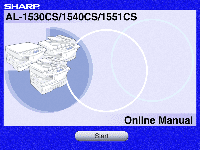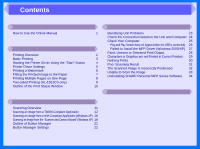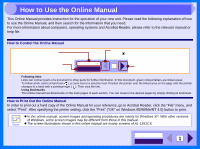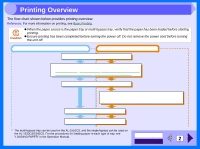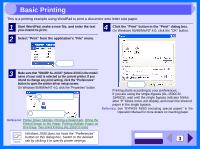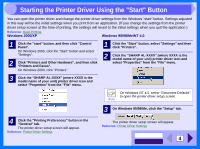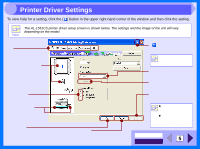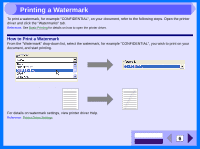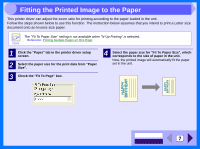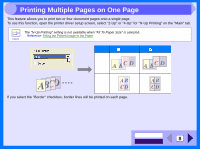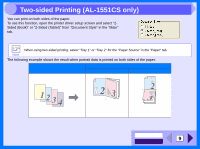Sharp AL 1540CS Interactive Manual for the AL-1530CS AL-1540CS AL-1551CS - Page 6
Starting the Printer Driver Using - driver windows 7
 |
UPC - 074000074491
View all Sharp AL 1540CS manuals
Add to My Manuals
Save this manual to your list of manuals |
Page 6 highlights
2 Starting the Printer Driver Using the "Start" Button You can open the printer driver and change the printer driver settings from the Windows "start" button. Settings adjusted in this way will be the initial settings when you print from an application. (If you change the settings from the printer driver setup screen at the time of printing, the settings will revert to the initial settings when you quit the application.) Reference: Basic Printing Windows 2000/XP Windows 95/98/Me/NT 4.0 1 Click the "start" button, and then click "Control Panel". On Windows 2000, click the "Start" button and select "Settings". 2 Click "Printers and Other Hardware", and then click "Printers and Faxes". On Windows 2000, click "Printers". 1 Click the "Start" button, select "Settings" and then click "Printers". 2 Click the "SHARP AL-XXXX" (where XXXX is the model name of your unit) printer driver icon and select "Properties" from the "File" menu. 3 Click the "SHARP AL-XXXX" (where XXXX is the model name of your unit) printer driver icon and select "Properties" from the "File" menu. On Windows NT 4.0, select "Document Defaults" to open the printer driver setup screen. Note 3 On Windows 95/98/Me, click the "Setup" tab. 4 Click the "Printing Preferences" button in the "General" tab. The printer driver setup screen will appear. Reference: Printer Driver Settings The printer driver setup screen will appear. Reference: Printer Driver Settings CONTENTS INDEX 4