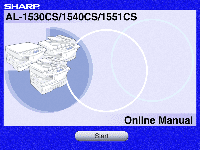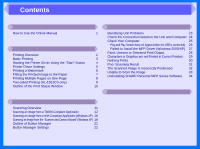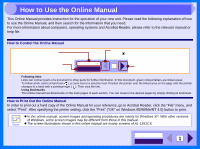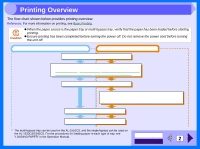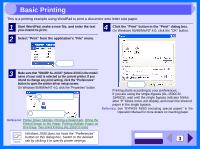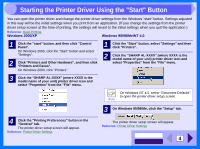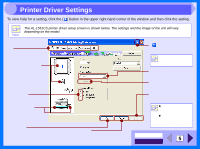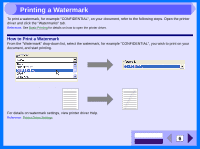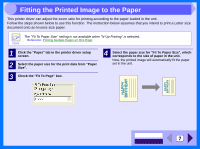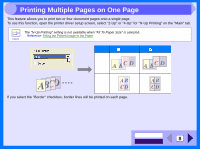Sharp AL 1540CS Interactive Manual for the AL-1530CS AL-1540CS AL-1551CS - Page 5
Basic Printing - sharpe
 |
UPC - 074000074491
View all Sharp AL 1540CS manuals
Add to My Manuals
Save this manual to your list of manuals |
Page 5 highlights
2 Basic Printing This is a printing example using WordPad to print a document onto letter size paper. 1 Start WordPad, make a new file, and enter the text you intend to print. 4 Click the "Print" button in the "Print" dialog box. On Windows 95/98/Me/NT 4.0, click the "OK" button. 2 Select "Print" from the application's "File" menu. Click here. 3 Make sure that "SHARP AL-XXXX" (where XXXX is the model name of your unit) is selected as the current printer. If you intend to change any print setting, click the "Preferences" button to open the printer driver setup screen. On Windows 95/98/Me/NT 4.0, click the "Properties" button. 1 Identify the current printer in this box. 2 Click this button to change any print preference. Reference: Printer Driver Settings, Printing a Watermark, Fitting the Printed Image to the Paper, Printing Multiple Pages on One Page, Two-sided Printing (AL-1551CS only) Click here. Printing starts according to your preferences. If you are using the single bypass (AL-1530CS/ 1540CS), wait until the single bypass indicator blinks after "P" blinks in the unit display, and insert the sheet of paper in the single bypass. Reference: See "BYPASS FEED (including special paper)" in the Operation Manual for more details on inserting paper. Note Windows 2000 does not have the "Preferences" button on this dialog box. Switch to the desired tab by clicking it to specify printer settings. CONTENTS INDEX 3