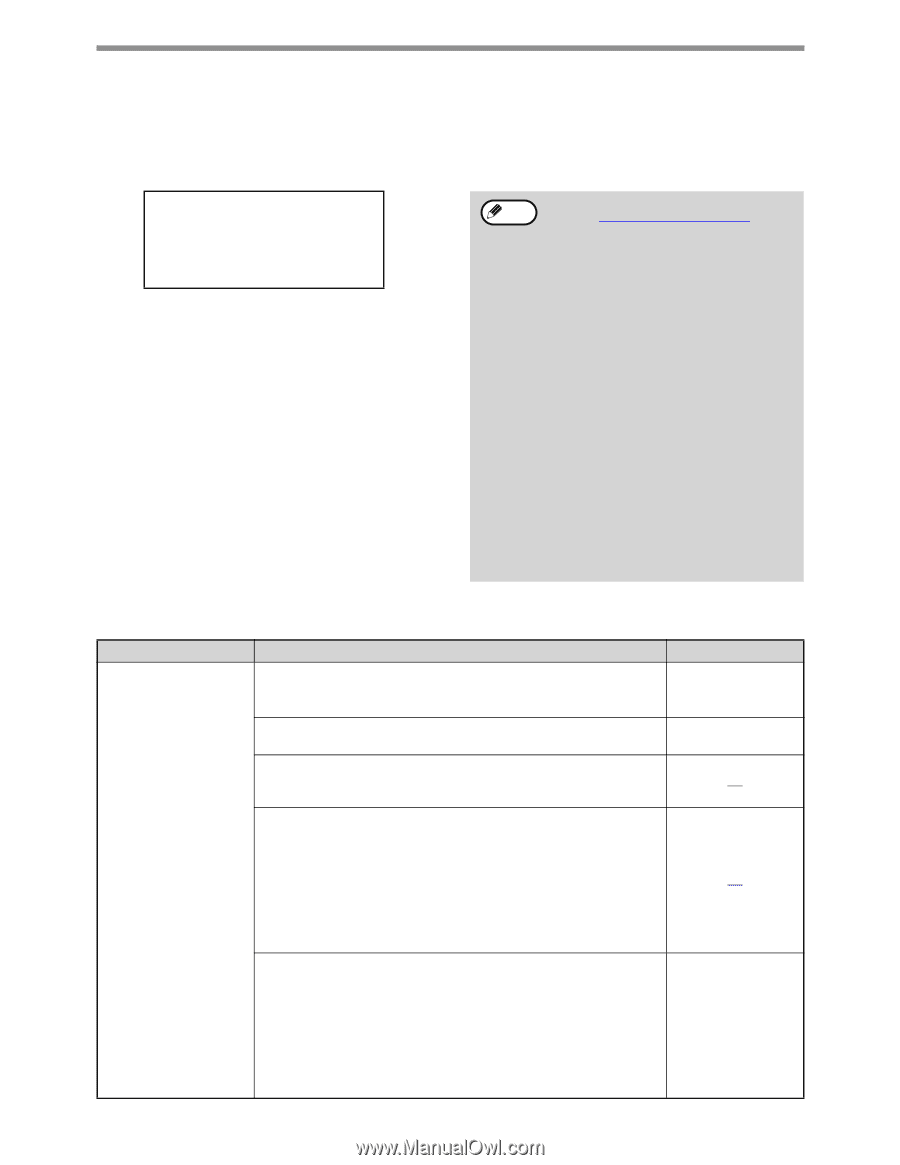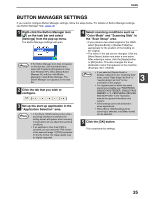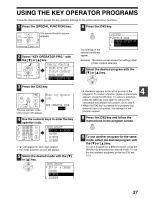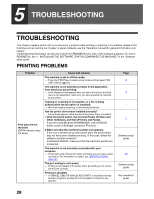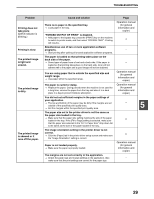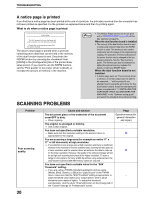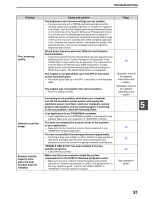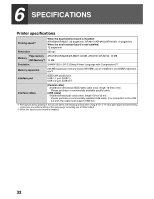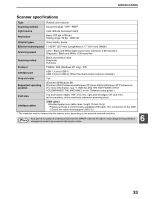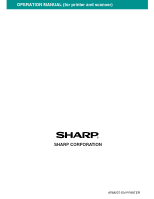Sharp AR M162 AR-M162 AR-M207 Operation Manual Suite - Page 123
Scanning Problems
 |
View all Sharp AR M162 manuals
Add to My Manuals
Save this manual to your list of manuals |
Page 123 highlights
TROUBLESHOOTING A notice page is printed If you find that a notice page has been printed at the end of a print job, the print data received from the computer has not been printed as specified. Fix the problem as explained below and then try printing again. What to do when a notice page is printed Notice Page The IMC memory full error had occurred, a normal output was not able to be executed. Please refer to the operation manual for the solution method. The above notice page is printed when a print job containing more data than can be held in the memory of the dual function board is sent. Deactivate the ROPM function by removing the checkmark from [ROPM] in the [Configuration] tab of the printer driver setup screen. If you need to use the ROPM function, set the "Print quality" in the printer driver to [Draft], or increase the amount of memory in the machine. Note • The Notice Page can be set to not print out in "NOTICE PAGE" (page 26) of the key operator programs. When the dual function board is installed • The memory of the dual function board is used to temporarily hold print data when the ROPM function is used. This memory is also used to temporarily store the image of the original during copying. The proportion of memory allocated to the printer function can be changed in the key operator programs. See the "Key operator's guide". The memory can also be increased by adding the optional memory modules. For details, contact your SHARP dealer. When the dual function board is not installed • A notice page such as "The incorrect driver is chosen, a normal output was not able to be executed....." will be printed if you attempt to print using the print driver for the dual function board. Install the standard print driver as explained in "1. INSTALLING THE SOFTWARE (THAT ACCOMPANIES THE MACHINE)" in the "Software setup guide" and select the standard driver when printing. SCANNING PROBLEMS Problem Poor scanning quality. 30 Cause and solution The document glass or the underside of the document cover/SPF is dirty. → Clean regularly. The original is smudged or blotchy. → Use a clean original. You have not specified a suitable resolution. → Make sure that the resolution setting in the scanner driver is appropriate for the original. You are scanning a large area (for example an entire 11" x 17" or A3 document) at high resolution. → If you attempt to scan a large area at high resolution and there is insufficient memory in the machine to hold the scanned data, scanning will take place at a lower resolution and the scanner driver will enhance the data to make up for the lower resolution. However, the quality of the enhanced image will not be as high as if scanning took place at the higher resolution. To scan a ledger or A3 original in full color at 600 dpi without using enhancement, the dual function board and 256 MB memory option are required. You have not specified a suitable value for the "B/W Threshold" setting. → If you are using a TWAIN-compliant application and are using [White], [Red], [Green], or [Blue] for "Light Source" in the TWAIN driver, make sure that the "B/W Threshold" setting is appropriate. A larger threshold value makes your output darker, while a small threshold value makes it lighter. To adjust the threshold automatically, click the [Auto Threshold] button on the [Image] tab of the "Custom Settings (or Professional)" screen. Page Operation manual (for general information and copier) - 18 17 -