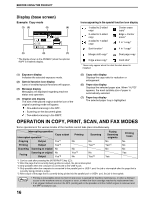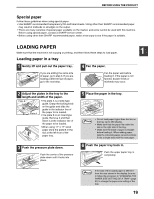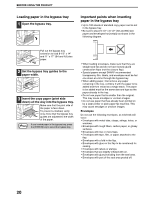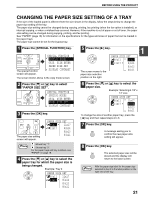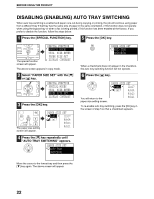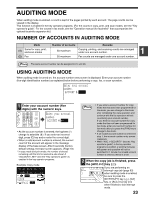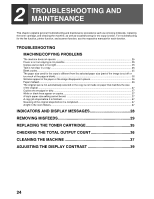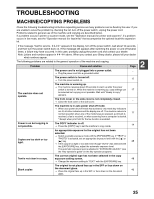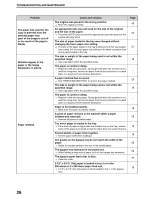Sharp AR M162 AR-M162 AR-M207 Operation Manual Suite - Page 23
Changing The Paper Size Setting Of A Tray - toner for
 |
View all Sharp AR M162 manuals
Add to My Manuals
Save this manual to your list of manuals |
Page 23 highlights
BEFORE USING THE PRODUCT CHANGING THE PAPER SIZE SETTING OF A TRAY If the size of the loaded paper is different from the size shown in the display, follow the steps below to change the paper size setting of the tray. The paper size setting cannot be changed during copying, printing, fax printing (when the fax option is installed), or interrupt copying, or when a misfeed has occurred. However, if the machine is out of paper or out of toner, the paper size setting can be changed during copying, printing, and fax printing. See "PAPER" (page 18) for information on the specifications for the types and sizes of paper that can be loaded in the paper trays. The paper size cannot be set for the bypass tray. 1 Press the [SPECIAL FUNCTION] key. DUPLEX SPECIAL FUNCTION DUPLEX SCAN DUPLEX SCAN ACC. The special function screen will appear. SPECIAL FUNCTION SPECIAL MODES ORIG. SIZE ENTER PAPER SIZE SET DISPLAY CONTRAST The screen shown above is the copy mode screen. 2 Press the [ ] or [ ] key to select "PAPER SIZE SET". GH PQR DUPLEX SPECIAL FUNCTION DUPLEX SCAN SPECIAL FUNCTION SPECIAL MODES ORIG. SIZE ENTER PAPER SIZE SET DISPLAY CONTRAST 3 Press the [OK] key. BACK OK GHI The paper size setting screen will appear. PAPER SIZE SET 8 1 2 x11 R 11x17 11x17 8 1 2 x1 4 8 1 2 x1 3 8 1 2 x1 1 Note : Shows tray "1". : Shows tray "2". For the paper trays and tray numbers, see "PAPER" on page 18. 4 Press the [ ] or [ ] key to select the paper tray for which the paper size is being changed. Example: Tray 2 PAPER SIZE SET 8 1 2 x11 11x17 11x17 8 1 2 x 14 8 1 2 x 13 8 1 2 x 11 5 Press the [ ] key. 1 The cursor moves to the paper size selection position on the right. PAPER SIZE SET 8 1 2 x 1 1 11x17 11x17 8 1 2 x 14 8 1 2 x 13 8 1 2 x 11 6 Press the [ paper size. ] or [ ] key to select the Example: Selecting 8-1/2" x 14" size PAPER SIZE SET 8 1 2 x 1 1 11x17 11x17 8 1 2 x 14 8 1 2 x 13 8 1 2 x 11 To change the size of another paper tray, press the [ ] key and then repeat steps 4 to 6. 7 Press the [OK] key. OK A message asking you to confirm the new paper size setting will appear. 8 Press the [OK] key. OK The selected paper size will be stored and the display will return to the base screen. Note Affix the paper size label for the paper size selected in step 6 to the label position on the right end of the tray. 21