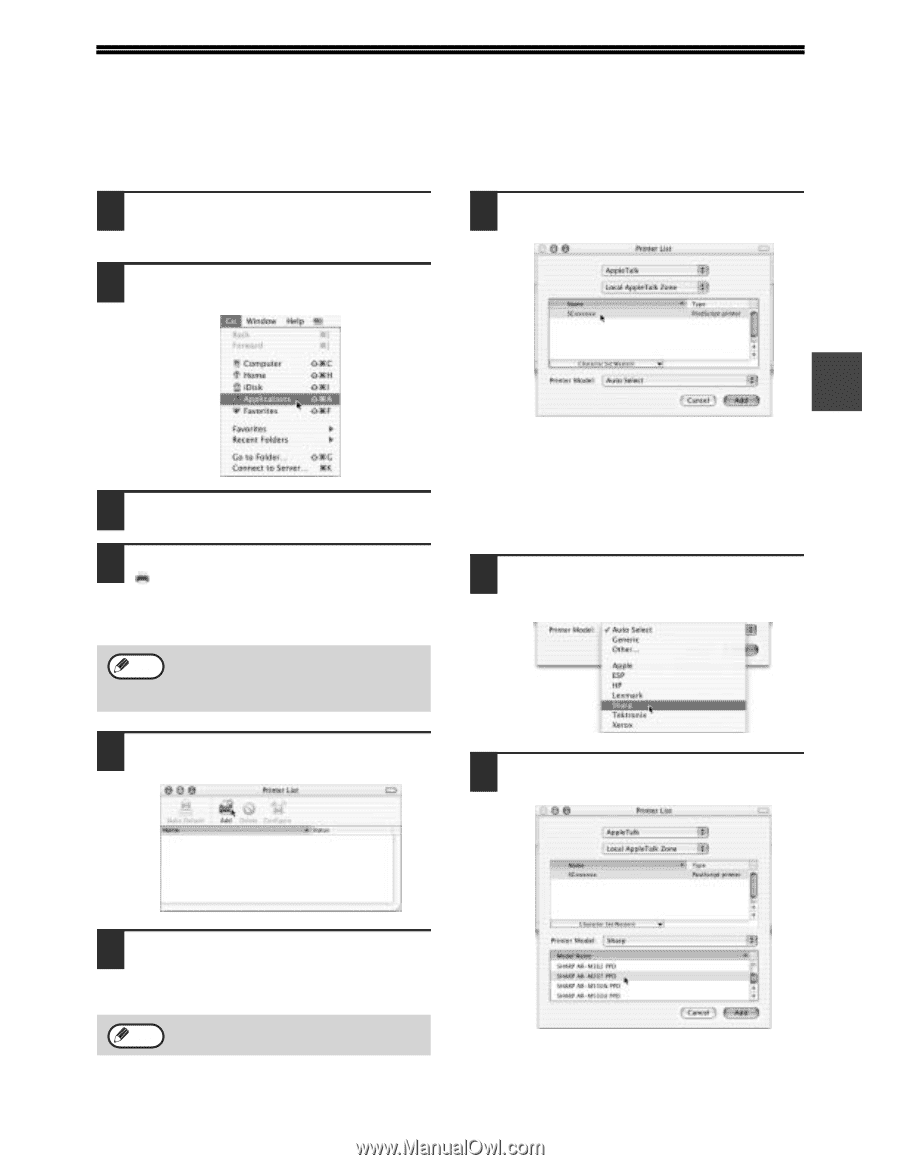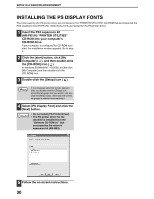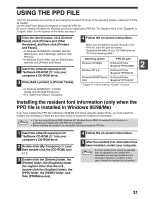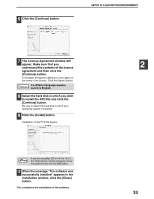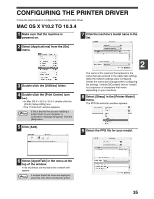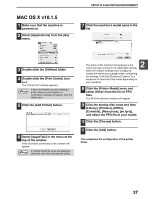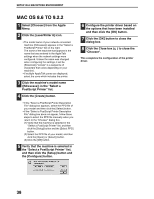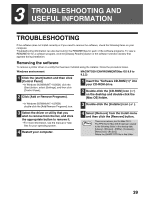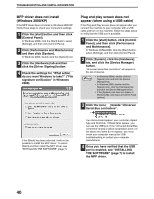Sharp AR M162 AR-M162 AR-M207 Operation Manual Suite - Page 361
Configuring The Printer Driver
 |
View all Sharp AR M162 manuals
Add to My Manuals
Save this manual to your list of manuals |
Page 361 highlights
CONFIGURING THE PRINTER DRIVER Follow the steps below to configure the machine's printer driver. MAC OS X V10.2 TO 10.3.4 1 Make sure that the machine is powered on. 7 Click the machine's model name in the list. 2 Select [Applications] from the [Go] menu. 3 Double-click the [Utilities] folder. 4 Double-click the [Print Center] icon ( ). • In Mac OS X v10.3 to 10.3.4, double-click the [Printer Setup Utility] icon. • The "Printer List" window appears. Note If this is the first time you are installing a printer driver on your computer, a confirmation message will appear. Click the [Add] button. 5 Click [Add]. 2 The name of the machine that appears is the name that was entered in the AppleTalk settings when the network settings were configured. Unless the name was changed when configuring the settings, it will be [SCxxxxxx] (where "xxxxxx" is a sequence of characters that varies depending on your machine). 8 Select [Sharp] in the [Printer Model] menu. The PPD file selection window appears. 9 Select the PPD file for your model. 6 Select [AppleTalk] in the menu at the top of the window. A list of printers connected to the network will appear. If multiple AppleTalk zones are displayed, Note select the zone which includes the printer. 35