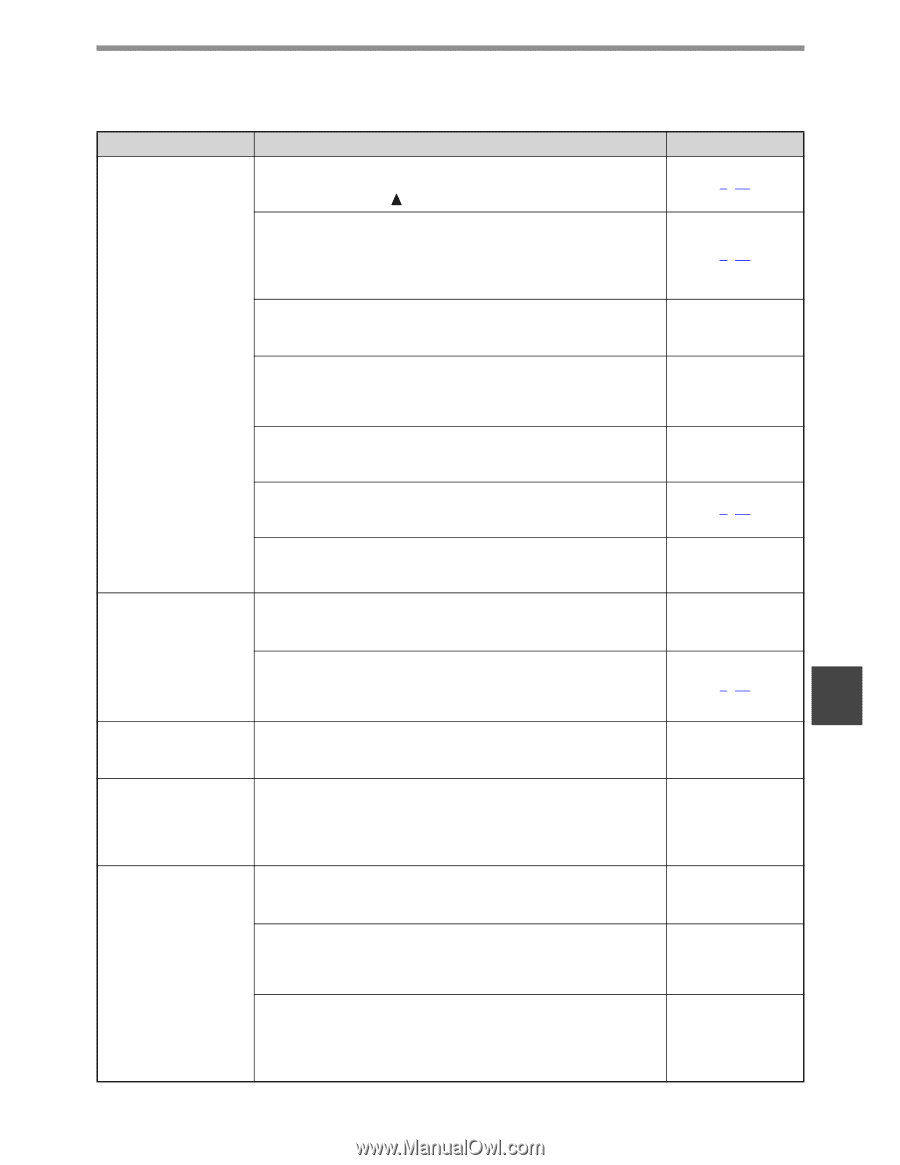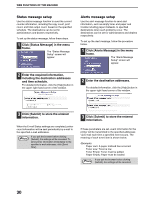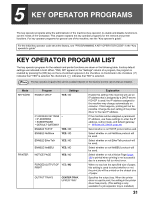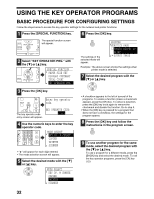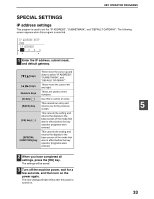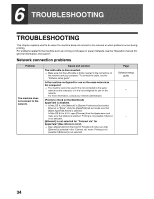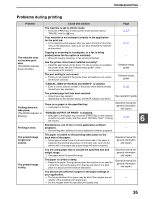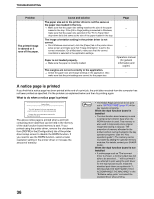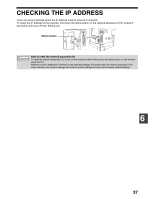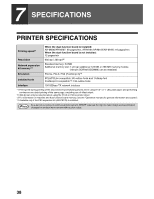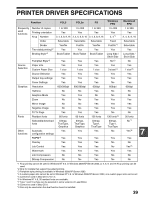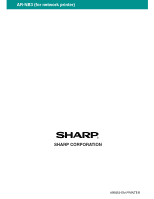Sharp AR M162 AR-M162 AR-M207 Operation Manual Suite - Page 319
Problems during printing
 |
View all Sharp AR M162 manuals
Add to My Manuals
Save this manual to your list of manuals |
Page 319 highlights
TROUBLESHOOTING Problems during printing Problem The machine does not receive print data. (The DATA indicator does not blink.) Printing does not take place. (The DATA indicator is blinking.) Printing is slow. The printed image is light and uneven. The printed image is dirty. Cause and solution Page The machine is set to off-line mode. → Press the [PRINT] key to select printer mode and then select "ONLINE" with the [ ] key. 3, 17 Your machine is not selected correctly in the application for the print job. → In the dialog box that appears after you select [Print] from the [File] menu in the application, make sure you have selected the machine as the printer. 3, 17 Copying or scanning is in progress, or a fax is being printed (when the fax option is installed). - → Wait until copying, scanning, or fax printing is finished. Has the printer driver been installed correctly? → Install the appropriate printer driver. For the procedure for installing the printer driver, see the "Software setup guide", which accompanies the machine. Software setup guide The port setting is not correct. → Printing is not possible if the printer driver port setting is not correct. Set the port correctly. Software setup guide "CANCEL JOBS OF INVALID ACCOUNTS" is enabled. → Enter a correct account number in the printer driver before printing (consult your key operator). 5, 19 The printed page limit has been reached. → Consult your key operator. (Depending on the machine status, the DATA indicator may blink.) Key operator's guide There is no paper in the specified tray. → Load paper in the tray. Operation manual (for general information and copier) "FORCED OUTPUT OF PRINT" is disabled. → Add paper to the bypass tray, press the [PRINT] key on the machine to switch to printer mode, and then select "BYPASS-TRAY". Printing will resume. 4, 19 Simultaneous use of two or more application software programs. - → Start printing after quitting all unused application software programs. The paper is loaded so that printing takes place on the back side of the paper. → Some types of paper have a front and a back side. If the paper is loaded so that printing takes place on the back side, toner will not adhere well to the paper and a good image will not be obtained. Operation manual (for general information and copier) You are using paper that is outside the specified size and weight range. → Use paper within the specified range. Operation manual (for general information and copier) The paper is curled or damp. → Replace the paper. During periods when the machine is not used for a long time, remove the paper from the tray and store it in a dark place in a bag to prevent moisture absorption. Operation manual (for general information and copier) You did not set sufficient margins in the paper settings of your application. → The top and bottom of the paper may be dirty if the margins are set - outside of the specified print quality area. → Set the margins within the specified print quality area. 6 35