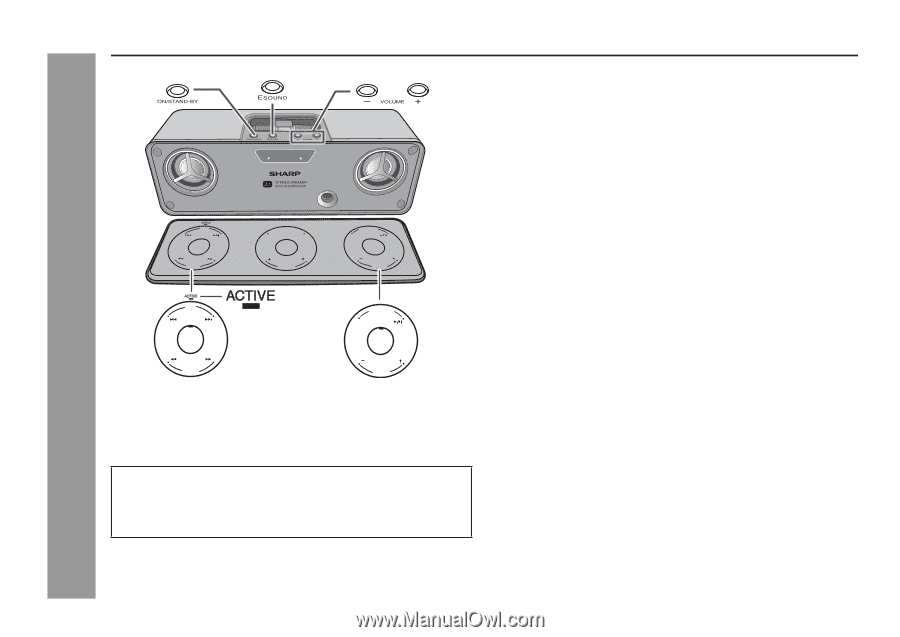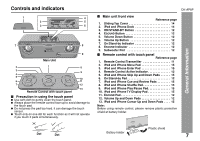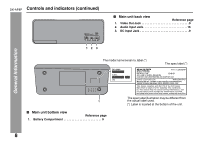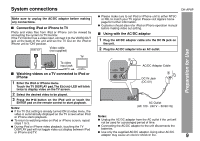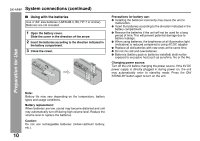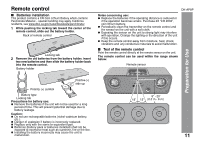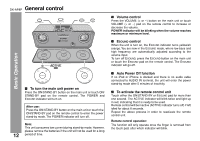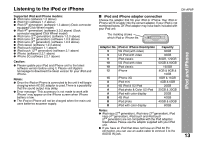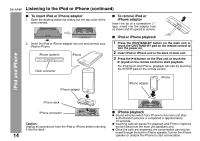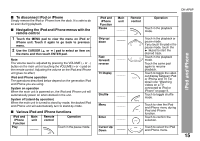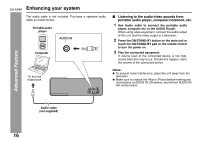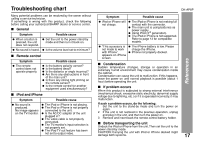Sharp DK-AP8P DK-AP8P Operation Manual - Page 12
General control - dock
 |
UPC - 074000369528
View all Sharp DK-AP8P manuals
Add to My Manuals
Save this manual to your list of manuals |
Page 12 highlights
DK-AP8P General control ON/STAND-BY ESOUND Basic Operation SKIP ON/STAND-BY RECVUIEEW/ MENU TV DISPLAY ENTER CURSOR P LAY M O D E SHUFFLE ESOUND VOLUME SKIP ON/STAND-BY PLAY MODE SHUFFLE ESOUND CUE/ REVIEW VOLUME ■ To turn the main unit power on Press the ON/STAND-BY button on the main unit or touch ON/ STAND-BY pad on the remote control. The POWER and ESOUND indicator will turn on. After use: Press the ON/STAND-BY button on the main unit or touch the ON/STAND-BY pad on the remote control to enter the power stand-by mode. The POWER indicator will turn off. Note: This unit consumes low current during stand-by mode. However, please remove the batteries if the unit will not be used for a long 12 period of time. ■ Volume control Press the VOLUME (+ or -) button on the main unit or touch VOLUME (+ or -) pad on the remote control to increase or decrease the volume. POWER indicator will be blinking when the volume reaches maximum or minimum level. ■ ESOUND control When the unit is turn on, the ESOUND indicator turns yellowish orange. You are now in the ESOUND mode, where low bass and high frequency are automatically adjusted according to the volume input. To turn off ESOUND, press the ESOUND button on the main unit or touch the ESOUND pad on the remote control. The ESOUND indicator will go off. ■ Auto Power Off function If no iPod or iPhone is docked and there is no audio cable connected to AUDIO IN terminal, the unit will enter the power stand-by mode after 5 minutes of inactivity. ■ To activate the remote control unit Touch either the ON/STAND-BY or ESOUND pad for more than one second. The ACTIVE indicator will blink twice and light up in red, indicating that it is ready to be used. Remote control will be inactive (ACTIVE indicator turns off) if left idled for about 8 seconds. Repeat the above process in order to reactivate the remote control unit. Remote control operation: The function will only operate once the finger is removed from the touch pad, after which indicator will blink.