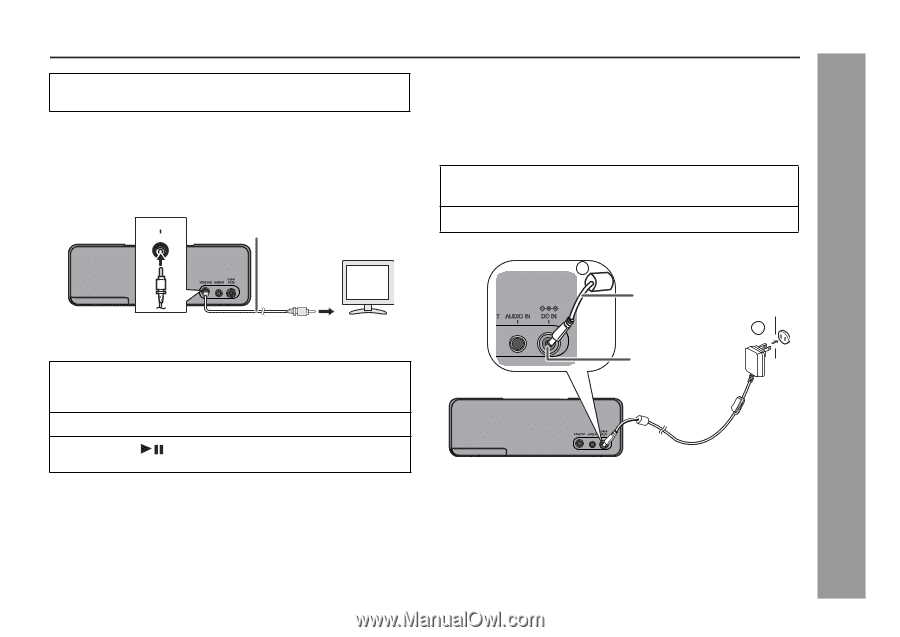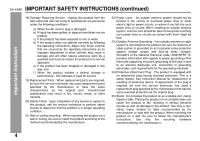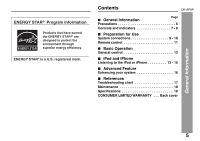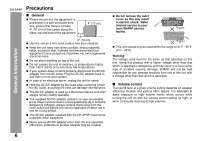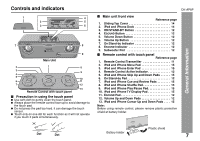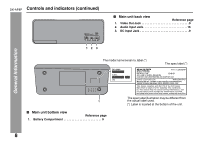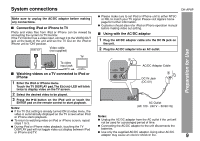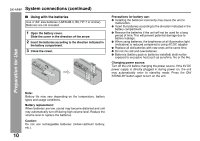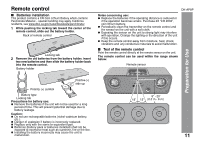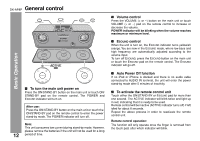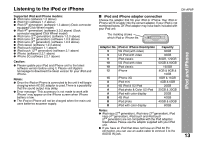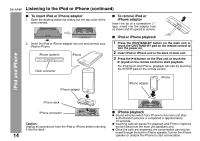Sharp DK-AP8P DK-AP8P Operation Manual - Page 9
Preparation for Use - remote
 |
UPC - 074000369528
View all Sharp DK-AP8P manuals
Add to My Manuals
Save this manual to your list of manuals |
Page 9 highlights
System connections Make sure to unplug the AC/DC adaptor before making any connections. ■ Connecting iPod or iPhone to TV Photo and video files from iPod or iPhone can be viewed by connecting the system to TV/monitor. If the TV/monitor has a video input, connect it to the VIDEO OUT jack at the back of the unit and set the TV Out on the iPod or iPhone unit to "ON" position. VIDEO OUT Video cable (not supplied) TV To video input jack ■ Watching videos on a TV connected to iPod or iPhone 1 Enter the iPod or iPhone menu. Touch the TV DISPLAY pad. The ESOUND LED will blink twice to display video on the TV screen. 2 Select the desired video to be played. 3 Press the button on the iPod unit or touch the ENTER pad on the remote control to start playback. Notes: ● If the TV Out setting is already turned ON at video menu, the video is automatically displayed on the TV screen when iPod or iPhone starts playback. ● To return to watching video on iPod or iPhone screen, repeat steps 1 to 3. ● During iPod or iPhone video playback, touching the TV DISPLAY pad will not toggle video out display between iPod or iPhone and TV. DK-AP8P ● Please make sure to set iPod or iPhone unit to either NTSC or PAL to match your TV signal. Please visit Apple's home page for further information. ● Customer should also refer iPod or iPhone operation manual before making video out setting. ■ Using with the AC/DC adaptor 1 Plug the AC/DC adaptor cable into the DC IN jack on the unit. 2 Plug the AC/DC adaptor into an AC outlet. 1 AC/DC Adaptor Cable 2 DC IN Jack (DC 6V) Preparation for Use AC Outlet (AC 100 - 240 V ~ 50/60 Hz) Notes: ● Unplug the AC/DC adaptor from the AC outlet if the unit will not be used for a prolonged period of time. ● Connecting the AC/DC adaptor to the unit disconnects the batteries. ● Use only the supplied AC/DC adaptor. Using other AC/DC adaptor may cause an electric shock or fire. 9