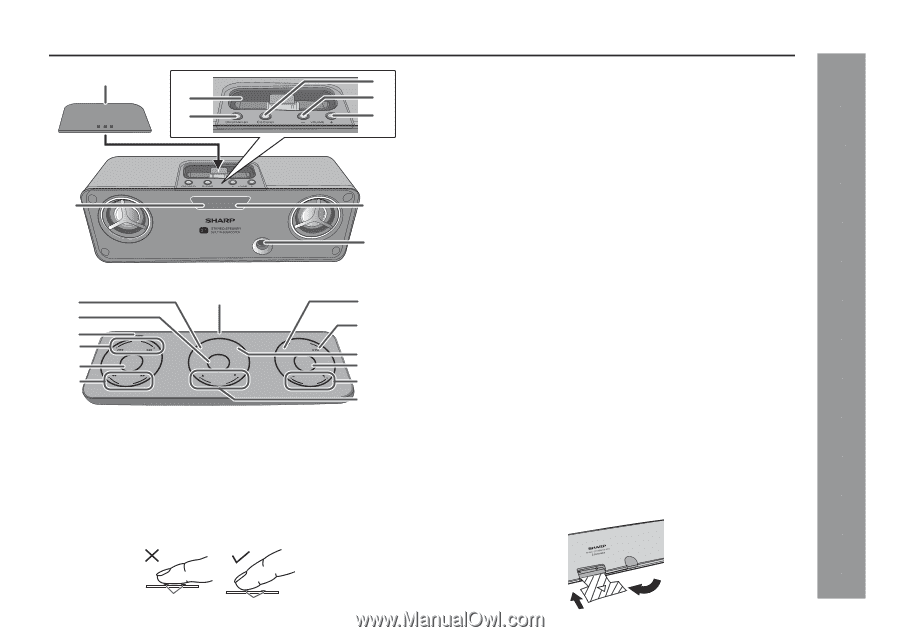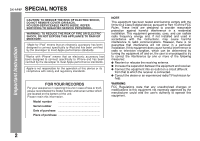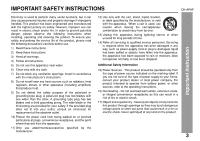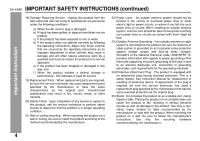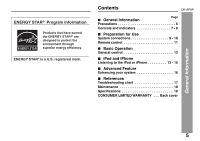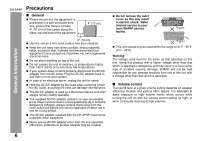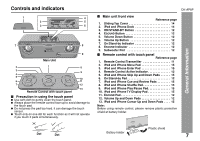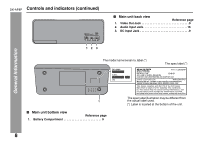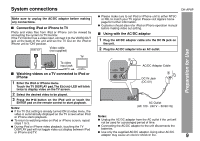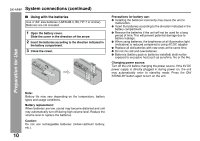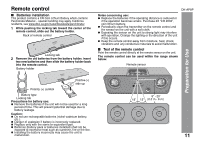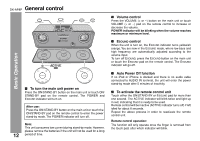Sharp DK-AP8P DK-AP8P Operation Manual - Page 7
Controls and indicators - review
 |
UPC - 074000369528
View all Sharp DK-AP8P manuals
Add to My Manuals
Save this manual to your list of manuals |
Page 7 highlights
Controls and indicators 1 4 2 5 3 6 7 ON/STAND-BY ESOUND 8 9 Main Unit 2 3 4 5 SKIP 6 ON/STAND-BY 7 CUE/ REVIEW 1 MENU TV DISPLAY ENTER CURSOR PLAY MODE SHUFFLE ESOUND VOLUME 8 9 10 11 12 13 Remote Control with touch panel ■ Precaution in using the touch panel ● Use soft cloth to gently clean the touch panel. ● Always place the remote control face up to avoid damage to the touch pad. ● Do not press the pad too hard, it can damage the touch sensor. ● Touch only on one dot for each function as it will not operate if you touch 2 pads simultaneously. DK-AP8P General Information ■ Main unit front view Reference page 1. Sliding Top Cover 14 2. iPod and iPhone Dock 14 3. ON/STAND-BY Button 12 4. ESOUND Button 12 5. Volume Down Button 12 6. Volume Up Button 12 7. On/Stand-by Indicator 12 8. ESOUND Indicator 12 9. Subwoofer Port 12 ■ Remote control with touch panel Reference page 1. Remote Control Transmitter 11 2. iPod and iPhone Menu Pad 15 3. iPod and iPhone Enter Pad 15 4. Remote Control Active Indicator 12 5. iPod and iPhone Skip Up and Down Pads 15 6. On/Stand-by Pad 12 7. iPod and iPhone Cue and Review Pads 15 8. iPod and iPhone Shuffle Pad 15 9. iPod and iPhone Play/Pause Pad 15 10. iPod and iPhone TV Display Pad 15 11. ESOUND Pad 12 12. Volume Up and Down Pads 12 13. iPod and iPhone Cursor Up and Down Pads . . . . 15 Note: Before using remote control, please remove plastic protective shield at battery holder. Dot Dot Battery holder Plastic shield 7