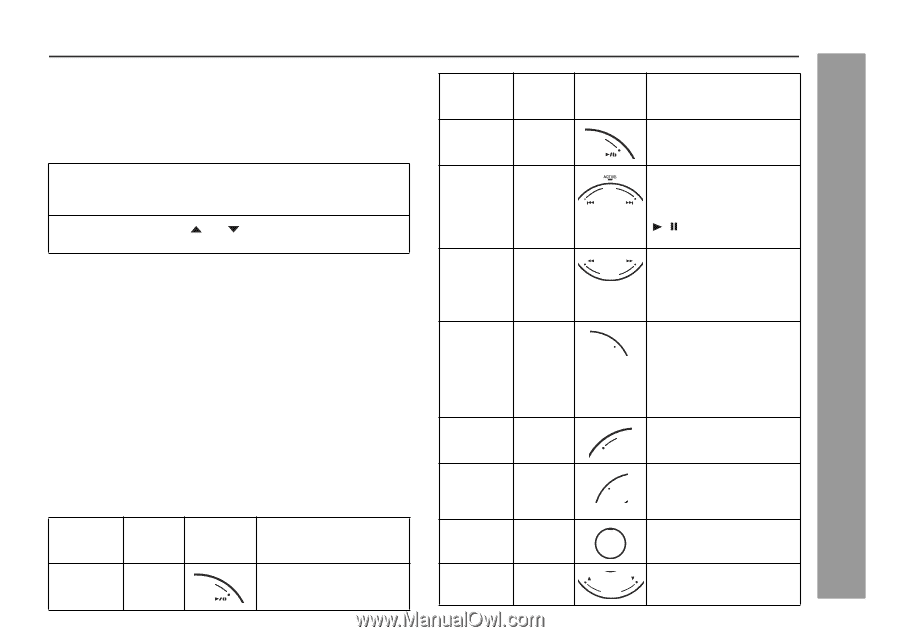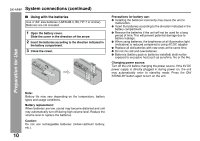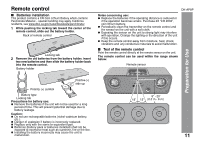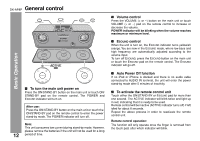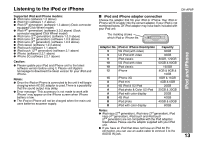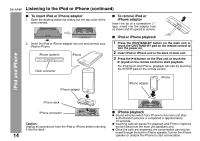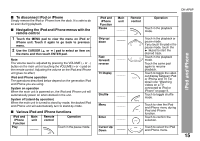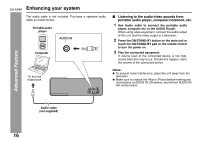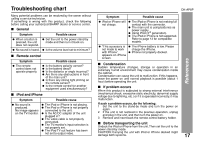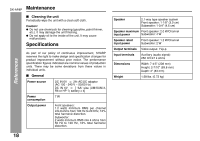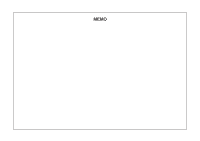Sharp DK-AP8P DK-AP8P Operation Manual - Page 15
To disconnect iPod or iPhone, Navigating the iPod and iPhone menus with the, remote control, Various - iphone dock
 |
UPC - 074000369528
View all Sharp DK-AP8P manuals
Add to My Manuals
Save this manual to your list of manuals |
Page 15 highlights
■ To disconnect iPod or iPhone Simply remove the iPod or iPhone from the dock. It is safe to do so even during playback. ■ Navigating the iPod and iPhone menus with the remote control 1 Touch the MENU pad to view the menu on iPod or iPhone unit. Touch it again to go back to previous menu. 2 Use the CURSOR ( or ) pad to select an item on the menu and then touch ENTER pad. Note: The volume level is adjusted by pressing the VOLUME (+ or -) button on the main unit or touching the VOLUME (+ or -) pad on the remote control. Adjusting the volume on the iPod and iPhone unit gives no effect. iPod and iPhone operation The operations described below depend on the generation iPod and iPhone you are using. System on operation When the main unit is powered on, the iPod and iPhone unit will automatically power on when docked in the unit. System off (stand-by operation) When the main unit is turned to stand-by mode, the docked iPod and iPhone unit will automatically turn to stand-by mode. ■ Various iPod and iPhone functions iPod and iPhone Function Play Main unit Remote control Operation ____ Y MODE Touch in the pause mode. DK-AP8P iPod and iPhone Function Pause Main unit Remote control Operation ____ Y MODE Touch in the playback mode. Skip up/ down ____ Fast forward/ reverse ____ TV Display ____ Shuffle Menu ____ ____ Enter ____ Cursor Up/ ____ Down SKIP CUE/ REVIEW TV DISPLAY PLAY SHUFFLE MENU ENTER Touch in the playback or pause mode. If you touch the pad in the pause mode, touch the / pad to start the desired track. Touch in the playback mode. Touch the same pad again to resume playback. Touch to toggle the video out display between iPod or iPhone and TV. For detail refer "Watching videos on a TV connected to iPod or iPhone" on page 9. Touch to toggle shuffle mode. Touch to view the iPod and iPhone menu during iPod and iPhone function. Touch to confirm the selection. Touch to select the iPod CURSOR and iPhone menu. iPod and iPhone 15