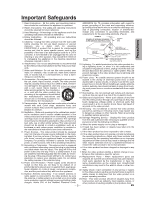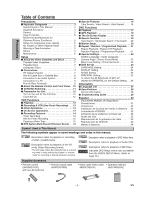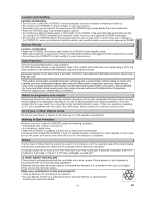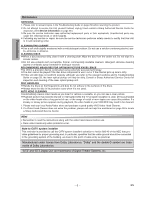Sharp DV-NC150U DV-NC150U Operation Manual - Page 8
Setup
 |
View all Sharp DV-NC150U manuals
Add to My Manuals
Save this manual to your list of manuals |
Page 8 highlights
Setup Hint for Cable Box or Satellite Box Connection A (Cable box or Satellite box) IN OUT Cable Signal (Back of VCR/DVD) ANT-IN ANT-OUT Round Coaxial cable E (supplied) (Back of TV) Connection B (Back of VCR/DVD) Cable Signal ANT-IN (Cable box or Satellite box) ANT-OUT E IN OUT Round Coaxial cable (supplied) Round Coaxial cable(Back of TV) Select this connection when you want to view or record a scram- Select this connection when you want to change channels on the bled channel. With this connection, channels cannot be changed VCR/DVD. With this connection, you may watch one channel on the VCR/DVD. You can view or record ONLY the channels you while recording another. have selected on the cable box or the satellite box. • You may not view or record a scrambled channel. • While you are recording, only the recorded channel can be viewed. To select channels of the cable box or satellite box To select channels of the cable box or satellite box 1) At the cable box or satellite box, select channel 3 or 4 (the same channel as the VCR/DVD's RF output channel.) 1) Turn on the VCR/DVD by pressing the POWER button, and • Refer to "RF Output Channel". then, press the VCR/TV button.The "POWER" and "VCR" lights 2) At the TV, select the same channel as the output channel (3 or on the front panel will appear. Then, press the SKIP/CH. (K/L) 4) of the cable box or satellite box. buttons to select channel 3 or 4 (the same channel as the out- 3) Turn on the VCR/DVD by pressing the POWER button, and put channel of the cable box or satellite box). then, press the VCR/TV button. The "POWER" and "VCR" lights • If you use the channel 4, you need to change the VCR/DVD's on the front panel will appear. Then, select the channel you RF output to channel 4. Refer to "RF Output Channel". want to view or record. 2) At the TV, select channel 3 or 4 (the same channel as you To play back a tape have selected at step 1). Follow the steps 1) to 2) above. Then, play back a tape. 3) At the cable box or satellite box, select the channel you want to • Refer to "Playback" on page 13. view or record. To view one channel while recording another 1) While you are recording on the VCR/DVD, press the VCR/TV button so that the "VCR" light disappears on the VCR/DVD. 2) At the cable box or satellite box, select the channel you want to view. Connection to an Audio System AUDIO Method 1 Stereo system Analog audio input jacks L R Audio cable (supplied) VCR/DVD DVD/VCR VCR AUDIO OUT AUDIO IN L L DIGITAL AUDIO OUT DVD AUDIO OUT S-VIDEO OUT COMPONENT VIDEO OUT Y L (Analog) R R CB/ AUDIO OUT VIDEO OUT VIDEO IN or COAXIAL R PB CR/ PR Method 2 Dolby Digital decoder, DTS decoder, MD deck or DAT deck COAXIAL Audio Coaxial Digital cable (commercially available) Digital audio input jack DIGITAL AUDIO OUT DIGITAL AUDIO OUT DVD AUDIO OUT S-VIDEO OUT COMPONENT VIDEO OUT Y L CB/ COAXIAL PB R CR/ PR Hint • If the output is Dolby Digital-encoded audio, connect a Dolby Digital decoder and set "DOLBY DIGITAL" to "BITSTREATM" for the AUDIO setting in the setup mode. (Refer to pages 23 and 25.) • If the output is DTS-encoded audio, connect a DTS decoder and set "DTS" to "BITSTREAM" for the AUDIO setting in the setup mode. (Refer to pages 23 and 25.) • The audio source on a disc in a Dolby Digital 5.1 channel surround format cannot be recorded as digital sound by an MD or DAT deck. • Unless connected to a Dolby Digital and/or DTS decoder, set "DOLBY DIGITAL" and "DPCM" or "DTS" to "OFF" for audio output in the setup mode. Playing a DVD using incorrect settings may generate noise distortion, and may also damage the speakers. (Refer to pages 23 and 25.) • By hooking this unit up to a Multi-channel Dolby Digital decoder, you can enjoy high-quality Dolby Digital 5.1 channel surround sound as heard in the movie theaters. -8- EN