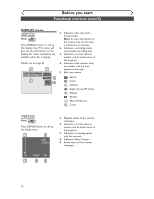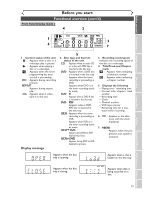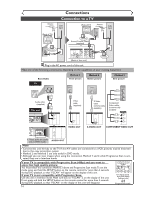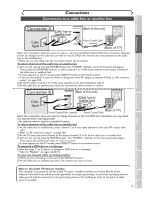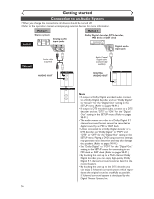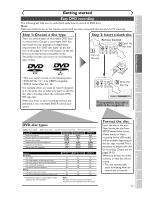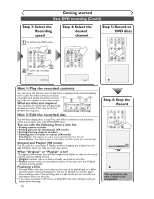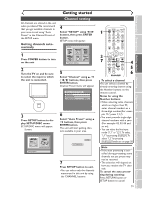Sharp DV-RW350U Operation Manual - Page 17
Easy DVD recording
 |
View all Sharp DV-RW350U manuals
Add to My Manuals
Save this manual to your list of manuals |
Page 17 highlights
Before you start Connections Getting started Recording Getting started Easy DVD recording The following will help you to understand easily how to record to DVD discs. Note: Make sure batteries are in the remote control and you have connected this unit and the TV correctly. Step 1: Choose a disc type There are several types of recordable DVD discs to choose from. Choose a recordable DVD disc type based on your playing/recording/editing requirements. See "DVD disc types" at the bottom of this page for more information on the differences among various compatible media. This DVD recorder can record on the following type of discs. Step 2: Insert a blank disc 1 Turn on the unit Remote Control POWER REC MODE REC SPEED AUDIO OPEN/CLOSE 2 Open the disc tray .@/: ABC DEF 1 2 3 GHI JKL MNO CH 4 5 6 4.7 * This unit cannot record on the following discs. • DVD-RW Ver 1.2 / 2-4x CPRM compatible • DVD-R General Ver 2.0 / 8x For example, when you want to record repeatedly on the same disc or when you want to edit the disc after recording, select the rewritable DVDRW type disc. When you want to save recordings without any alteration, a non-rewritable DVD-R can be your choice. POWER REC MODE REC SPEED AUDIO OPEN/CLOSE .@/: ABC DEF 1 2 3 GHI JKL MNO CH 3 Close the disc tray Loading This operation may take a while to be recognized. Playing discs Editing Changing the SETUP menu VCR functions Others Español DVD disc types . : Most suitable. : Can be used. You want to Record TV programs Reuse by deleting unwanted contents Edit recorded contents Edit/Record from connected equipment Copy discs for distribution Play on other DVD equipment : Some functions are limited. : Cannot be used. DVD-RW VR DVD-RW Video DVD-R *1 *1 Features Recording Rewritable? Can create chapters at fixed intervals (auto.) Can create chapters wherever you like (manual) Can record 16:9 size pictures Can record Copy-Once programs Editing Can perform basic edit functions Can perform advanced edit functions (Playlist edit) *1 DVD-RW (VR mode) can only be played on DVD equipment that is VR compatible. DVD-RW VR DVD-RW Video DVD-R Yes Yes No Yes Yes Yes Yes No No Yes Yes Yes Yes No No Yes Yes Yes Yes No No Note: For details of the above functions and implied restrictions, see the explanations inside the manual. Format the disc Insert the disc in the unit. Then, format the disc from SETUP menu.Video format (Video mode) or Video recording format (VR mode) will be available depending on the disc type inserted.This is necessary to prepare the disc for recording. Details are on pages 29-30. When you format, the entire contents on that disc will be erased. • The unit automatically starts formatting when an unused disc is inserted. 17