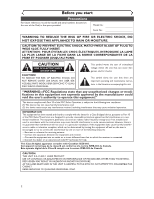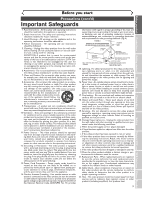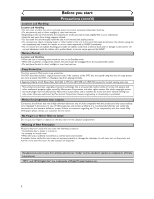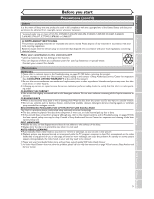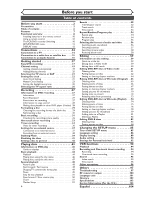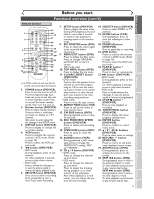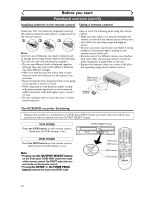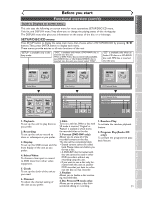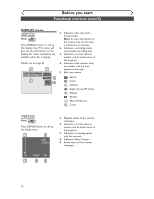Sharp DV-RW350U Operation Manual - Page 7
Features - manual
 |
View all Sharp DV-RW350U manuals
Add to My Manuals
Save this manual to your list of manuals |
Page 7 highlights
Before you start Connections Getting started Recording Before you start Features This unit not only plays DVDs, CDs and VHS tapes but also offers features for you to record to DVD discs and edit them after that.The following features are offered with this unit. Playing discs Recording DVD mode VCR mode This unit is compatible with both DVD-RW, which is rewritable repeatedly, and DVD-R, which is available for recording once. Also, this unit allows you to record to the videotape. You can choose either one for your convenience. Up to 8 programs recording: You can program the unit to record up to 8 programs, up to a year in advance. Daily or weekly program recordings are also available. One-touch timer recording: You can easily set a recording time as you prefer. Every time the REC/OTR button on the remote control or on the front panel pressed during recording, the recording time will be increased by 30 minutes up to 8 hours.The recording automatically stops when the recording time you set is reached. Dubbing mode: You can copy a DVD disc to a videotape or copy a videotape to a DVD disc.This function will be possible only if the DVD disc or a videotape is not copy protected. You cannot record on a videotape when its record tab is removed. DVD mode REC MONITOR: You can confirm the picture quality for recording in the current recording speed which you set. If you want to change the recording speed, press REC MODE/REC SPEED button to set the desired recording mode. Automatic Chapter marker setting: Chapter markers will be put on recordings as you set in SETUP menu before attempting to record. Automatic Title menu making: The unit makes title menus automatically when finalizing the disc which are recorded in Video mode. Automatic PLAYLIST making (VR mode): A Playlist will be prepared from an Original list, so that you can edit titles in a Playlist as you prefer. An Original list is kept as it is. Play DVD mode Theater surround sound in your home: When connecting the unit to an amplifier or a decoder which is compatible with Dolby Digital or DTS, you are allowed to experience the theater surround sound from discs with surround sound system. Quick search for what you want to watch: You can easily find the part you want to watch using the search function. Search for a desired point on a disc by title, chapter, or time. Start to play from Original and Playlist (VR mode): Title playing is available from either an Original list or Playlist. VCR mode Quick search for what you want to watch: You can easily find the part you want to watch using the Index search/Time search functions.An index mark will be assigned at the beginning of each recordings you make. For Time search function, you can go to a specific point on a videotape by entering the exact amount of time you wish to skip. Editing DVD mode Setting/Clearing chapter markers: You can easily add chapter markers anywhere in your recordings for easy editing. (VR mode) Making your own Playlist: With the original remains as it is, you can edit titles on Various playlist as you prefer. Putting names on titles. Setting pictures for thumbnails. Setting/clearing chapter markers. Deleting parts of titles, etc. Protecting titles: To avoid editing or erasing titles, the protect function is useful when it is ON in the original list. Compatibility DVD mode Available for playing discs recorded in Video mode on a regular DVD player (Video mode): Discs recorded in the Video mode can be played on regular DVD players, including computer DVD drives compatible with DVD-Video playback*.You will need to finalize the discs recorded in Video mode to play in other DVD players. * DVD-Video Format (Video mode) is a new format for recording on DVD-RW/R discs that was approved by the DVD Forum in 2000. Adoption of this format is optional for manufactures of DVD playback devices and there are DVD-Video players, DVDROM drives or other DVD playback devices that do not play DVD-RW/R discs recorded in the DVD-Video Format. Others Progressive Scan system Unlike conventional interlace scanning, the progressive scan system provides less flickering and images in higher resolution than that of traditional television signals. Symbol in this operation manual Many functions of this unit are depending on the disc type or the recording mode. To specify for what disc type or recording mode each function is, we put the following symbols at the beginning of each item to operate. Symbol DVD-V Video DVD-RW VR DVD-RW DVD-R Video DVD+RW Description Available to DVD Video discs Available to DVD-RW in Video mode Available to DVD-RW in VR mode Available to DVD-R discs Available to DVD+RW in Video mode DVD+R Available to DVD+R discs CD MP3 VCR First: DVD (Press:) First: VCR (Press:) Available to Audio CDs Available to CD-RW/R discs with MP3 files Available to VHS tapes Use only tapes marked with this unit. Indicates that you need to select the DVD mode by pressing DVD button on the remote control before proceeding next step. Indicates that you need to select the VCR mode by pressing VCR button on the remote control before proceeding next step. 7 Editing Changing the SETUP menu VCR functions Others Español