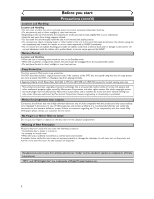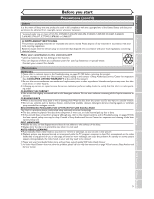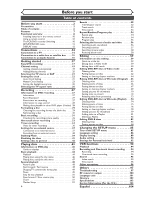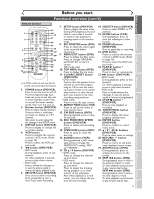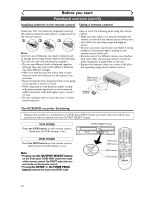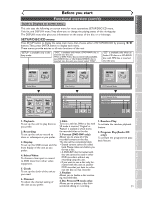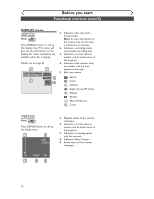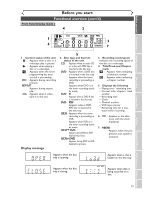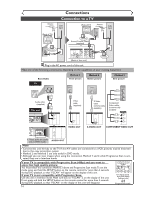Sharp DV-RW350U Operation Manual - Page 9
Functional overview cont'd
 |
View all Sharp DV-RW350U manuals
Add to My Manuals
Save this manual to your list of manuals |
Page 9 highlights
Before you start Before you start Connections Getting started Recording Playing discs Functional overview (cont'd) Remote Control 1 2 3 4 5 6 7 8 10 9 11 12 13 POWER REC MODE REC SPEED AUDIO OPEN/CLOSE .@/: 1 GHI 4 PQRS 7 DISPLAY ABC 2 JKL 5 TUV 8 SPACE 0 VCR DEF 3 MNO CH 6 WXYZ VIDEO/TV 9 SLOW DVD PAUSE PLAY STOP REC/OTR SETUP TIMER PROG. REC MONITOR ENTER MENU/LIST TOP MENU RETURN CLEAR/C.RESET ZOOM SKIP SEARCH MODE CM SKIP SKIP 14 15* 16 17 18 19 20 21 22* 23 24* 25 26 27 28 29 30 (*) In DVD mode, the unit can also be turned on by pressing these buttons. 1. POWER button (DVD/VCR) Press to turn the unit on and off. If timer programmings have been set, press to set the unit in timer-standby mode. Press to cancel the timer standby mode, then turn the unit on. 2. Number buttons (DVD/VCR) Press to select channel numbers. Press to select a title/chapter/track on display or a TV channel. Also press to enter values for the settings in the SETUP menu. 3. DISPLAY button (DVD/VCR) Press to display or change the on-screen display. 4. VCR button Press to activate the remote control in VCR mode. (Refer to page 10) Press to select the VCR output mode. 5. E button (DVD/VCR) • DVD mode During playback, press to fast reverse. Or when playback is paused, press to play slow reverse. • VCR mode Press to rewind the videotape or to view the picture rapidly in reverse during the playback mode. 6. REC/OTR button (DVD/VCR) Press once to start a recording. Press repeatedly to start a One-Touch timer Recording. 7. SETUP button (DVD/VCR) Press to display the setup menu. During DVD playback, press and hold for more than 3 seconds to switch to the progressive scanning mode or the interlace mode. 8. REC MONITOR button (DVD) Press to check the video signal to be recorded before attempting. 9. MENU/LIST button (DVD) Press to display the Disc menu. Press to change ORIGINAL and PLAYLIST on the TV screen. (VR mode only) 10. TOP MENU button (DVD) Press to display the top menu. 11. CLEAR/C.RESET button (DVD/VCR) • DVD mode Press to clear the password once entered, to cancel the programming for CD, to clear the selecting marker number in the marker setup mode or to clear the program once entered in the timer recording setting mode,etc. • VCR mode Press to reset the tape counter. 12. SEARCH MODE button (VCR) Press to call up the index or time search menu. 13. CM SKIP button (DVD) During playback, press to skip 30 seconds. 14. REC MODE/REC SPEED button (DVD/VCR) Press to switch the recording speed. 15. OPEN/CLOSE A button (DVD)* Press to open or close the disc tray. 16. AUDIO button (VCR) During playback a HiFi videotape, press to change the AUDIO OUT setting "HiFi" and "MONO". 17. CH K / L buttons (DVD/VCR) • DVD mode Press to change the channel up and down. • VCR mode Press to change the channel up and down. Press to adjust the tracking during playback or in slow motion of the videotape. Also while playback is in still mode, you can adjust the picture blurred vertically. 18. VIDEO/TV button (DVD/VCR) Press to select VIDEO or TV position. 19. SLOW button (VCR) During playback, press to view the videotape in slow motion. 20. PAUSE F button (DVD/VCR) Press to pause play or recording. 21. DVD button Press to activate the remote control in DVD mode. (Refer to page 10) Press to select the DVD output mode. 22. PLAY B button * (DVD/VCR) Press to start or resume play. 23. D button (DVD/VCR) • DVD mode During playback, press to fast forward. Or when playback is paused, press to play slow forward. • VCR mode Press to rapidly advance the videotape or view the picture rapidly in forward during playback. 24. STOP C button * (DVD/VCR) Press to stop playback or recording. 25. TIMER PROG. button (DVD/VCR) Press to display the timer program setting menu. 26. ENTER button (DVD/VCR) Press to confirm or select menu items. 27. K / L / { / B buttons (DVD/VCR) Press to select items or settings. 28. RETURN button (DVD/VCR) Press to return to the previously displayed menu screen. 29. ZOOM button (DVD) During playback, press to enlarge the picture on the screen. 30. SKIP H button (DVD) During playback, press to skip to the previous chapter or track. Or when playback is paused, press to play reverse step by step. SKIP G button (DVD) During playback, press to skip to the next chapter or track. Or when playback is paused, press to play forward step by step. Editing Changing the SETUP menu VCR functions Others Español 9