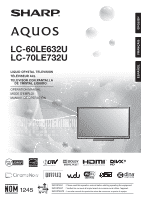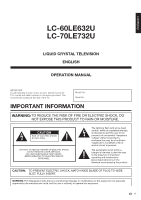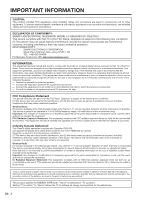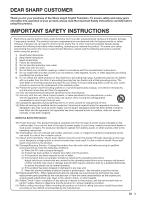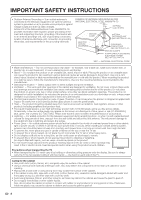Sharp LC-70LE732U LC-70LE732U Operation Manual
Sharp LC-70LE732U Manual
 |
View all Sharp LC-70LE732U manuals
Add to My Manuals
Save this manual to your list of manuals |
Sharp LC-70LE732U manual content summary:
- Sharp LC-70LE732U | LC-70LE732U Operation Manual - Page 1
ENGLISH FRANÇAIS ESPAÑOL LC-60LE632U LC-70LE732U LIQUID CRYSTAL TELEVISION TÉLÉVISEUR ACL TELEVISOR CON PANTALLA DE CRISTAL LÍQUIDO OPERATION MANUAL MODE D'EMPLOI MANUAL DE OPERACIÓN IMPORTANT : Please read this operation manual before starting operating the equipment. IMPORTANT : Veuillez lire - Sharp LC-70LE732U | LC-70LE732U Operation Manual - Page 2
- Sharp LC-70LE732U | LC-70LE732U Operation Manual - Page 3
ENGLISH LC-60LE632U LC-70LE732U LIQUID CRYSTAL TELEVISION ENGLISH OPERATION MANUAL IMPORTANT: To aid reporting in case of loss or theft, please record the TV's model and serial numbers in the space provided. The numbers are located at the rear of the TV. Model No.: Serial No.: IMPORTANT - Sharp LC-70LE732U | LC-70LE732U Operation Manual - Page 4
SHARP LIQUID CRYSTAL TELEVISION, MODEL LC-60LE632U/LC-70LE732U the equipment off and on, the user is encouraged to try to correct For product available in the USA/Canada market, only channel 1-11 can TV Location". Setting "TV Location" to "Home" allows the TV to achieve an energy-saving status for - Sharp LC-70LE732U | LC-70LE732U Operation Manual - Page 5
/or fire. In order to prevent potential danger, please observe the following instructions when installing, operating and cleaning the product. To ensure your safety and prolong the service life of your Liquid Crystal Television, please read the following precautions carefully before using the product - Sharp LC-70LE732U | LC-70LE732U Operation Manual - Page 6
heat. • The Liquid Crystal panel is a very high technology product with 2,073,600 pixels, giving you fine picture details. Occasionally, a few non-active pixels may appear on the screen as a fixed point of blue, green or red (LC-60LE632U); blue, green, red or yellow (LC-70LE732U). Please note that - Sharp LC-70LE732U | LC-70LE732U Operation Manual - Page 7
a dirty cloth, liquid cleaners, or a chemical cloth (wet/dry sheet type cloth, etc.). This may damage the surface of the front panel. • Wiping with a hard cloth or using as UL, CSA, ETL). • Follow all instructions supplied by the display and wall mount manufacturers. • If you have any doubts about - Sharp LC-70LE732U | LC-70LE732U Operation Manual - Page 8
59-60 Internet Setup 61-62 Displaying Updated Information and Support Service 62 Entering Text (Software Keyboard 63 Using the Browser 64-67 Using Applications via the Internet 68 Appendix Removing the Stand 70 Setting the TV on the Wall 71 Optional Accessory 71 Troubleshooting 72-73 - Sharp LC-70LE732U | LC-70LE732U Operation Manual - Page 9
Attach the stand in the correct direction. • Do not remove the stand from the TV unless using an optional wall mount bracket to mount it. • Be sure to follow the instructions. Incorrect installation of the stand may result in the TV falling over. 1 Confirm that there are 12 screws (8 long screws and - Sharp LC-70LE732U | LC-70LE732U Operation Manual - Page 10
control unit by pointing it towards the remote control sensor on the TV. Objects between the remote control unit and the remote control sensor may prevent proper operation. 1 1 2 AC outlet ■ LC-70LE732U 2 1 1 AC outlet • Place the TV close to the AC outlet, and keep the power plug within reach - Sharp LC-70LE732U | LC-70LE732U Operation Manual - Page 11
TV set. (The breaking of internal circuit, etc.) 75-ohm coaxial cable Installing Batteries in the Remote Control Unit If the remote control fails to operate TV functions, replace the batteries in the remote leakage or explosion. Be sure to follow the instructions below. • Do not mix batteries of - Sharp LC-70LE732U | LC-70LE732U Operation Manual - Page 12
Part Names TV (Front) OPC sensor * TV (Rear/Side) *2 POWER button MENU button INPUT button Channel buttons (CHU/V) Volume buttons (VOLk/l) Center Icon illumination (See page 32.) Remote control sensor * OPC: Optical Picture Control (See page 26.) *1 RS-232C terminal PC IN terminal VIDEO 2 - Sharp LC-70LE732U | LC-70LE732U Operation Manual - Page 13
. (See page 21.) 10 MUTE: Mute the sound. (See page 20.) 11 VOLk/l: Set the volume. (See page 20.) 12 MENU: Display the menu screen. (See page 24.) 13 AQUOS NET: Switches the display to the TVkWeb, Web or TV screen. (See pages 61 to 67 for details.) 14 a/b/c/d, ENTER: Select a desired item on the - Sharp LC-70LE732U | LC-70LE732U Operation Manual - Page 14
Equipment Image To view external source images, select the input source by pressing INPUT on the remote control unit or on the TV. Example Input Menu AIR INPUT 1 Press INPUT. • The INPUT list screen displays. 2 Press a/b to select the input source. • You can also select the input source by - Sharp LC-70LE732U | LC-70LE732U Operation Manual - Page 15
display capability, connect your external equipment using an HDMI-certified cable or a component cable and set the equipment to 1080p output. • Supported Audio format: Linear PCM, sampling rate 32/44.1/48kHz. • When you connect external equipment using a DVI-HDMI conversion cable or when you connect - Sharp LC-70LE732U | LC-70LE732U Operation Manual - Page 16
cable PR (Red) Component video cable Y (Green) PB (Blue) COMPONENT OUT • To enjoy 1080p display capability, connect your external equipment using an HDMI-certified cable or a component cable and set the equipment to 1080p output. • See page 13 for connecting a Blu-ray disc player, DVD player or - Sharp LC-70LE732U | LC-70LE732U Operation Manual - Page 17
fied cable Back panel vertical inputs HDMI IN HDMI OUT • If the image is not in sync with the audio, check the settings of the connected surround system. • Letting the TV output the audio to an AV amplifier: - When you connect ARC-compatible equipment, use the HDMI 1 terminal. - If the equipment - Sharp LC-70LE732U | LC-70LE732U Operation Manual - Page 18
with the TV. ■ set "Audio Select" to "HDMI+Analog". (See page 56.) • The HDMI terminals only support set "Audio Select" to "HDMI+Analog". (See page 56.) ■ When using analog RGB cable (PC IN): Back panel surface inputs Analog RGB cable (D-sub 15-pin cable or VGA cable) LC-70LE732U RGB AUDIO LC - Sharp LC-70LE732U | LC-70LE732U Operation Manual - Page 19
still consumed even when the TV is turned off. Home Select Store Home: "Power Saving" is set to "Advanced", and AV MODE is set to "STANDARD". Store: "Power Saving" is set to "Off" and AV MODE is set to "DYNAMIC (Fixed)". Picture Reset and Feature Demo can be set. Picture Reset: AV MODE will be - Sharp LC-70LE732U | LC-70LE732U Operation Manual - Page 20
set-top box. When doing so, you must make the setting to skip "TV". Press c/d to select "On", and then press ENTER. On Off • When this is set to "On", the channel on the TV cannot be changed using the remote automatically. • To exit the Channel search screen, select "Cancel", and then press ENTER - Sharp LC-70LE732U | LC-70LE732U Operation Manual - Page 21
fic input terminal you are connecting your set-top box to get the picture. Closed caption, sub-channel audio and channel selection need to be selected with your set-top box. OK • If no channel is found, confirm the type of connection made with your TV and try "EZ Setup" again. (See page 33.) • For - Sharp LC-70LE732U | LC-70LE732U Operation Manual - Page 22
screen for 30 minutes, and the sound is silenced. Changing Channels You can change channels in several ways. Method 1 Using CHr/s on the remote control unit or on the TV. Method 2 Using remote , you can press SLEEP twice then change the time setting. • When it is 5 minutes before the time expires - Sharp LC-70LE732U | LC-70LE732U Operation Manual - Page 23
COMPONENT, VIDEO 1 or 2 AUTO STANDARD MOVIE GAME DYNAMIC (Fixed) DYNAMIC USER [TV] Example: When the input source is PC IN or HDMI 1 to 4 ■ LC-60LE632U AUTO STANDARD MOVIE GAME PC DYNAMIC (Fixed) DYNAMIC USER[ ] ■ LC-70LE732U AUTO STANDARD MOVIE GAME PC DYNAMIC (Fixed) DYNAMIC x.v.Color - Sharp LC-70LE732U | LC-70LE732U Operation Manual - Page 24
will be displayed in parentheses. A closed caption service appears in parentheses because the service you selected is not available and a different service is displayed on your screen. "1/1(CC1)" is displayed instead of "1/2/ENG". • When "Power Saving" is set to "Standard" or "Advanced", the Power - Sharp LC-70LE732U | LC-70LE732U Operation Manual - Page 25
can have the same settings by choosing "View Mode" on the menu items. (See page 30.) ■ For HD programs Stretch Dot by Dot (Full Screen) S.Stretch (Smart 35:1 anamorphic DVDs in full screen. ■ For USB-Video, DLNA-Video or Internet applications Example: Screen size images Input signal Auto - Sharp LC-70LE732U | LC-70LE732U Operation Manual - Page 26
a30 b30 Color [ b2] a30 b30 Tint [ 0] a30 b30 Sharpness [ b2] a10 b10 Advanced Reset Example System Options Initial Setup Information Picture Settings : Select ENTER : Enter RETURN : Back MENU : Exit Picture Settings Menu AV MODE (Changing Pic.Quality) [STANDARD] OPC Backlight - Sharp LC-70LE732U | LC-70LE732U Operation Manual - Page 27
No Page 34 Parental CTRL Pages 34-36 Wall Mount Audio Setup Page 34 FAV APP Key Assign Page 34 Reset Page 34 Information Identification Page 37 Digital Caption Info Page 37 Software Update Pages 37-39 Manual Update Pages 37-39 Auto Update Setting Page 37 Netflix Help Page 68 Vudu Help - Sharp LC-70LE732U | LC-70LE732U Operation Manual - Page 28
/PC/USER/DYNAMIC/ DYNAMIC(Fixed) LC-70LE732U AUTO/STANDARD/MOVIE/GAME/PC/USER/x.v.Color/ DYNAMIC/DYNAMIC(Fixed) • The selectable items vary depending on the input source. • You can select AV MODE by pressing AV MODE on the remote control unit. See page 21 for details of AV MODE settings. OPC Setting - Sharp LC-70LE732U | LC-70LE732U Operation Manual - Page 29
cause image noise. If this occurs, turn the function "Off". • When AV MODE is set to "GAME" or "PC", or PC format is being input, "Motion Enhancement" is not available. Quad Pixel Plus (LC-70LE732U only) Enables smoother diagonal line by detailed dot control. On: Produces smooth diagonal line. Off - Sharp LC-70LE732U | LC-70LE732U Operation Manual - Page 30
Enhancer [On] Clear Voice [Off] Reset 1 Press MENU to display the MENU screen, and then press c/d to select "Audio Settings". 2 Press a/b to select a sound. • Audio Settings menu is grayed out when "Output Select" is set to "Variable". (See page 31.) • For some discs, setup may be required on - Sharp LC-70LE732U | LC-70LE732U Operation Manual - Page 31
Power Saving leaf icon appears to the left of "OPC" in the Picture Settings menu screen. • You can select Power Saving by pressing POWER SAVING on the remote control unit. (See page 21.) No Signal Off This function allows the TV to automatically shut the power down when there is no signal received - Sharp LC-70LE732U | LC-70LE732U Operation Manual - Page 32
AQUOS LINK Setup Input Terminal Setting Menu Design Operation Lock Out [Off] Icon Light Up Setting [On] Demo Mode 1 Press MENU to display the MENU screen remote control unit. -See page 23 for adjusting the video being input from a TV, other audiovisual equipment, USB-Video, DLNAVideo or Internet - Sharp LC-70LE732U | LC-70LE732U Operation Manual - Page 33
depending on the program you are watching. • You can change Closed Caption by pressing CC on the remote control unit. See page 22 for details of Closed Caption function. Input Terminal Setting Audio Setup You can output digital audio to an AV amplifier or similar device whose DIGITAL AUDIO INPUT - Sharp LC-70LE732U | LC-70LE732U Operation Manual - Page 34
. If you want to turn off the LED, set the function to "Off". Demo Mode You can select the image from several types of demo mode. ■ LC-60LE632U Connected TV/Feature Demo/Auto Play ■ LC-70LE732U 70o Size Comparison/Quattron/Quad Pixel Plus/ Connected TV/ Feature Demo/Auto Play If you have selected - Sharp LC-70LE732U | LC-70LE732U Operation Manual - Page 35
Display Menu Initial Setup Example Initial Setup Initial Setup Menu EZ Setup Broadcasting Setup Internet Setup Language DivX® Setup [English] Individual Setup Wall Mount Audio Setup [No] FAV APP Key Assign Reset 1 Press MENU to display the MENU screen, and then press c/d to select - Sharp LC-70LE732U | LC-70LE732U Operation Manual - Page 36
. Wall Mount Audio Setup This selects the optimal audio for the program you are currently watching even when the TV is mounted to a wall. Yes: Selects the optimal audio. No: No adjustment. FAV APP Key Assign You can assign your favorite applications to the FAV APP 1, 2, and 3 buttons on the remote - Sharp LC-70LE732U | LC-70LE732U Operation Manual - Page 37
activate the V-CHIP feature in your TV. "V-Chip" and screen out inappropriate television shows from their children. • Movie ratings are used for original movies rated by the Motion Picture Association of America (MPAA) as watched on cable TV and not edited for television. The V-CHIP can also be set - Sharp LC-70LE732U | LC-70LE732U Operation Manual - Page 38
On-Screen Display Menu Canadian Rating Systems (Canadian English ratings and Canadian French ratings) • The TV rating systems in Canada are based on program content like language, nudity, sexuality and mature themes. • When setting the V-CHIP on the Canadian system you can choose either the Canadian - Sharp LC-70LE732U | LC-70LE732U Operation Manual - Page 39
. (See page 38.) • A broadband connection and Internet Setup are required to update the software using the network. (See pages 59 to 62.) • It may take time to access and download the update depending on the Internet connection and other factors. Auto Update Setting When the TV is on, or when an - Sharp LC-70LE732U | LC-70LE732U Operation Manual - Page 40
connection and Internet Setup. Cannot reach the server. Check the network settings and try again. OK The TV does not need to be updated. OK CAUTION • Do not unplug the AC cord while the software is being updated. 4 When the software is successfully updated, a screen is displayed indicating - Sharp LC-70LE732U | LC-70LE732U Operation Manual - Page 41
-Screen Display Menu 3 Press ENTER to start checking the data in the USB memory device. Insert the USB memory device containing the software update file. OK 4 During the data checking, "Checking" blinks. 5 To update the TV software with the update file, select "Yes", and then press ENTER. Software - Sharp LC-70LE732U | LC-70LE732U Operation Manual - Page 42
pictures, listening to music, and watching videos. • Depending on the USB memory device/USB hard drive/home network (DLNA) server, the TV may not be able to recognize the recorded data. • It may take time to read the recorded data set) may not be displayed. Connecting a USB Memory Device/USB Hard - Sharp LC-70LE732U | LC-70LE732U Operation Manual - Page 43
guide display disappears automatically after a set time. To display the key guide display again, press DISPLAY. ■ When displaying the data with the APPS The Media screen your TV's network settings and connection. • You can also display the Media screen by pressing FAV APP on the remote control unit - Sharp LC-70LE732U | LC-70LE732U Operation Manual - Page 44
picture 1 picture 2 picture 3 picture 4 picture 5 ... Viewing Individual Photos The photo selected on the thumbnail selection screen Interval" on the USB MENU screen. • The key guide display disappears automatically after a set time. To display the key guide display again, press DISPLAY. • - Sharp LC-70LE732U | LC-70LE732U Operation Manual - Page 45
music. • All of the music files are selected by default. ■ Set/Reset All Slide Show Image Set or reset the images to be displayed. 1 Press D to display the USB MENU screen. 2 Press a/b to select "Set All Slide Show Image"/ "Reset All Slide Show Image", and then press ENTER. • When you select - Sharp LC-70LE732U | LC-70LE732U Operation Manual - Page 46
■ Set/Reset All Auto Play Set or reset the music to be played back. 1 Press D to display the USB MENU screen. 2 Press a/b to select "Set All Auto Play"/"Reset All speed changes every time you press d. After playing to the end, the TV goes to the next file and starts to play. The reverse speed changes - Sharp LC-70LE732U | LC-70LE732U Operation Manual - Page 47
the previous file. Sets pauses and still pictures. Video without chapters: CC" or by pressing CC on the remote control unit. • Use "Audio" on Set/Reset All Auto Play Set or reset the video to be played back. 1 Press D to display the USB MENU screen. 2 Press a/b to select "Set All Auto Play"/"Reset - Sharp LC-70LE732U | LC-70LE732U Operation Manual - Page 48
screen. 2 Press c/d to select "Initial Setup", and then press ENTER. 3 Press a/b to select "DivX® Setup need to deregister the TV at http://www.divx. (Mass Storage class), USB hard drive FAT/FAT32/NTFS (USB hard drive only) JPEG (.jpg) format jpeg files are not supported. • USB 1.1 devices may not - Sharp LC-70LE732U | LC-70LE732U Operation Manual - Page 49
. Photo Mode Viewing Thumbnails Example /Root/Pictures/Folders/Pictures Photo2 FolderA FolderB • Rotating photos only applies to the temporarily selected item and this setting is not saved. Slide Show The photos displayed on the thumbnail selection screen are displayed as a slide show. Buttons - Sharp LC-70LE732U | LC-70LE732U Operation Manual - Page 50
in a video. *1 Jump back in a video. *1 RETURN Go back to the file selection screen. ENTER Play/Pause the video. B (green) Stop a video. C (blue) Display the home • Progressive format jpeg files are not supported. • Some video file formats may not be played depending on the file or the server - Sharp LC-70LE732U | LC-70LE732U Operation Manual - Page 51
an incorrect operation, the LED will blink quickly then turn off.) Operating the Connected Equipment To operate the connected equipment, press STB, DVD•VCR or AUDIO to select your device. (STB (cable/satellite set-top box), DVD, BD, VCR or AUDIO.) The remote control unit button will function - Sharp LC-70LE732U | LC-70LE732U Operation Manual - Page 52
PANASONIC PHILIPS PIONEER RANDTEK RCA S.ATLANTA VIEWSTAR ZENITH REMOTE CONTROL CODE NUMBER 04, 05 04, 05 STB codes. AUDIO BRAND SHARP SHARP (SOUND BAR) REMOTE CONTROL CODE NUMBER 01 02 DVD/BD/LD PIONEER PROSCAN RCA SAMSUNG SHARP SONY TOSHIBA YAMAHA ZENITH REMOTE CONTROL CODE NUMBER 24 - Sharp LC-70LE732U | LC-70LE732U Operation Manual - Page 53
you can control the TV and the devices as if using a universal remote control. ■ Control the AQUOS LINK-compatible audio system Set the volume of AQUOS LINK-compatible audio system. • The above description is an example of the AQUOS LINK function. • The steps in "AQUOS LINK Setup" on page 52 need - Sharp LC-70LE732U | LC-70LE732U Operation Manual - Page 54
the HDMI source. No: This function does not work. Selecting Recorder When multiple AQUOS LINK-compatible devices are connected, this function allows you to set the recorder for recording when you press EREC on the TV's remote control unit. Press a/b to select the recorder for recording. • When an - Sharp LC-70LE732U | LC-70LE732U Operation Manual - Page 55
EREC on the remote control. Prepare the connected AQUOS LINK-compatible recorder for recording. Check the following items. • Make sure that the antenna cable is connected. • Check that there is sufficient available space on the recording media (HDD, DVD, etc.). • On the TV, use "AQUOS LINK Setup" and - Sharp LC-70LE732U | LC-70LE732U Operation Manual - Page 56
be operated by the player. 54 Timer Recording You can call up the AQUOS LINK-compatible recorder's EPG and preset timer recordings using the TV's remote control. 1 Press OPTION to display the Link Operation Menu screen. 2 Press a/b to select "Link Booking (Rec. Book)", and then press ENTER. • The - Sharp LC-70LE732U | LC-70LE732U Operation Manual - Page 57
Connect the PC before making adjustments. (See page 16.) • Selectable screen size may vary with input signal type. • You can have the same settings by choosing "View Mode" on the menu items. (See page 30.) Example: Screen size images Input signal Normal Zoom Stretch Dot by Dot 4:3 Input signal - Sharp LC-70LE732U | LC-70LE732U Operation Manual - Page 58
System Options Menu System Options View Option AQUOS LINK Setup Input Terminal Setting Menu Design O ti L k O t 1 Press MENU to display the MENU screen, and then press c/d to select "System Options". 2 Press a/b to select "Input Terminal Setting", and then press ENTER. 3 Press a/b to select - Sharp LC-70LE732U | LC-70LE732U Operation Manual - Page 59
When you set your ID and password on the TV menu, you need to enter them as soon as you connect to the TV. • The connection will be cut off when there has been no communication for 3 minutes. IP Control Setup Example Initial Setup Initial Setup Menu EZ Setup Broadcasting Setup Internet Setup - Sharp LC-70LE732U | LC-70LE732U Operation Manual - Page 60
T V NM 1 _ _ _ The device name set in "IP Control Setup" is displayed. MODEL NAME MNRD 1 _ _ _ The model name of the TV SOFTWARE VERSION SWV N 1 _ _ _ The current version of the TV software is displayed. IP PROTOCOL VERSION I PPV1 _ _ _ The currently supported version of IP protocol is - Sharp LC-70LE732U | LC-70LE732U Operation Manual - Page 61
ADVANTAGE LIVE" to obtain the latest software and receive online user support. • You can enjoy a variety of streaming content and Internet applications. * About the original home page • The original home page is a website set up specifically for AQUOS owners. • The website is worth visiting as it - Sharp LC-70LE732U | LC-70LE732U Operation Manual - Page 62
connect the TV to the Internet using a wireless LAN. See the operation manual of your access point for setup. • If your access point is set to a supports IEEE802.11a/n (5 GHz) and set the access point to transmit at 5 GHz. For setup details, see the operation manual of your access point. • For users - Sharp LC-70LE732U | LC-70LE732U Operation Manual - Page 63
• If you still cannot connect to the Internet, please consult your Internet service provider or telephone company. • When an application is used, you cannot make adjustments for "Internet Setup". If you need to make the settings of "Internet Setup", press EXIT to return to the normal TV screen. 61 - Sharp LC-70LE732U | LC-70LE732U Operation Manual - Page 64
the AQUOS ADVANTAGE LIVE screen by pressing FAV APP on the remote control unit. See page 34 for details on the FAV APP Key Assign function. 3 Press a/b/c/d to select the desired service. 4 Press EXIT to return to the normal TV screen. • The display may change as a result of a software update. 62 - Sharp LC-70LE732U | LC-70LE732U Operation Manual - Page 65
you are editing an input screen or specifying the Ethernet settings used for accessing the Internet, enter text from the software keyboard. • You can typed in. • You can also enter text by pressing A, B or C on the remote control unit. Delete If the cursor is at the right end of a line, this - Sharp LC-70LE732U | LC-70LE732U Operation Manual - Page 66
67), and then press ENTER. • In "Cookies" settings you can set whether or not this window is displayed. You can also opt to delete all the cookies at once. (See page 67.) To users who access the Internet from a PC • When you access the Internet from this TV, the procedures may not be the same as - Sharp LC-70LE732U | LC-70LE732U Operation Manual - Page 67
Using the Internet Using the Toolbar You can use the toolbar to control the browser and to specify settings. 1 Press D on the remote control unit to display the toolbar. 2 Press c/d to select a function, and then press ENTER. Selected item Description Displays the linked page in a new tab. - Sharp LC-70LE732U | LC-70LE732U Operation Manual - Page 68
Using the Internet Saving the URL of the Current Page Adding a web page to your bookmarks allows you to return to that page later by simply selecting it from your list of bookmarks. 1 Display the page that you want to bookmark. 2 Press D on the remote control unit to display the toolbar. 3 Press - Sharp LC-70LE732U | LC-70LE732U Operation Manual - Page 69
ENTER. • Disabled certificates are shown unticked in the certificate list screen. Cookies: Accept all: Select this option to accept all cookies. Reject software is based in part on the work of the Independent JPEG Group. • "Reset" does not reset the certification enable/disable and Encoding settings. - Sharp LC-70LE732U | LC-70LE732U Operation Manual - Page 70
to the Internet, you can enjoy a variety of broadband content, including videos, movies, music, photos, and games. Please check that the most current software is loaded on TV by selecting "Auto Update Setting" on "Software Update" (see page 37) or by visiting http://www.sharpusa.com/products/support - Sharp LC-70LE732U | LC-70LE732U Operation Manual - Page 71
may not be able to access content or services from the device for a variety of reasons which may be unrelated to the device itself, including, but not limited to, power failure, other Internet connection, or failure to configure your device properly. Sharp, its directors, officers, employees, agents - Sharp LC-70LE732U | LC-70LE732U Operation Manual - Page 72
optional wall mount bracket to mount it. Before attaching/detaching the stand • Before performing work, make sure to turn off the TV. 1 2 Unfasten the four screws used to secure the stand in Detach the stand from the TV. place. • To attach the stand, perform the above steps in reverse order. 70 - Sharp LC-70LE732U | LC-70LE732U Operation Manual - Page 73
work. Hanging on the wall AN-52AG4 wall mount bracket. (See the bracket instructions for details.) About setting the TV angle AN-52AG4 LC-60LE632U 0/5° LC-70LE732U 0/5/10° LC-60LE632U • The center of the display: /23 32 inch (18.0 mm) under the "e" position. LC-70LE732U • The center of - Sharp LC-70LE732U | LC-70LE732U Operation Manual - Page 74
. • Is the equipment to be operated by the remote control unit set correctly? Press TV to set the remote control unit to the setting for operating the TV. • Are batteries inserted with polarity (e, f) aligned? Page 9 • Are batteries worn out? (Replace with new batteries.) • Are you using it under - Sharp LC-70LE732U | LC-70LE732U Operation Manual - Page 75
the settings of "Internet Setup". Pages 61 to 62 • Some Internet functions used on a PC are not available from the TV. • The TV has only limited functions compared with regular PC browsers. Page 64 Troubleshooting - Error Message The example of an error message displayed on a screen • Failed - Sharp LC-70LE732U | LC-70LE732U Operation Manual - Page 76
Setting" System Options menu). • "EZ Setup" or "Reset" ( Initial Setup menu). • "CH Setup" ( "Broadcasting Setup" Initial Setup menu). • "Parental CTRL" ( "Individual Setup" Initial Setup menu). • "Interactive Service" ( "Internet Setup" Initial Setup menu). • "Software Update" ( Information - Sharp LC-70LE732U | LC-70LE732U Operation Manual - Page 77
/Music/Video mode, Software update OSD language English/French/Spanish Power Requirement AC 120 V, 60 Hz Power Consumption 190 W (0.1 W Standby with AC 120 V) 237 W (0.5 W Standby with AC 120 V) Weight TV + stand TV only Dimension*2 (W g H g D) TV + stand TV only Operating temperature 71 - Sharp LC-70LE732U | LC-70LE732U Operation Manual - Page 78
comply with the e.i.r.p. limit; and High-power radars are allocated as primary users (meaning they have priority) of the bands 5250-5350 MHz and 5650-5850 CONTAINS TRANSMITTER MODULE COFETEL ID: RCPSHRU10-1387 Brand: SHARP Model: RUNTKA810WJQZ Standard Frequency Band Security Modulation Transmit - Sharp LC-70LE732U | LC-70LE732U Operation Manual - Page 79
included in this product is comprised of various software components whose individual copyrights are held by SHARP or by third parties. ■ Software developed by SHARP and open source software The copyrights for the software components and various relevant documents included with this product that - Sharp LC-70LE732U | LC-70LE732U Operation Manual - Page 80
algorithm. Copyright © 1991-2, RSA Data Security, Inc. Created 1991. All rights reserved. Fraunhofer IIS and Thomson Multimedia MPEG Layer-3 audio compression technology licensed by Fraunhofer IIS and Thomson Multimedia. You cannot use the MP3 compressed audio within the Software for real time or - Sharp LC-70LE732U | LC-70LE732U Operation Manual - Page 81
nearest Sharp Authorized Service, or to obtain product literature, accessories, supplies, or customer assistance, please call 1-800-BE-SHARP. LIMITED WARRANTY CONSUMER LIMITED WARRANTY SHARP ELECTRONICS CORPORATION warrants to the first consumer purchaser that this Sharp brand Liquid Crystal Display - Sharp LC-70LE732U | LC-70LE732U Operation Manual - Page 82
.4)*2 2 27/32 (72) Unit: inch (mm) Unité: pouce (mm) Unidad: pulgada (mm) 34 19/64 (871) 33 (838) 18 1/2 (470) *1 29 7/16 (747.63) 21 7/64 (536) 15 3/4 (400) 13 1/8 (333) 5° 6 7/64 (155) 9 1/16 (230) 17 29/64 (443) 15 31/64 (393) 2 1/16 (52) 15 3/4 (400) LC-70LE732U 8 15/32 (215) 63 - Sharp LC-70LE732U | LC-70LE732U Operation Manual - Page 83
SHARP ELECTRONICS CORPORATION Sharp Plaza, Mahwah, New Jersey 07495-1163 SHARP CORPORATION Printed in Mexico Imprimé au Mexique Impreso en México TTIINNSS--FF101888WWJJZZZZ 11P03-MX-NM
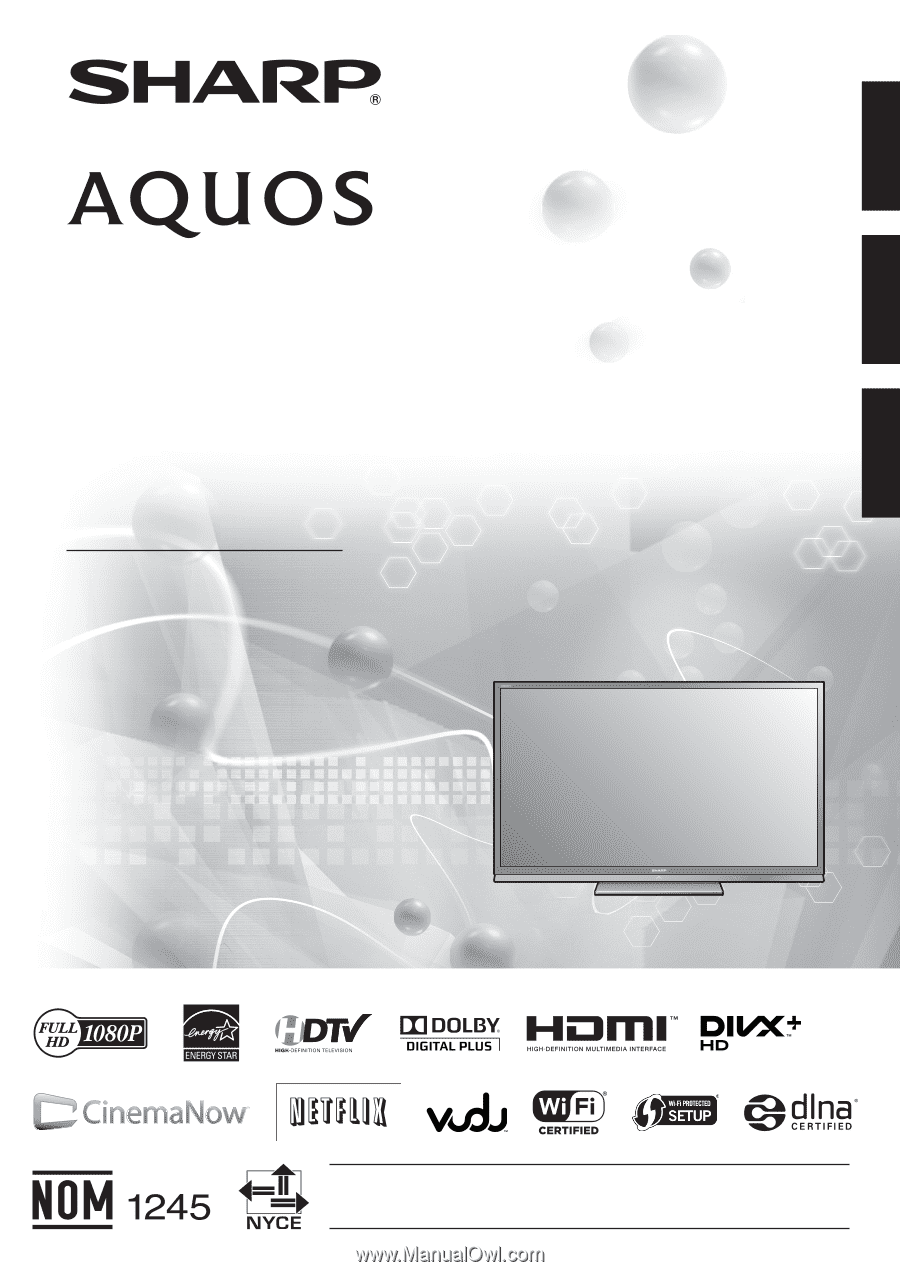
IMPORTANT
: Please read this operation manual before starting operating the equipment.
IMPORTANT
: Veuillez lire ce mode d'emploi avant de commencer à utiliser l'appareil.
IMPORTANTE : Lea este manual de operación antes de comenzar a operar el equipo.
LC-60LE632U
LC-70LE732U
LIQUID CRYSTAL TELEVISION
TÉLÉVISEUR ACL
TELEVISOR CON PANTALLA
DE CRISTAL LÍQUIDO
OPERATION MANUAL
MODE D'EMPLOI
MANUAL DE OPERACIÓN
ENGLISH
FRANÇAIS
ESPAÑOL