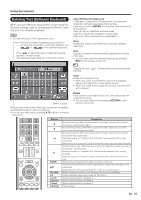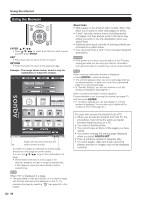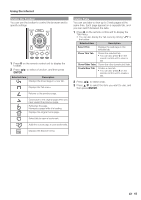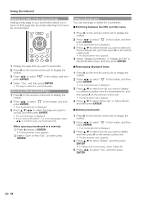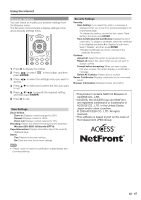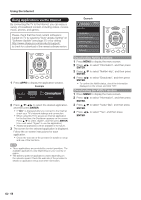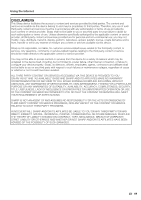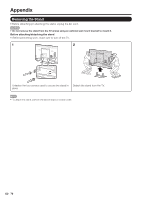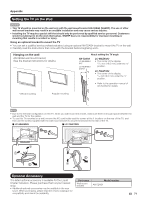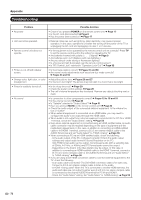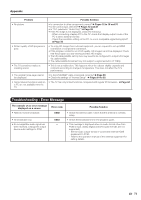Sharp LC-70LE732U LC-70LE732U Operation Manual - Page 70
Using Applications via the Internet
 |
View all Sharp LC-70LE732U manuals
Add to My Manuals
Save this manual to your list of manuals |
Page 70 highlights
Using the Internet Using Applications via the Internet By connecting the TV to the Internet, you can enjoy a variety of broadband content, including videos, movies, music, photos, and games. Please check that the most current software is loaded on TV by selecting "Auto Update Setting" on "Software Update" (see page 37) or by visiting http://www.sharpusa.com/products/support/ to check for a download of the newest software version. Example Information Menu Information Identification Digital Caption Info. Software Update Netflix Help Vudu Help 1 Press APPS to display the application window. Example APP1 APP2 APP3 2 Press a/b/c/d to select the desired application, and then press ENTER. • If " " is displayed after you connect to the Internet, check your TV's network settings and connection. • When using this TV to access an Internet application for the first time, the Disclaimer appears on the screen. Press a/b to select "Agree", and then press ENTER. (You must select "Agree" to use the application.) • Additional applications will be available in the future. 3 The screen for the selected application is displayed. Follow the on-screen instructions for each application. • Check the web site of the provider for details on setup and use of the functions. Deactivating Netflix Function 1 Press MENU to display the menu screen. 2 Press c/d to select "Information", and then press ENTER. 3 Press a/b to select "Netflix Help", and then press ENTER. 4 Press c/d to select "Deactivate", and then press ENTER. • To confirm the Netflix status, check the information displayed on the screen and click "OK". Deactivating the VUDU Function 1 Press MENU to display the menu screen. 2 Press c/d to select "Information", and then press ENTER. 3 Press a/b to select "Vudu Help", and then press ENTER. 4 Press c/d to select "Yes", and then press ENTER. • These applications are provided by content providers. The available applications vary depending on your country or region. • The delivery speed of applications varies depending on the network speed. Check the web site of the provider for details on application setup and other information. 68