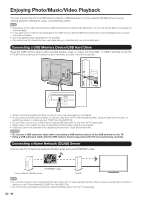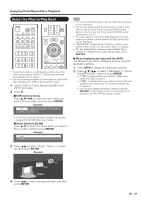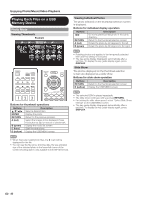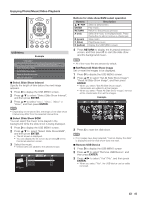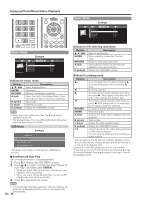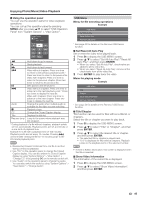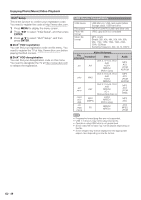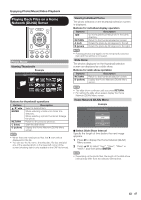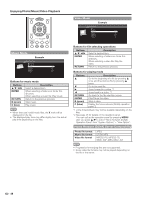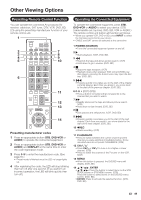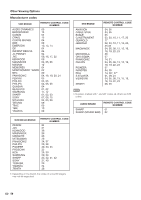Sharp LC-70LE732U LC-70LE732U Operation Manual - Page 47
Using the operation panel, USB Menu, ENTER, Title/ Show Video Information
 |
View all Sharp LC-70LE732U manuals
Add to My Manuals
Save this manual to your list of manuals |
Page 47 highlights
Enjoying Photo/Music/Video Playback ■ Using the operation panel You can use the operation panel for video playback operations. You can call up this operation panel by pressing MENU after you press a/b to select "USB Operation Panel" from "System Options" > "View Option". System Options PLAY 0:04:11 / 0:07:42 Audio CC Title Resume jump τ d κ λ F L Audio H CC Title Resume jump Hold down to go in reverse. Starts playback. Hold down to fast forward. Video without chapters: Press one time to return to the previous playback point.* Press two times to return to the previous file. Video with chapters: Press one time to return to the previous chapter. Press two times to return to the previous file. Sets pauses and still pictures. Video without chapters: Press one time to advance to the next playback point.* Press two times to display the next file. Video with chapters: Press one time to advance to the next chapter. Press two times to display the next file. Change the audio when multiple audio is available for the video you are watching. Playback stops. Change the Closed Caption display. Displays the title list. Jump to the scene where playback was last stopped. * During playback of a file without chapters, playback points are set automatically. Playback points are set at intervals of a one-tenth of playback time. Example for a file with a playback time of 100 minutes: Playback points are set every 10 minutes. Pressing L one time after viewing the file for 15 minutes jumps to the 20-minute playback point. • Reverse/fast forward continues from one file to another during continuous playback. • Use "CC" on the operation panel to change the Closed Caption display. You can also switch the Closed Caption display by using "System Options" > "View Option" > "Change CC" or by pressing CC on the remote control unit. • Use "Audio" on the operation panel to change the audio. You can also switch the audio by using "System Options" > "View Option" > "Change Audio". USB Menu Menu for file selecting operations Example USB MENU Set All Auto Play Reset All Auto Play Remove USB Device * * See page 43 for details on the Remove USB Device function. ■ Set/Reset All Auto Play Set or reset the video to be played back. 1 Press D to display the USB MENU screen. 2 Press a/b to select "Set All Auto Play"/"Reset All Auto Play", and then press ENTER. • When you select "Set All Auto Play", checkmarks are added to all the video files. • When you select "Reset All Auto Play", remove all the checkmarks from all the video files. 3 Press ENTER to play back the video. Menu for playing mode Example USB MENU Title Chapter Show Video Information Remove USB Device * * See page 43 for details on the Remove USB Device function. ■ Title/Chapter This function can be used for files without a title list or chapters. Select the title or chapter you want to play back. 1 Press D to display the USB MENU screen. 2 Press a/b to select "Title" or "Chapter", and then press ENTER. 3 Press a/b to select the desired title or chapter, and then press ENTER. • The selected title or chapter is played back. • "0-9" is displayed for files without chapters. Playback jumps to the playback point of the selected number. • If there is Edition information, this screen is displayed when the title is selected. ■ Show Video Information The information of the current file is displayed. 1 Press D to display the USB MENU screen. 2 Press a/b to select "Show Video Information", and then press ENTER. 45