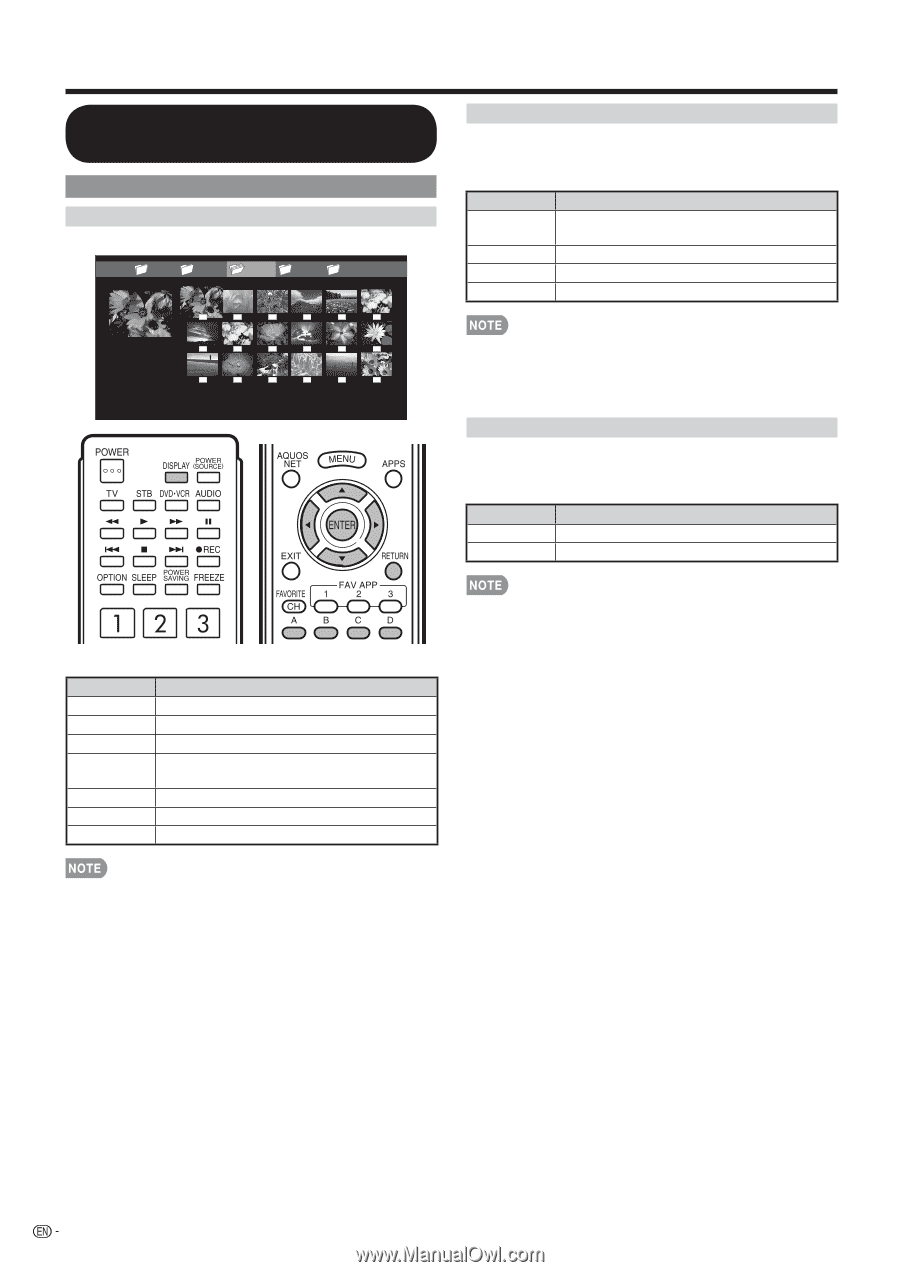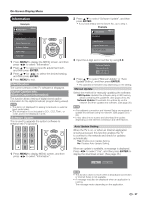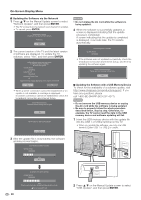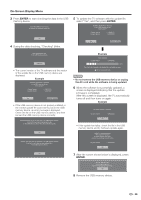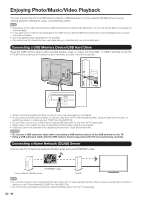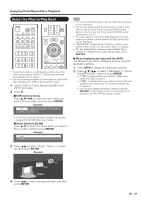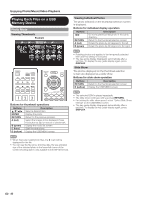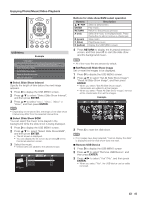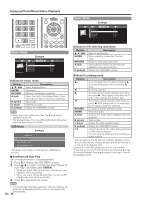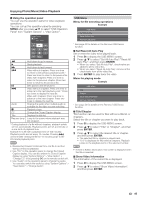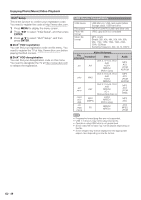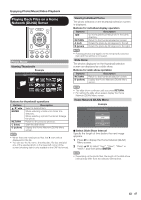Sharp LC-70LE732U LC-70LE732U Operation Manual - Page 44
Playing Back Files on a USB, Memory Device
 |
View all Sharp LC-70LE732U manuals
Add to My Manuals
Save this manual to your list of manuals |
Page 44 highlights
Enjoying Photo/Music/Video Playback Playing Back Files on a USB Memory Device Photo Mode Viewing Thumbnails Example ... picture 1 picture 2 picture 3 picture 4 picture 5 ... Viewing Individual Photos The photo selected on the thumbnail selection screen is displayed. Buttons for individual display operation Buttons c/d RETURN A (red) B (green) Description Go to the previous/next photo in the same directory. Return to the thumbnail selection screen. Rotate the photo by 90 degrees to the left. Rotate the photo by 90 degrees to the right. • Rotating photos only applies to the temporarily selected item and this setting is not saved. • The key guide display disappears automatically after a set time. To display the key guide display again, press DISPLAY. Slide Show The photos displayed on the thumbnail selection screen are displayed as a slide show. Buttons for slide show operation Buttons RETURN D (yellow) Description Return to the thumbnail selection screen. Display the USB MENU screen. Buttons for thumbnail operations Buttons a/b/c/d ENTER RETURN A (red) B (green) C (blue) D (yellow) Description Select a desired item. Display the photo. Return to the previous process. Select the images to be displayed. Press this button to add or remove a checkmark. Display the music list screen. Start the slide show. Display the USB MENU screen. • The selected BGM is played repeatedly. • The slide show continues until you press RETURN. • For setting the slide show speed, select "Select Slide Show Interval" on the USB MENU screen. • The key guide display disappears automatically after a set time. To display the key guide display again, press DISPLAY. • When there are invalid photo files, the X mark will be displayed for the file. • You can see the file name, shooting date, file size and pixel size of the selected photo in the lower-left corner of the screen (shooting date is only available in the EXIF file format). 42