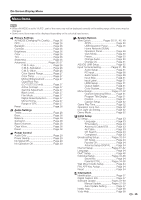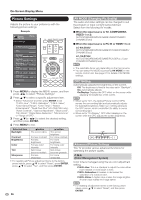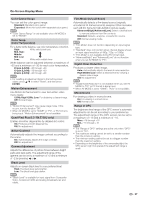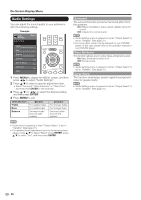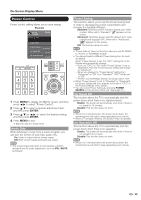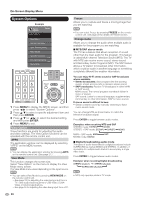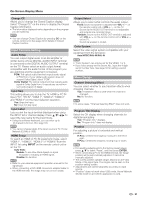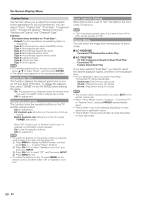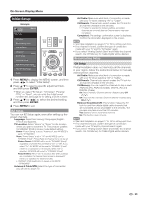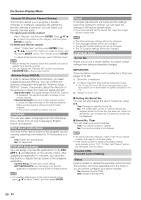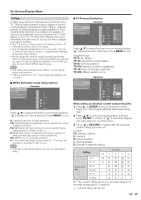Sharp LC-70LE732U LC-70LE732U Operation Manual - Page 32
System Options - - features
 |
View all Sharp LC-70LE732U manuals
Add to My Manuals
Save this manual to your list of manuals |
Page 32 highlights
On-Screen Display Menu System Options Example System Options System Options Menu View Option AQUOS LINK Setup Input Terminal Setting Menu Design Operation Lock Out [Off] Icon Light Up Setting [On] Demo Mode 1 Press MENU to display the MENU screen, and then press c/d to select "System Options". 2 Press a/b to select a specific adjustment item and then press ENTER. 3 Press a/b (or c/d) to select the desired setting, and then press ENTER. 4 Press MENU to exit. View Option These functions are useful for adjusting the audio and video settings. The View Option functions can be operated with the remote control unit. APPS The application window can be displayed by selecting "APPS" on the MENU screen. • You can display the application window by pressing APPS on the remote control unit. (See page 21.) View Mode This function changes the screen size. Select "View Option" on the menu to display the View Mode menu screen. The View Mode menu varies depending on the input source. Freeze Allows you to capture and freeze a moving image that you are watching. • You can select Freeze by pressing FREEZE on the remote control unit. See page 20 for details of Freeze function. Change Audio Allows you to change the audio when multiple audio is available for the program you are watching. ■ MTS/SAP stereo mode The TV has a feature that allows reception of sound other than the main audio for the program. This feature is called Multi-channel Television Sound (MTS). The TV with MTS can receive mono sound, stereo sound and Secondary Audio Programs (SAP). The SAP feature allows a TV station to broadcast other information, which could be audio in another language or something completely different like weather information. You can enjoy Hi-Fi stereo sound or SAP broadcasts where available. • Stereo broadcasts: View programs like live sporting events, shows and concerts in dynamic stereo sound. • SAP broadcasts: Receive TV broadcasts in either MAIN or SAP sound. MAIN sound: The normal program soundtrack (either in mono or stereo). SAP sound: Listen to a second language, supplementary commentary or other information. (SAP is mono sound.) If stereo sound is difficult to hear. • Obtain a clearer sound by manually switching to fixed mono-sound mode. You can change MTS as shown below to match the television broadcast signal. Press ENTER to toggle between audio modes. Examples: when receiving MTS and SAP STEREO mode: STEREO MONO STEREO + SAP mode: ST(SAP) SAP(ST) MONO MAIN + SAP mode: MAIN SAP MONO mode: MONO ■ Digital broadcasting audio mode The types of audio transmitted in a digital broadcast include SURROUND as well as MONO and STEREO. In addition, it is possible for multiple audio tracks to accompany a single video track. Press ENTER to toggle between audio modes. Example: when receiving Digital broadcasting STEREO (Audio1) STEREO (Audio2) SURROUND (Audio3) • You can select View Mode by pressing VIEW MODE on the remote control unit. -See page 23 for adjusting the video being input from a TV, other audiovisual equipment, USB-Video, DLNAVideo or Internet applications. -See page 55 for adjusting the video being input from a PC. • MTS only operates while in TV mode. 30