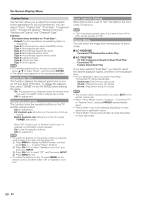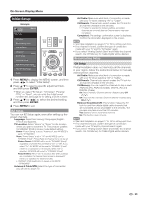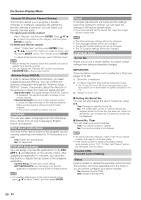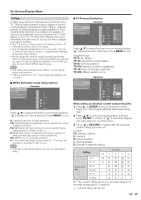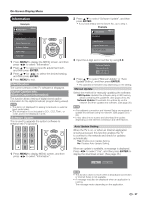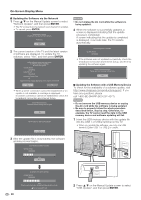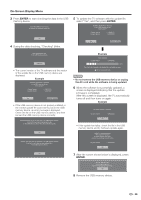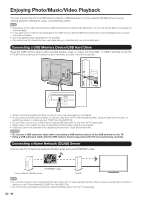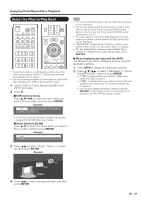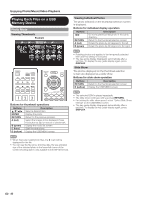Sharp LC-70LE732U LC-70LE732U Operation Manual - Page 39
Identification, Digital Caption Info., Digital Caption Information, Software Update
 |
View all Sharp LC-70LE732U manuals
Add to My Manuals
Save this manual to your list of manuals |
Page 39 highlights
On-Screen Display Menu Information Example Information Menu Information Identification Digital Caption Info. Software Update Netflix Help Vudu Help 1 Press MENU to display the MENU screen, and then press c/d to select "Information". 2 Press a/b to select a specific adjustment item, and then press ENTER. 3 Press a/b (or c/d) to select the desired setting, and then press ENTER. 4 Press MENU to exit. Identification The current version of the TV software is displayed. Digital Caption Info. (Digital Caption Information) This function allows viewing of digital closed caption information for the digital broadcast program being viewed. • This list is not displayed for analog broadcasts or external input audio/video. • This information is not included in CC1, CC2, Text1, or Text2, and is not displayed in a list. Software Update This is used to upgrade the system software to enhance the TV functions. 1 Press MENU to display MENU screen, and then press c/d to select "Information". 2 Press a/b to select "Software Update", and then press ENTER. • If you have already set the Secret No., go to step 3. Example Information Menu Information Identification Digital Caption Info. Software Update 3 Input the 4-digit secret number by using 0-9. Software Update Enter your Secret No. 4 Press a/b to select "Manual Update" or "Auto Update Setting", and then press ENTER. • The operations thereafter vary depending on the setting. Manual Update Select the method for manually updating the software. USB Update: Updates the software using a USB memory device containing the update file. (See pages 38 to 39.) Network Update: Downloads the update file via the network and then updates the software. (See page 38.) • A broadband connection and Internet Setup are required to update the software using the network. (See pages 59 to 62.) • It may take time to access and download the update depending on the Internet connection and other factors. Auto Update Setting When the TV is on, or when an Internet application is being accessed, this function enables the TV to connect to the network and check for updates automatically. Yes: Enables Auto Update Setting. No: Disables Auto Update Setting. When an update is available, a message is displayed. Press c/d to select "Yes", and then press ENTER to display the download screen. (See page 38.) Yes No • This function does not work when a broadband connection or Internet Setup is not available. • A message may also be displayed when an application is running. The message varies depending on the application. 37