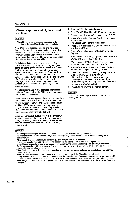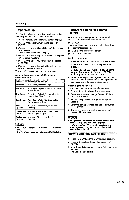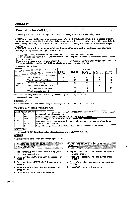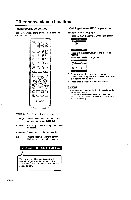Sharp LC19DV24U LC-19DV24U Operation Manual - Page 19
programs, Labeling, channels
 |
UPC - 074000371149
View all Sharp LC19DV24U manuals
Add to My Manuals
Save this manual to your list of manuals |
Page 19 highlights
Watching TV View mode for 4:3 programs 1 Press VIEW MODE. • The View mode menu displays. • The menu lists the view mode options selectable for the type of video signal currently being received. 2 Press 0-3 to select each view mode directly while the View mode menu is still on the screen. • Each time VIEW MODE is pressed, View Mode item toggles. • You can also select View Mode item by pressing A/y. • You can sequentially select a view mode that has its own aspect ratio. Vtaorlded• ail.,..r . Labeling channels To create channel labels 1 Select a channel you want to label. 2 Press TV MENU, then press Alv to select "Channel", then press ow or ENTER. Press A/v to select "Ch Label", then press ► or ENTER. The Ch Label menu will appear. 3 Press to select a channel you want to label, then press v. Oh ;Abel MUNI 4WD.' asIrstch 04:141•41 Side Bar: Suitable for viewing conventional 4:3 programs in their normal format. S.Stretch (Smart stretch): Suitable for stretching 4:3 programs to fill the screen. O n n Zoom: Suitable for viewing wide-screen 2.35:1 anamorphic DVDs in full screen. Stretch: This mode is useful for 1.78:1 DVDs. When viewing 1.85:1 DVDs, stretch mode will still show very thin black bands at the top and bottom of the screen. • You can enter to the same menu screen from "Picture" menu. • You cannot select "Side Bar and "S.Stretch" when a 720p or 1080i signal is being input. 4 Press repeatedly until the character you want appears in the first space. r.The characters rotation as follows: 0 •••9 4-sA•••2 41-s- • .00 14. -