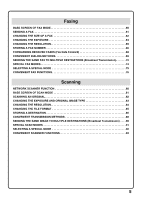Sharp MX-4100N Quick Start Guide - Page 12
Operation Panel
 |
View all Sharp MX-4100N manuals
Add to My Manuals
Save this manual to your list of manuals |
Page 12 highlights
OPERATION PANEL Image send indicators LINE indicator This lights up during transmission or reception in fax mode. The indicator also lights up during transmission in scan mode. DATA indicator When a received fax cannot be printed because of a problem such as out of paper, the indicator blinks. The indicator lights steadily when there is data that is waiting to be transmitted. Touch panel Messages and keys appear in the LCD display. Operations are performed by touching the keys with your fingers. [JOB STATUS] key Press this key to view the job status screen. You can check the status of jobs and cancel jobs in the job status screen. Print mode indicators READY indicator Print data can be received when this indicator is lit. DATA indicator This blinks while print data is being received and lights steadily while printing is taking place. COPY IMAGE SEND Ready to scan for copy. DOCUMENT FILING Color Mode Full Color Exposure Auto 1. 8½x11 2. 8½x11R 3. 8½x14 4. 11x17 Plain 8½x11 Copy Ratio 100% Copying Original Auto 8½x11 Paper Select Auto 8½x11 Plain 0 Special Modes 2-Sided Copy Output File Quick File Preview Job Status MFP Status 020/015 Copying 005/000 Waiting 010/000 Waiting 010/000 Waiting JOB STATUS SYSTEM SETTINGS PRINT READY DATA IMAGE SEND LINE DATA HOME [SYSTEM SETTINGS] key Press this key to display the system settings screen. The system settings can be adjusted to make the machine easier to use, such as configuring paper tray settings and storing addresses. [HOME] key Touch this key to display the home screen. Keys of frequently used functions can be registered in this screen for quick access, making the machine easier to use. 10