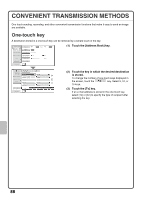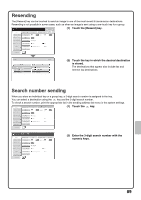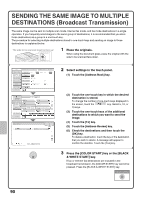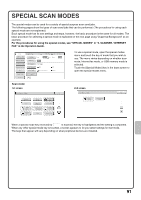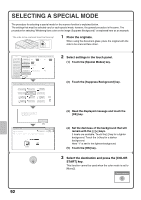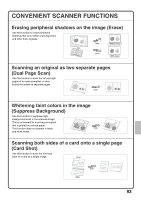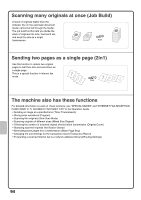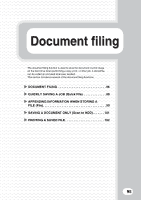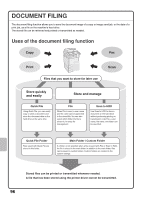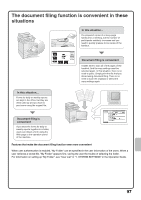Sharp MX-4100N Quick Start Guide - Page 94
Place the originals., Select settings in the touch panel., Select the destination and press the [
 |
View all Sharp MX-4100N manuals
Add to My Manuals
Save this manual to your list of manuals |
Page 94 highlights
SELECTING A SPECIAL MODE The procedure for selecting a special mode for the scanner function is explained below. The settings that must be selected vary for each special mode, however, the general procedure is the same. The procedure for selecting "Whitening faint colors in the image (Suppress Background)" is explained here as an example. The side to be scanned must be face up! 1 Place the originals. When using the document glass, place the original with the side to be scanned face down. Scan Internet Fax Address Book Original Fax Scan: USB Mem. Scan PC Scan Auto 8½x11 Send: Auto Address Entry Exposure Auto Send Settings Resolution 200X200dpi Address Review File Format PDF PDF File Color Mode Auto/Grayscale Mono2 Quick File Preview Special Modes (1) Scan/Special Modes OK Program Erase Dual Page Scan 1 Timer Suppress Background Card Shot 2 Job Build (2) Mixed Size Original Slow Scan Mode Original Count File Quick File This function may not apply if sent by Black & White [Start]. (Mono2 selection) OK (3) Scan/Special Modes Suppress Background Cancel Light areas of the original may be suppressed as background. OK (O5K ) 1 3 (4) 2 Select settings in the touch panel. (1) Touch the [Special Modes] key. (2) Touch the [Suppress Background] key. (3) Read the displayed message and touch the [OK] key. (4) Set the darkness of the background that will remain with the [-] [+] keys. 3 levels are available. Touch the [-] key for a lighter background. Touch the [+] key for a darker background. Here "1" is set for the lightest background. (5) Touch the [OK] key. 3 Select the destination and press the [COLOR START] key. This function cannot be used when the color mode is set to [Mono2]. Cancel scanning 92