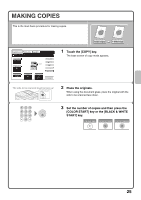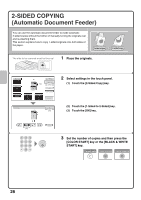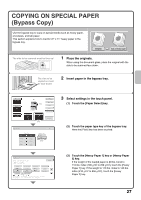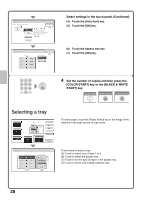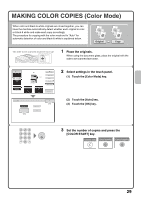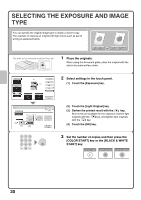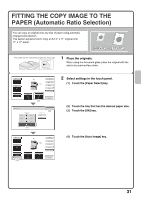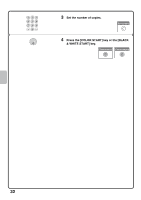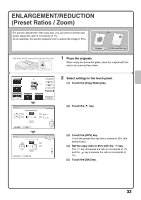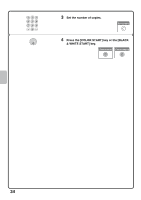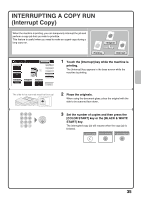Sharp MX-4100N Quick Start Guide - Page 32
Selecting The Exposure And Image
 |
View all Sharp MX-4100N manuals
Add to My Manuals
Save this manual to your list of manuals |
Page 32 highlights
SELECTING THE EXPOSURE AND IMAGE TYPE You can specify the original image type to obtain a clearer copy. The example of copying an original with light colors such as pencil writing is explained below. Light original Exposure adjustment The side to be scanned must be face up! 1 Place the originals. When using the document glass, place the original with the side to be scanned face down. Color Mode Full Color Exposure Auto (1) Copy Ratio 100% 1. 8½x11 2. 8½x11R 3. 8½x14 4. 11x17 Plain 8½x11 Original Auto 8½x11 Paper Select Auto 8½x11 Plain Special Modes 2-Sided Copy Output File Quick File Preview Exposure Auto OK (4) Manual 1 3 5 (3) Original Image Type Text Text/ Prtd.Photo Printed Photo Photo Light Original (2) Text/Photo Map Scan Resolution 2 Select settings in the touch panel. (1) Touch the [Exposure] key. (2) Touch the [Light Original] key. (3) Darken the printed result with the key. Nine levels are available for the exposure. Darken light originals with the key, and lighten dark originals with the key. (4) Touch the [OK] key. 3 Set the number of copies and then press the [COLOR START] key or the [BLACK & WHITE START] key. Correct sets Cancel scanning Cancel copying 30