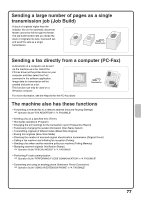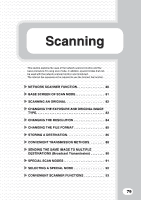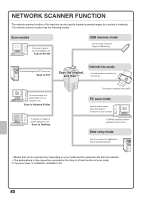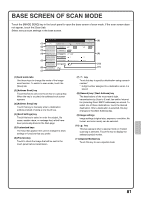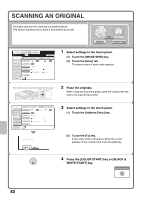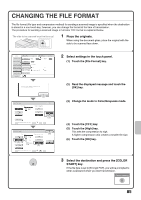Sharp MX-4100N Quick Start Guide - Page 84
Scanning An Original
 |
View all Sharp MX-4100N manuals
Add to My Manuals
Save this manual to your list of manuals |
Page 84 highlights
SCANNING AN ORIGINAL The basic operation for scanning is explained below. This section explains how to send a scanned file by e-mail. Scan transmission Original Scanned image COPY Ready to send. IMAGE SEND (1) DOCUMENT FILING Resend Scan Internet Fax (2) Address Book Original Address Entry Exposure Fax Scan: Auto USB Mem. Scan PC Scan Auto Send: Auto Send Settings Resolution 200X200dpi Address Review File Format PDF PDF File Quick File Color Mode Special Modes Auto/Grayscale Mono2 Preview 1 Select settings in the touch panel. (1) Touch the [IMAGE SEND] key. (2) Touch the [Scan] tab. The base screen of scan mode appears. The side to be scanned must be face up! 2 Place the originals. When using the document glass, place the original with the side to be scanned face down. Scan Internet Fax Address Book Original Fax Scan: USB Mem. Scan PC Scan Auto 8½x11 Send: Auto Address Entry (1) Send Settings Exposure Auto Resolution 200X200dpi Address Review File Format PDF PDF File Color Mode Auto/Grayscale Mono2 Quick File Special Modes Preview Select addressee type. To Cc (2) 3 Select settings in the touch panel. (1) Touch the [Address Entry] key. (2) Touch the [To] key. A text entry screen will appear. Enter the e-mail address of the recipient and touch the [OK] key. 4 Press the [COLOR START] key or [BLACK & WHITE START] key. Cancel scanning 82