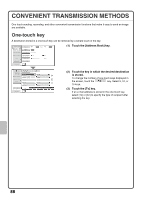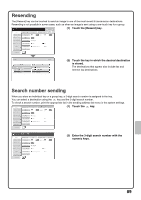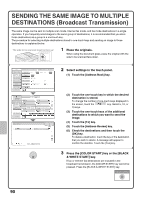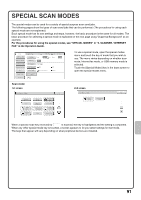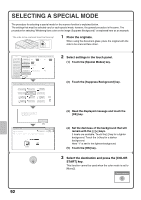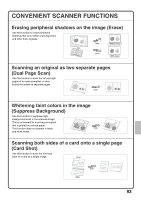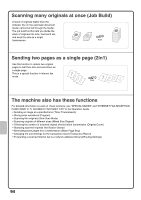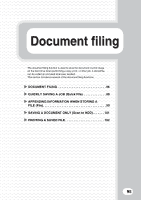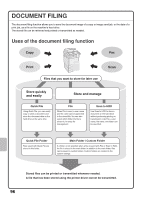Sharp MX-4100N Quick Start Guide - Page 93
Special Scan Modes
 |
View all Sharp MX-4100N manuals
Add to My Manuals
Save this manual to your list of manuals |
Page 93 highlights
SPECIAL SCAN MODES The special modes can be used for a variety of special-purpose scan send jobs. The following pages show the types of scan send jobs that can be performed. (The procedures for using each special mode are not explained.) Each special mode has its own settings and steps, however, the basic procedure is the same for all modes. The basic procedure for selecting a special mode is explained on the next page using "Suppress Background" as an example. For the procedures for using the special modes, see "SPECIAL MODES" in "5. SCANNER / INTERNET FAX" in the Operation Guide. Scan Internet Fax Address Book Original Address Entry Exposure Fax Scan: Auto USB Mem. Scan PC Scan Auto 8½x11 Send: Auto Send Settings Resolution 200X200dpi Address Review File Format PDF PDF File Quick File Color Mode Special Modes Auto/Grayscale Mono2 Preview To use a special mode, open the special modes menu and touch the key of mode that you wish to use. The menu varies depending on whether scan mode, Internet fax mode, or USB memory mode is selected. Touch the [Special Modes] key in the base screen to open the special modes menu. Scan mode 1st screen 2nd screen Scan/Special Modes OK Scan/Special Modes OK Program Timer Erase Dual Page Scan 1 Suppress Background Card Shot 2 Job Build Mixed Size Original Slow Scan Mode Original Count File Quick File Verif. Stamp Blank Page Skip 2 2 When a special mode key encircled by is touched, the key is highlighted and the setting is completed. When any other special mode key is touched, a screen appears to let you select settings for that mode. The keys that appear will vary depending on what peripheral devices are installed. 91