Sharp PN-C861H PN-C751H PN-C861H Operation Manual - Page 18
Using the remote control unit, DP DisplayPort
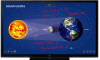 |
View all Sharp PN-C861H manuals
Add to My Manuals
Save this manual to your list of manuals |
Page 18 highlights
Basic Operation Using the remote control unit 5. VOLUME +/- (Volume adjustment) Press + or - to adjust the volume. 6. INFORMATION 11 In video input mode (other than APPLICATION), use this to 1 12 display the input terminal and the signal. 13 7. FUNCTION Use this to display the Function menu. Press the FUNCTION button, and then press the MENU button within 10 seconds. 2 8. ENTER Confirms the setting. 9. FREEZE 3 14 Freezes the video shown on the monitor. To cancel, press any button other than the POWER button, 4 15 MUTE button or VOLUME button. In some cases a residual image may occur. Do not freeze the 5 16 video for a long time. 6 17 10. Buttons for playing the files or operating the HDMI- 7 18 connected device 8 9 19 20 When used for playing the files, the buttons that can be used vary depending on the file that is played. When HDMI CEC is set to On, only the POWER button is enabled for the device connected through the HDMI interface. 11. ID SET 10 This is not used with this monitor. 12. OPTION Switch the input mode to APPLICATION or OPS. 13. DP (DisplayPort) This is not used with this monitor. 1. HDMI Switch the input mode to HDMI 1, HDMI 2 or HDMI 3. 2. Numeric input buttons These buttons are used for setting such as LAN setting. 3. MUTE Turns off the volume temporarily. Press the MUTE button again to turn the sound back to the previous level. 14. SIZE (Screen size selection) In video input mode (other than APPLICATION), each time you press this button, screen size is changed. 15. PIP/PbyP This is not used with this monitor. 16. BRIGHT +/- (Brightness adjustment) Press + or - to adjust the brightness. 4. MODE (Display mode selection) In video input mode (other than APPLICATION), each time you press this button, the picture mode changes in the following order: STD (Standard) → Vivid → High Illuminance → STD... • High Illuminance is a display with colors suited to bright locations. E 18















