Sharp PN-C861H PN-C751H PN-C861H Operation Manual - Page 21
Controlling the Monitor with a computer (RS-232C), Computer connection, Communication conditions,
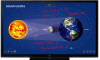 |
View all Sharp PN-C861H manuals
Add to My Manuals
Save this manual to your list of manuals |
Page 21 highlights
Controlling the Monitor with a computer (RS-232C) You can control this monitor from a computer via RS-232C (COM port) on the computer. Computer connection Connect with RS-232 straight cable between the computer's COM port (RS-232C connector) and the RS-232C input terminal on the monitor. The terminal on the monitor is a female-type connector. Communication conditions Set the RS-232C communication settings on the computer to match the monitor's communication settings as follows: Baud rate Data length Parity bit 9600bps 8 bits None Stop bit 1 bit Flow control None RS-232C input terminal Computer To COM port RS-232 straight cable (commercially available) Communication procedure nCommand format When a command is sent from the computer to the monitor, the monitor operates according to the received command and sends a response message to the computer. Return code C1 C2 C3 C4 P1 P2 P3 P4 Command field Parameter field (4 prescribed (4 character string comprised of: alphanumerical characters) 0-9, space, ?) Example: VOLM0030 VOLM 30 * Be sure to input 4 characters for the parameter. Pad with spaces (" ") if necessary. (" " is a return code (0DH, 0AH or 0DH)) Wrong : VOLM30 Right : VOLM 30 If a command has "R" listed for "Direction" in the "RS-232C command table" on page 23, the current value can be returned by using "?" as the parameter. Example: VOLM ? ? ? ? 30 ← From computer to monitor (How much is current volume setting?). ← From monitor to computer (Current volume setting: 30). TIPS • Send Command field, Parameter field and Return code at the same time. When sending a command manually in 1 character units and it takes more than 2 seconds, the command function does not work. 21 E















