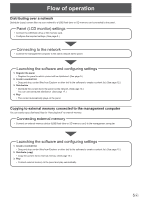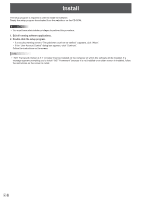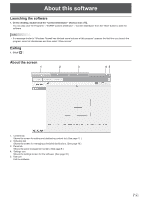Sharp PN-Y556 SHARP Content Distributor Operation Manual - Page 10
Deleting a panel, Exporting a panel list, Checking a distribution log by panel
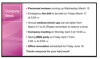 |
View all Sharp PN-Y556 manuals
Add to My Manuals
Save this manual to your list of manuals |
Page 10 highlights
n Checking a distribution log by panel 1. Select the panel to be checked. 2. Click . Check the distribution log of the registered panel. The distribution log by panel consists of the following information. Date and time Result Result details Schedule Content list name IP Address Location Date and time of distribution Distribution result (See page 21.) Details of distribution result (See page 21.) Schedule name (indicated if distributed by distribution schedule) Name of distributed content list Information (IP address) registered in the software Information (location) registered in the software 3. Click "OK". Deleting the Panels 1. Select the panel or panels to be deleted. 2. Click . 3. Click "OK". Exporting a panel list You can save the current panel list. All panels will be saved. 1. Click . 2. Specify the name and save location of the panel list file, and click "Save". The panel list file (.pnl) is saved. Importing a panel list You can restore a panel list to the state it was in before it was exported. If a scheduled distribution is set, reselect the panel in the scheduled distribution. TIPS • When you import a panel list, the currently registered panels are deleted. 1. Click . 2. Read the cautions and click "OK". 3. Select the panel list file (.pnl) to be imported and click "Open". The panel list is imported. E 10