Sharp PN-Y556 SHARP Content Distributor Operation Manual - Page 15
Copying a content list to external memory
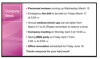 |
View all Sharp PN-Y556 manuals
Add to My Manuals
Save this manual to your list of manuals |
Page 15 highlights
Copying a content list to external memory You can copy the contents of a content list to an external memory device (USB flash drive or SD memory card) connected to the management computer. The contents are copied in a format that enables auto play on the panel. TIPS • You can connect the external memory with the copied contents to a panel to automatically play the contents of the content list. For external memory devices that can be used and the procedures for operating the panel, see the operation manual for the panel. 1. Connect the USB flash drive or SD card to the management computer. Make sure the USB flash drive or SD card is writable. 2. Select the content list to be copied. 3. Click . The screen below appears. 4. Select the external memory to which the contents will be copied and click "OK". • The contents are copied. • If a content list (auto play files) has already been saved in the external memory, the content list will be overwritten. 5. Click "OK". 6. Execute the removal process for the external memory and remove the external memory from the management computer. When you connect the external memory with the copied content list to the panel, auto play starts. TIPS • Copying will not be possible if there is insufficient free space in the external memory. Make sure that the amount of free space is greater than the size of the contents to be copied. 15 E















