Sharp PN-Y556 SHARP Content Distributor Operation Manual - Page 13
Deleting a content list, Changing the play order of files in a content list
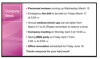 |
View all Sharp PN-Y556 manuals
Add to My Manuals
Save this manual to your list of manuals |
Page 13 highlights
n Changing the play order of files in a content list 1. Select the thumbnail of the content file. 2. Drag the thumbnail to change the order. n Deleting the content files from a content list 1. Select the thumbnails of the content files. 2. Click . You can delete the registration of the content files in a content list. The files will not be deleted from Explorer. n Editing the contents of a content file 1. Double-click the thumbnail of the content file. The software application associated with the content file launches. 2. Edit the content file 3. When you have finished editing and saving the content file, update the information with . Caution • When you edit, the original file in Explorer is edited. Deleting a content list 1. Select the content list to be deleted. 2. Click . 3. Click "OK". The content list is deleted. TIPS • When you delete a content list, any schedules in which the content list is set are also deleted. Copying a content list You can make a copy of a content list. 1. Select the content list to be copied. 2. Click . The content list is copied. Exporting a content list You can save a content list. 1. Select the content list to be saved. 2. Click . 3. Specify the name and save location of the content list file, and click "Save". The content list file (.clist) is saved. Importing a content list You can import a saved content list. 1. Click . 2. Select the content list file (.clist) to be imported and click "Open". 3. Specify the save location of the content list file, and click "Select Folder". A copy of the content list information and content file is saved in the save location, and the content list is added. 13 E















